How to Get Ray Tracing for Minecraft (2023)
How to cast ultra-realistic lighting on pixelated blocks?

Ray Tracing is a beautiful, almost-magical effect that was supposed to introduce a revolution in graphics quality above all in realistic lighting. Although RTX graphics cards have been around for several years, and the new generation of consoles have support for Ray Tracing, there are still very few examples where this technology is really used well. This is primarily due to the high hardware requirements – but what if you want Ray Tracing in less demanding games with simple graphics like Minecraft? Say no more. Let’s find out how to get Ray Tracing in Minecraft.
Related: How to Play Minecraft on Oculus Quest 2 (2023)
How to Get Ray Tracing for Minecraft
Although the first Ray Tracing support for Minecraft was added long ago through many user-created mods for the popular blocky game, today there is official support for this effect.
To enable Ray Tracing in Minecraft, you will need an NVIDIA graphics card that supports RTX and the latest version of Minecraft. Be sure to get and install the latest version of the NVIDIA GeForce Experience app and also to have your Minecraft installation updated to the most recent version.
In the GeForce Experience:
- Open Settings
- Click on the General tab
- Enable Experimental Features
- Go to the Games tab
- Find Minecraft in the list and under it click on the Enable NVIDIA RTX checkbox
- Launch Minecraft
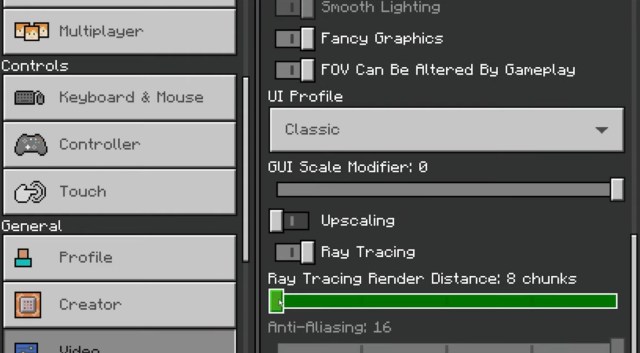
In Minecraft:
- Open Settings
- Go to the Video Settings tab
- Scroll to the Graphics section and click to enable RTX
- Underneath the RTX toggle button, there is a slider for Ray Tracing Render Distance – adjust this as much as you have faith in the power of your hardware!
To get more RTX-enabled Minecraft experiences, go to the Marketplace from the main menu, and enter “RTX” in the search bar. Also, to get the most out of Ray Tracing in Minecraft, if you want incredibly realistic graphics like in those YouTube videos you’ve watched, you’ll need a handful of mods in addition to basic RTX support, such as realistic texture packs and the like.
For more Minecraft guides here on Prima Games check out some of the following – How to Make Green Dye in Minecraft, Best Minecraft Prison Servers (February 2023), and How Many Different Blocks are in Minecraft? – Answered.
