How To Turn Off Chromatic Aberration in Spider-Man 2
Find out how to remove this visual filter.

Chromatic Aberration can make scenes look more cinematic, but some folks may experience a bit of sensitivity toward this particular effect. Let’s figure out how to turn it off in Spider-Man 2 so we can enjoy New York in its natural beauty.
How To Remove Chromatic Aberration in Marvel’s Spider-Man 2


To turn off Chromatic Aberration, you’ll need to pause the game with the Options button and head into Settings. From here, go into Visual Settings and find Chromatic Aberration. As the game states, it adds a filmic effect with shifted colors, so experiment and see if you like it with or without. Personally, I turned it off and noticed an almost immediate difference while swinging around the world before me.
You’ll also find options for things like Motion Blur and Film Grain, so if you’re looking for the cleanest picture possible to help you appreciate the detail put into all of the suits in the game and the environments, feel free to turn them off to see what New York looks like in its natural beauty.
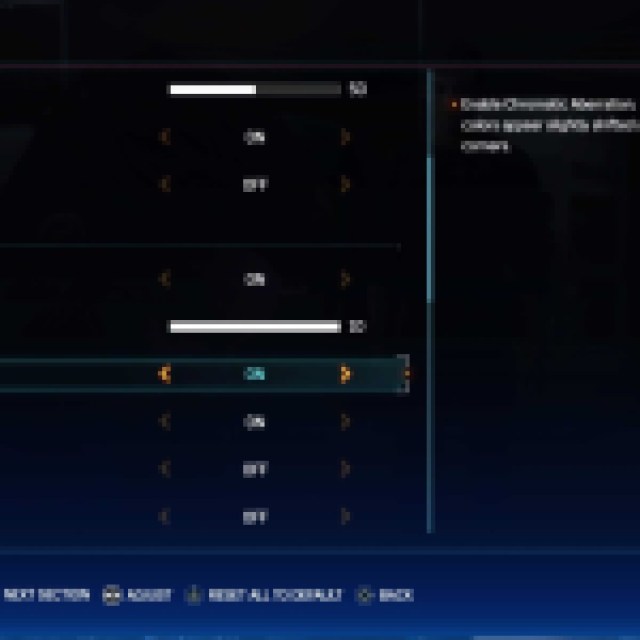

Chromatic Aberration is a unique visual effect that adds a bit of extra color around edges, giving the appearance of an outline of sorts. You may notice that some buildings in Marvel’s Spider-Man 2 give off an almost 3D appearance, with a bit of red and blue appearing around hard edges, and the effect isn’t for everyone. Some folks love it, while others want nothing to do with it, especially if they experience particular sensitivity to it. Turning off this feature couldn’t be easier, however.
Be prepared for anything by checking out our Marvel’s Spider-Man 2 section below, and get your hands full of helpful guides that can make your adventure all the more exciting. No matter if you want to turn on the Animated Style and Comics SFX, or if you need help finding all of the Spiderbots around the map, we’ve got you covered.
