How to Fix Valorant Van 1067 Error Code
Let's fix this error for you real quick...
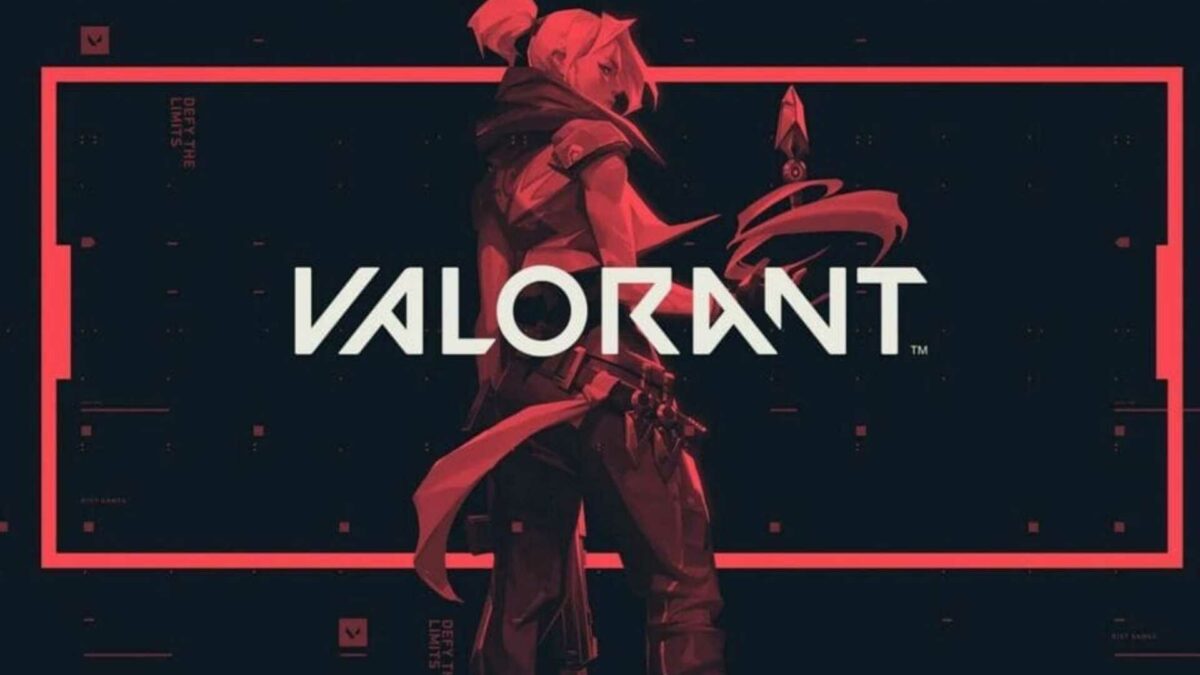
Image by Riot Games
You upgraded to Windows 11, didn’t you? Well, it seems that Valorant and Windows 11 have a bit of a conflict, which causes this VAN 1067 Error Code. But fear not, there is a way to fix this.
Recommended Videos
VAN 1067 Error Code In Valorant: How to Fix
The culprit of this error is TPM 2.0 (TPM stands for Trusted Platform Module). If you are getting this error, it indicates that your Trusted Platform Module has been turned off on your computer.
Related: When is Valorant Coming to Xbox? – Answered
Follow the steps below to learn how to turn the Trusted Platform Module on, on your Windows 11 PC:
- Find out what your BIOS access key is on your keyboard. It could be one of the “F” buttons, it could be DELETE, we don’t know. But you can find out by searching up your motherboard’s model name and “Hotkey for BIOS” as an additional keyword phrase.
- In order to find out what your Motherboard is, you just need to hit the Windows key (or click the Start button in the corner with your mouse) and type “dxdiag”. Once dxdiag is up, you’ll see the “system model.” That’s the piece of info you need.
- Restart your PC and spam the designated BIOS key like there is no tomorrow (you usually need to hit it just once at the right moment when the screen tells you what the key is, but most people do not see this screen because of the time their monitor needs to wake up).
- Assuming you have made your way into your BIOS, you need to hop into your Security settings (or anything similar if the exact word “Security” is not present).
- Now turn on the Trusted Platform Module, save changes, and exit your BIOS.
- Your PC will restart on its own.
- Try running Valorant now and see if it’s working.
Congrats! If everything was done right, you should be good to go.
