Best Valorant Field of View (FoV) Settings?
Ever since the dawn of competitive FPS games on PCs, players have tweaked their settings constantly in order to optimize their gameplay and attempt to gain an advantage over their opponents. One of these settings, and arguably most crucial, is Field of View (FoV). But can you change the FoV settings in Valorant? What is […]
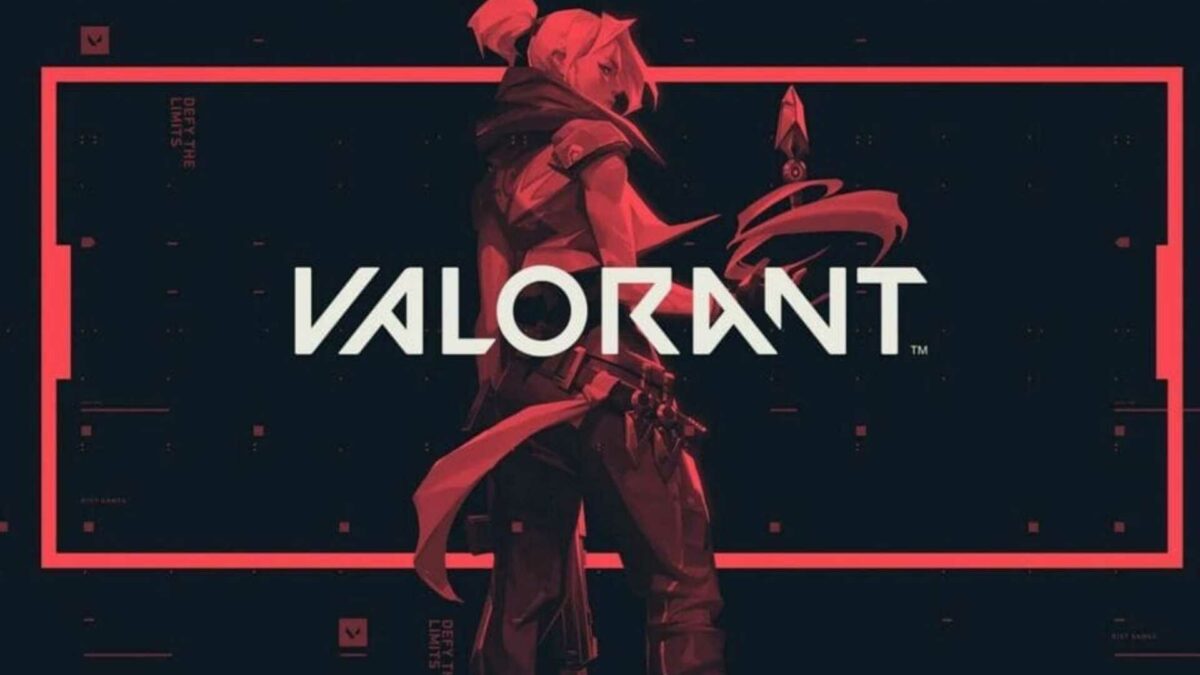
Ever since the dawn of competitive FPS games on PCs, players have tweaked their settings constantly in order to optimize their gameplay and attempt to gain an advantage over their opponents. One of these settings, and arguably most crucial, is Field of View (FoV). But can you change the FoV settings in Valorant?
What is Field of View (FoV)?
FoV (Field of View) is the numerical value that determines the angle of the area that you can see in front of you when you are controlling your character. Naturally, most FPS games tend to have it around 90 degrees so you can only see a quarter of the total area that’s around you, while some tend to have it lower or higher.
Higher FoV gives you the opportunity to see more stuff around you, which is important for most FPS games. Lower FoV allows you to focus more on the area that’s closer to your crosshair and you’ll see the center of the screen more clearly. FoV sliding is a trade-off between seeing more stuff around you or being more focused on a point you’re looking at while ignoring most of the surroundings. Depending on the game you’re playing and the style you have developed, you can adjust it to your needs.
Most games nowadays have a slider in the settings that allows you to change the FoV between certain boundaries. Old school titles had a console command where you typed in the value that you’d like, but some are pretty rigid on this and do have a unique setting that’s fixed for everyone.
Valorant is one of these games, unfortunately.
Why Does Valorant Not Have a Built-In FoV Option?
Our guess is that Riot Games wanted to forcefully equalize the playing conditions for all players. The Field of View in Valorant is locked to 103 degrees, which is something between the two styles we’ve described above.
Is There a Way to Change the FoV in Valorant?
For Nvidia users only (sorry AMD users), it is currently possible to artificially increase the FoV in Valorant. This is done by forcing your graphics card to act as if you have a 4:3 monitor. This way, you trick the game (which is optimized for wide screens of 24″) into stretching your resolution, yielding a value of 71 degrees for your FoV, which should help you while trying to hit some precise shots, but you’ll lose the ability to see well around you.
Also, your view may look stretched and unnatural, or, at the very least, you’ll have black bars on the sides of your screen. Developers advise against playing like this.
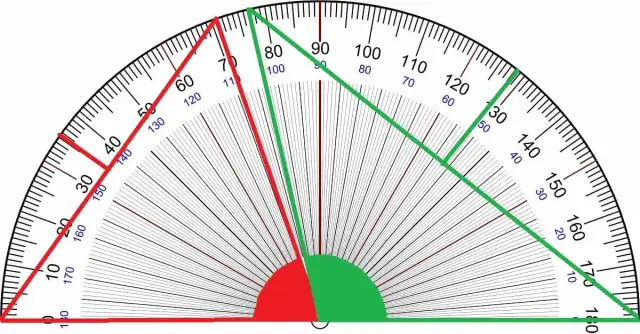
How to Change FoV in Valorant (Nvidia)?
- Go to your Desktop on Windows and right-click on an empty area.
- From the drop-down menu, select Nvidia Control Panel.
- Go to the Display tab.
- You should notice the “Adjust Desktop Size and Position” option. Click on it.
- Select the Aspect Ratio option and select the 4:3 scale. Then choose “Scaling” instead of “Aspect Ratio.”
- You should now see a smaller FoV and two black bars at the edges of your screen in-game.
Now check out our other Valorant articles here and we wish you all the success in your matches!
