How to Allocate More RAM to Minecraft on PC
Ram some more power into that beast!
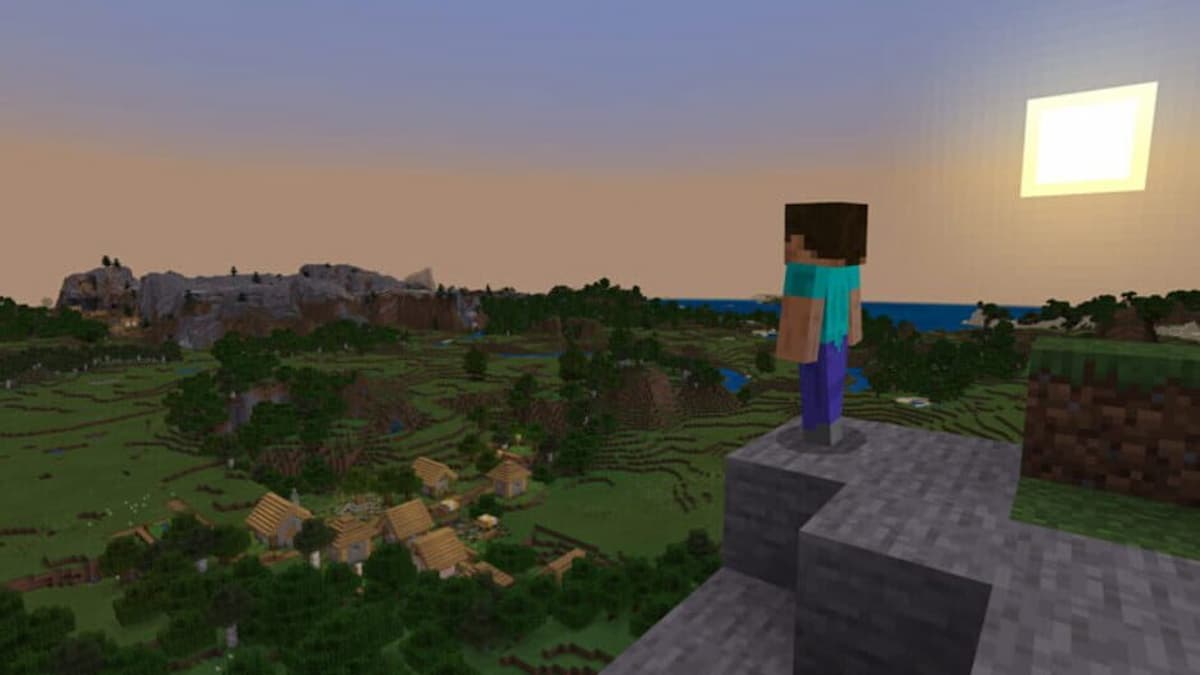
Minecraft on PC (more specifically, the Java edition) is a real menace to try and run. Despite its rather crude visuals, the game brings PCs to their knees as far as performance goes. Without OptiFine installed, you’d be surprised how low your framerate can be. This is due to Java as an engine creating a virtual machine to run the game, though there are some ways to mitigate its damage. One such way involves your PC’s RAM. Here’s how to allocate more RAM to Minecraft on PC.
How to Give Minecraft More RAM
While it can seem a little daunting at first, allocating more RAM to Minecraft on Java is rather simple. To do this, first, open the game’s launcher and ensure you’re on the version you want to modify. Once you’re certain, select Installations at the top and click the three dots on your Minecraft version. Click Edit, and when met with a window, click More Options. This will bring up two different boxes, Java Executable, and JVM Arguments. We want to focus on the second for this. At the beginning of the bizarre string of text is “-Xmx2G”. Change the number to however many GB of RAM you want to allocate to Minecraft, then click save. That’s it! You now have more RAM in Minecraft.
Now before you go running off, there are a few things you should keep in mind. The biggest of all is your PC’s total RAM, which will determine how much you can allocate to Minecraft. RAM dictates the memory different programs get on your PC, so you don’t want to have it be either the exact amount of RAM on your PC or more. Instead, we suggest opting for around half of your total RAM (i.e., If your PC has 16 GB of RAM, only allocate 8 GB at most). We’d also suggest doing some stress testing to be safe since messing with RAM like this could lead to crashes.
Related: Will Minecraft Legends be Free to Play? – Answered
While it’s a bit of a strange process, allocating more RAM to Minecraft can sometimes have benefits. Depending on your PC, the 2 GB default limit could be bottlenecking your performance, so increasing it could make the difference. It’s also possible it will make no difference, but you never know until you test. In case you run into it while playing, here’s our guide on how to fix the Outdated Client error.
