Best PC Performance Settings to Increase FPS in Hogwarts Legacy Listed
Get a magically smooth experience.

Hogwarts Legacy is now available on multiple platforms, and PC players are discussing how to get the best performance out of their playthroughs. With so many different hardware configurations a PC can have, performance in Hogwarts Legacy may vary, and making sure your in-game graphical settings are correctly set up is important to reaching the highest frames and quality your PC can handle. In this guide, we’ll discuss the best PC performance settings you can use to increase FPS in Hogwarts Legacy.
Related: Hogwarts Legacy: How to Fix Early Access Not Working
Best PC Performance Settings to Increase FPS in Hogwarts Legacy Listed
Hogwarts Legacy on PC has tons of graphical and video settings to tinker with, each providing a balance between image quality and performance. Unless you’re rocking some of the best PC parts on the market, you may have trouble maintaining 60 FPS or higher during intense moments.
Here’s a list of settings you can change, and what we recommend using for the best results:

- Window Mode – Windowed Fullscreen or Fullscreen
- Upscaling Type – Nvidia DLSS (if possible)
- Upscale Mode – Nvidia DLSS Quality (if possible)
- Vsync – Off
- Framerate – 60 FPS or higher
- Motion Blur – Off
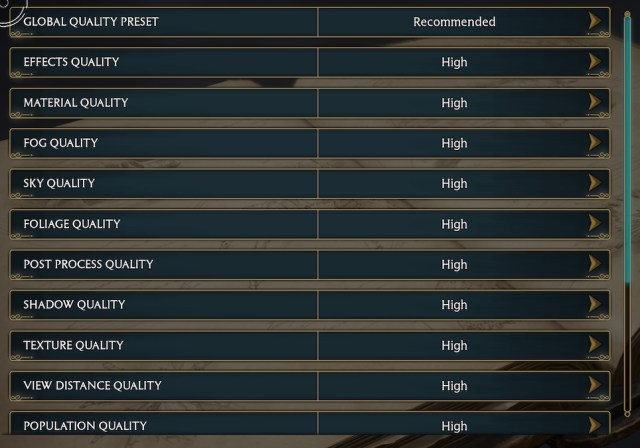
- Effects Quality – Low or Medium
- Material Quality – Low or Medium
- Fog Quality – Low
- Sky Quality – Medium
- Foliage Quality – Low or Medium
- Post Process Quality – Low or Medium
- Shadow Quality – Low
- Texture Quality – Medium
- View Distance Quality – Low or Medium
- Population Quality – Low or Medium
- Ray Tracing Effects – Off
Of course, these settings are primarily meant to increase FPS in Hogwarts Legacy, but end up sacrificing graphical quality in the process. If your FPS is skyrocketing after making these changes, it’s advised to keep bumping up various settings to Medium or High until you’re satisfied with your performance. Soon enough, you’ll find that perfect balance between quality and performance.
Related: Is Hogwarts Legacy Steam Deck Performance Good? – Answered
For more information on Hogwarts Legacy, check out our other guides here at Prima Games.
