How to Use FFXIV Teamcraft – Final Fantasy Teamcraft Guide
We can build it together!

Crafting can be a big hassle in FFXIV. You can easily get lost in those huge material lists for some items, especially when you have to craft smaller ingredients into bigger ones before the final result. Some will resort to Excel spreadsheets, which is a great idea by itself. But you can do it fairly easier with the help of Teamcraft, a free online tool dedicated to Gatherers and Crafters all around Eorzea.
Within a few clicks, you can make a complete list of all required items for a crafted set whenever that new patch drops. Not only that, but it also helps you find out the perfect rotation you’ll need to make those items without fail. All with the help of the community. Let’s break it down step-by-step.
What Is FFXIV Teamcraft?
Teamcraft is a commonly used online tool that helps players to create their own crafting/gathering lists, while also offering suggested crafting Macro rotations based on your current stats. Have you maxed all Disciples of Hand but never bothered learning how to craft properly? Teamcraft has your back.
Its database is constantly updated alongside the game’s patches, so new recipes are always included in it. All gatherable materials have their locations marked, alongside their spawn/remaining time when applicable for Elusive nodes.

Pre-established rotations and lists for popular items (such as Crafting/Gathering/Combat sets) are all shared by the community, as everyone can make their own lists and publish them for anyone to use. This, alongside consistent updates to the site, are all important in making Teamcraft the prime tool for aspiring and veteran crafters alike.
And most importantly: you won’t get banned by using Teamcraft. The site doesn’t directly interact with your game files in any way, so it’s completely safe to use. Listing required materials for craft recipes doesn’t break the ToS. Teamcraft only does that in an easier way.
Related: FFXIV: Where to Get Malake Karpasos
…And yes, there’s an “illegal” version of Teamcraft out there if you know how to find it. It functions exactly the same way, but we’ll focus on the browser version for now. Everything you see here is applicable to the plugin version in one way or another, though.
Make Your Own Lists in Your Own Way
When visiting the site, you can create your account by heading to the upper right corner. But you don’t really need to do so. Your lists are automatically stored in your browser. As long as you’re not using an anonymous tab or removing its history, they will be kept the next time you visit Teamcraft. An account is still required for saving character info and sharing data between various browsers, so getting one is useful.
For the lists themselves, you can make as many as you want by heading into Lists on the left side. Click on “New List” to start your own and give its name. Double-click it to open it and start adding new items to it.
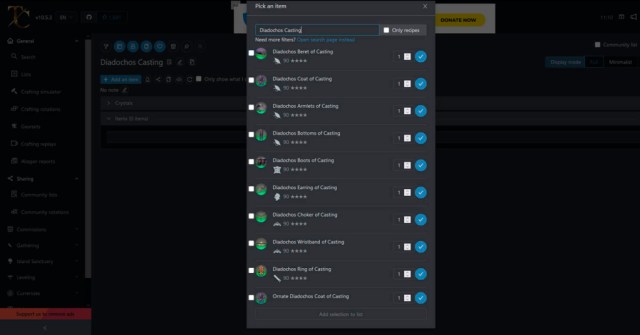
Use the search engine to search for the exact items you’re looking to craft. You don’t need the exact name, only the keywords will do. Let’s say that you’re trying to make a Diadochos set of Casting, so all you gotta do is search for “Diadochos Casting”.
Hitting the check button will only add that one particular item to the list. Check the boxes for all desired items and select “Add selection to the list” to bring all those to your list at once. Don’t forget you need two rings!
Your list should now look something like this:

All of the required materials are now listed and organized in an easy way to follow, from required crystals to general materials. You can freely open and close the tabs depending on your needs, and can also give a checkmark to whichever materials you already have. Marking all materials will automatically close a tab since it’s completed.
From here, it’s pretty much straightforward. Each tab gives you the required materials and their locations. Select “See on map” or the Map icon (just like Google’s) to find each of their locations. Their methods of obtaining are listed on the right side. A blue timer (like in Field Mustard in the image above) indicates that a timed node is currently active, so make your way to gather it before it’s gone!
You first see time-gated items, followed by those obtainable with various currencies. Next, we have regular gatherable items and, finally, we get to the crafting itself. All of the required pre-crafts are displayed, and you’ll use those materials to make them before you can finish your equipment. After completing that smaller part, it’s finally time to make your definitive gear.

Related: FFXIV: Can You Get the Magitek Jacket?
Teamcraft not only provided a precise calculation of all required materials, but also told you the exact number of pre-crafts needed. And once the items are added to the list, all you have to do is checkmark what you have already gathered/bought/crafted. When you checkmark the final items, it even asks you if you want to erase the list!
Don’t Think, Just Craft
After getting your materials in line, all that’s left is to find the proper crafting rotation. And for that, all you have to do is to search for the most appropriate macro in Crafting Simulator. Oh, and also tell Teamcraft how skillful of a crafter you are.
Let’s try making a Diadochos Coat of Casting as an example. All Diadochos items share the exact same difficulty, so any rotation that works for the Coat works for any of them. Search for the item and let’s get to it.
Fill in the blanks in Configuration with your current stats (which you can find in your Character screen in FFXIV) and with how many HQ items you’re pretending to use in the craft. Add the current best food/Draught just to make sure you can get maximum results.
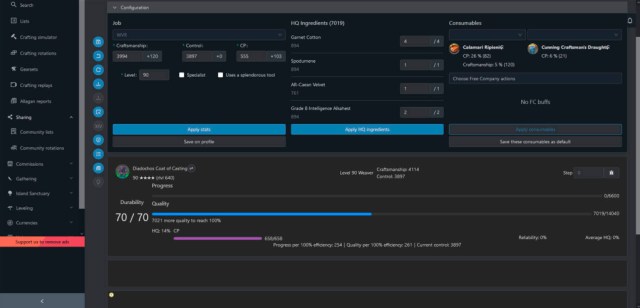
The crafting simulator is intended for you to make your own rotation, but you can check for already existing ones with the rotation finder, found as the second-to-last blue icon on the left (right next to the Coat’s icon).
This function will automatically filter for rotations that are possible using the informed stats/buffs. The more you’re equipped, the smaller the rotation. With an efficient rotation in hands, now select “Generate ingame macro” (the “XIV” blue icon) and copy the macros to your own User Macros in XIV.
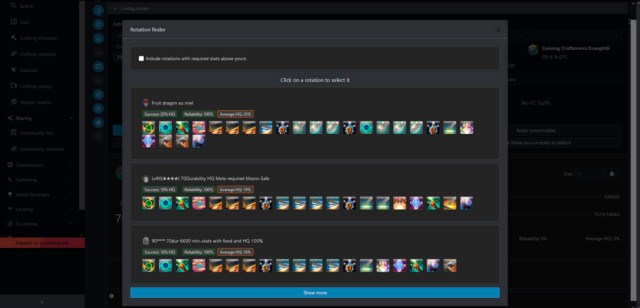
You can always use a Trial Synthesis as a final test in-game. Trials won’t take HQ items into consideration, so add your final Quality obtained to the base quality Teamcraft informs you. You get 7019/14040 if all items are HQ for the Coat, for example. So if you got over 7020 HQ with that macro, that means you’re guaranteed to get an HQ item with it.
Share Your Findings With Everyone
You probably noticed it by now, but that rotation we just got was published directly by another player. The “Share” button available in lists and rotations puts the Team in Teamcraft. You can make your lists and share them with the rest of the community, who will definitely need them too.
Here’s an example of how many lists would appear by simply typing “Indagator”, the general name for the best Gathering/Crafting sets in Endwalker:
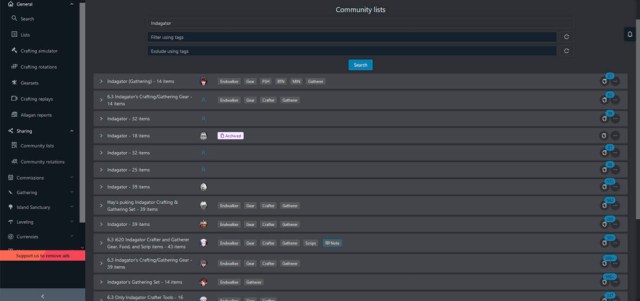
Search for lists and the respective macros for their items to make things easier for you through the Community lists/rotations options. Use different keywords and tags to find the ones you need, and you can remove unnecessary/already-owned items to make them better for you.
Related: FFXIV: How to Get the Magicked Children’s Bed
There are tons of other functions you can find in Teamcraft, such as Island Sanctuary tips/locations and guides on melding, but those I’ve just explained are probably the most used ones. From now on, you’re free to explore it to your liking. Have some good crafting!
