How to Update Your Palworld Server
Get your server updated with this guide.

Every time Palworld receives an update, you will have to update the servers as well. In this guide, we will teach you how you can update your Palworld Server.
Easy Ways to Update Palworld Server
If you are running your own dedicated server in Palworld and want to update it to the latest version of the game, then there are two ways that you can do that.
How to Update Palworld Server Using Steam
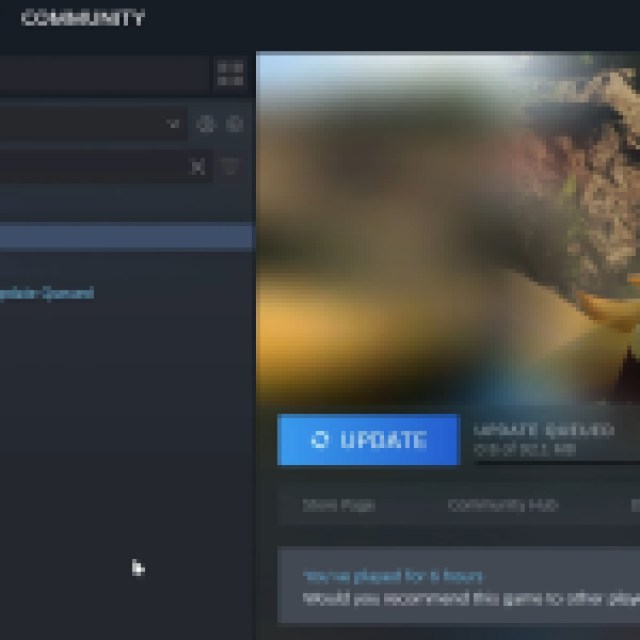

When the new update arrives, you will see the option to update it from Steam. If you have set up the server properly, you will find the Palworld Dedicated Server application in your Steam Library, next to Palworld.
Steam will install the update automatically. If it does not do that, open Steam and click on Manage Downloads at the bottom. It will take you to the page with the pending and downloaded updates for all games and applications. Check if Steam has already updated the Palworld Dedicated Server. If not, click on Download to start downloading the update.
Afterward, restart your server, and it will be updated to the latest version of the game.
How to Update Palworld Server Manually
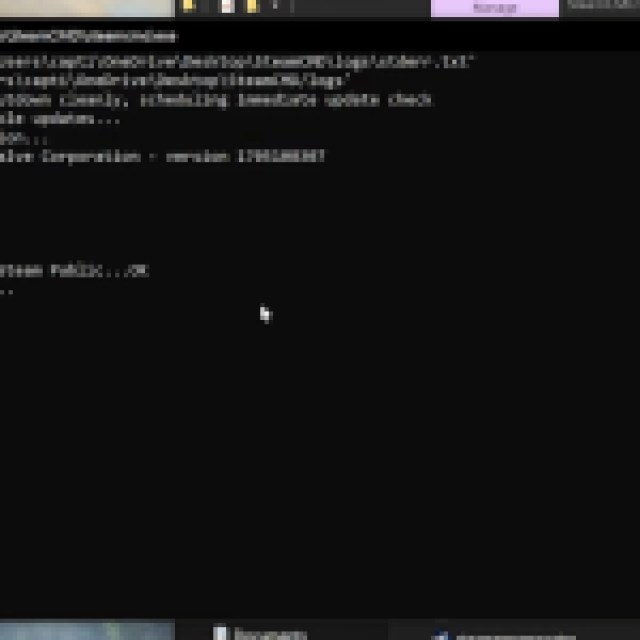

If the above method does not work and you are still getting the version mismatch error, then the server might not have updated, and you will have to do it manually. But before that, you need to create a copy of your saved files in case the files get corrupted.
To do that, right-click on Palworld Dedicated Server in Steam Library and go to Manage -> Browse local files. Inside the folder, open the Pal folder and create a copy of the Saved folder.
Now to begin with updating the server manually, first, you need to run SteamCMD. Next, follow these steps:
- Type in “logon anonymous” and press Enter.
- Once it is connected to Steam Public, enter “app_update 2394010 validate” to update the server files.
It will update the server if it fails to do so before. Launch the server and it will be working properly now. If you are still getting any other errors, make sure you close the game and server background processes or restart your computer. You can also reinstall the Palworld Dedicated Server application if the issue persists. But make sure you create a backup of server save files.
