Want A Music Bot in Your Discord Server? Here’s How to Set It Up
Let's get this music started and make you into a Discord DJ.
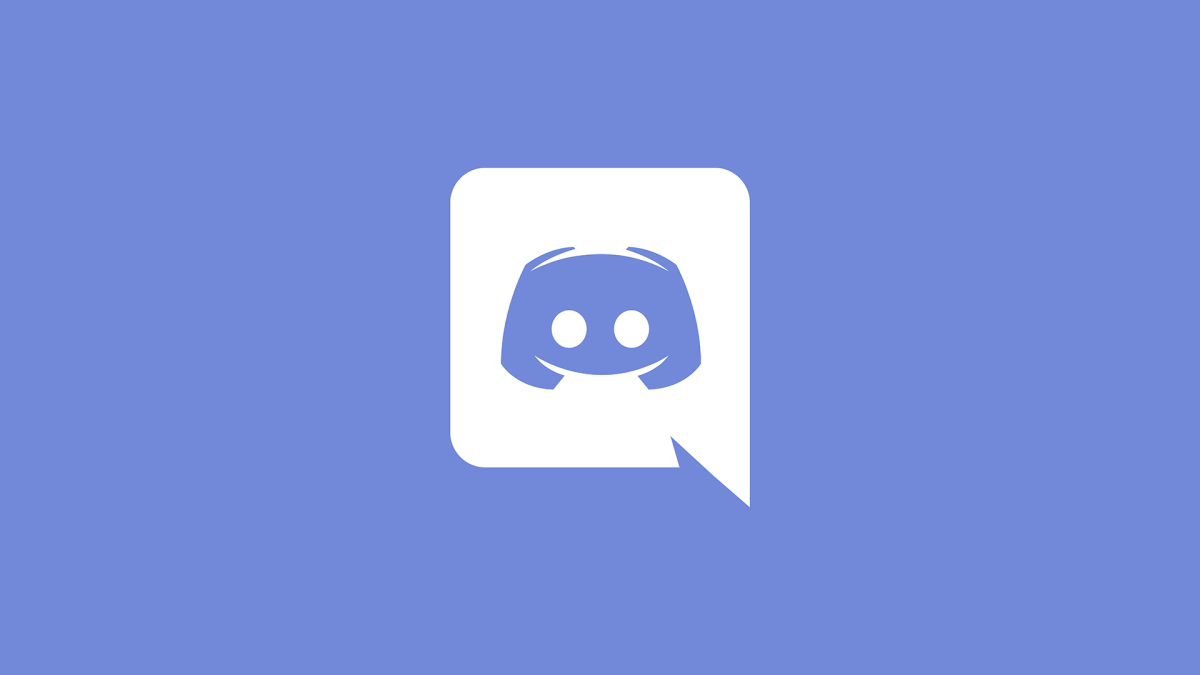
Being able to listen to the same music with your friends while you’re chilling in a Discord room is something that has been there for a while, but it really instilled itself during the lockdown periods when real-life hangouts became online hangouts. Over the course of history, many bots have existed and perished, and in this article, we’ll teach you how to set up a music bot on your Discord server that can play music from YouTube, SoundCloud, Twitch and BandCamp.
How to Set Up the Music Bot FredBoat for Discord in 2022
FredBoat is one of the most popular Music Bots for Discord in 2022, and setting it up is not that hard. The first thing that you need to check is that you have permission on the Discord server if you are not the server owner. You need to have the “Manage Server” permissions. If this is not the case, ask the server owner to provide you with the permissions, or pass them the link to this guide.
Related: How to Change the Text Color in Discord
If you decide to use FredBoat, you need to visit this official link. This will invite FredBoat to your Discord server and authorize it.
If successful, you will see that FredBoat has entered your server. By typing “;;help” (and pressing Enter to send the message) in the designated channel for bot commands, the bot will list useful stuff for you.
By typing “;;commands“, FredBoat will list all the commands that you can use with it.
Related: Most Popular Twitch Memes Explained (June 2022)
Usually, most people just need “;;play” followed by a song name / URL of a song, “;;stop” to stop the bot, “;;playnext” to add something to the queue, and “;;skip” to go to the next song.
For more help with Discord, check out the following guides:
