How to Play CS:GO 1v1 With a Friend
It's high noon...

Settling the score with friends or random lobby members you’ve encountered in competitive matchmaking can make for an intense 1v1 showdown. Dueling is luckily a thing of the past in real life, but ever since the rise of the popularity of multiplayer FPS games, “1v1 me” has been a staple in gamers’ vocabulary. Here is how you can host your own server to play 1v1 with friends in CS:GO to see who will prevail in the challenge.
How to Create a 1v1 Server in CS:GO
The first method is to enter CS:GO and use Shift+Tab to enter the Steam Overlay. In the bottom menu, you will see a lot of buttons, and we are looking for the wrench button that’s right in the middle.
That is the Steam Workshop button. From there, in the search options, type in “1v1”. An alternate route to reach the Steam Workshop is from your Steam Client, where you should click on the installed CS:GO in your library on the left, and then you can find the Workshop section, approximately under your achievements.
Related: What Every New CS:GO Player Needs to Know About the Unwritten Competitive Matchmaking Rules
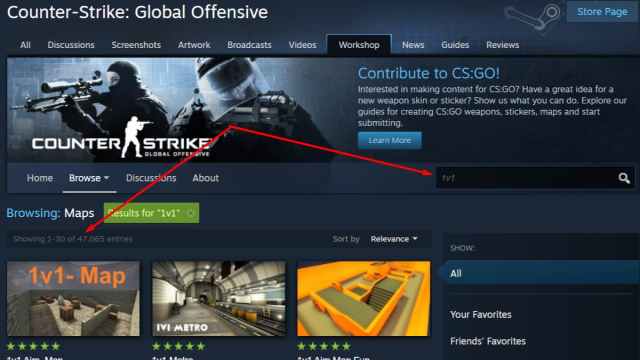
When you find a map that’s worthy enough to be the battlefield for your epic 1v1 duel, hit the green Subscribe button. The Subscribe button gives the “impulse” to your CS:GO/Steam client to download the map and enroll it in your workshop maps (this might take under a minute, depending on your Internet connection). There are a lot of popular maps that are 5-star rated by the community that you can choose from, or you can search for a specific map by the exact name if you already know which one you want to play, if, for example, you saw your favorite streamer use it, or you’ve played it a long time ago.
Related: How to Fix CS:GO Constant Crashing During Map Loading
Ideally, your challenger should download the same map to ease up the process, and of course, you should invite the friend to your party, the same way you would invite them if you would like to play a competitive match with them on your team. Right-click on their name in the main menu, and hit the “invite” button.
Then, within CS:GO, you should hit the Play Button and choose the Workshop maps from the drop-down menu in the top-left corner, where you choose between “Official Matchmaking” and other fun game modes. In there, you should find the 1v1 map you have subscribed to in the Workshop. Click on it and hit play. Usually, those Workshop pages will have some instructions about how to start the 1v1 mod, but in most cases, you will just need to confirm that you will be using custom settings in the window that pops up. Alternatively, a “competitive” setting should be used.
How to Host a 1v1 Server for CS:GO
Now that you’ve created a server for 1v1 in CS:GO, it’s time to become a true host and tailor the experience and settings that you and your adversary will play by in-game.
Below are the server commands that you will be (generally) using for organizing and setting up a 1v1 according to your needs. If you didn’t enable your developer console yet, we can help with that too.
Related: How to Enable and Open Console in CS:GO
bot_kick - to remove all of the bots because in a lot of cases they auto-join the server you've made. mp_maxrounds XX - to set the max amount of rounds. mp_roundtime 1000 - to set the roundtime to a long enough round so that it never times out. mp_match_can_clinch 1 - if you want the match to end as soon as someone clinches the match point. mp_overtime_enable 1 - if you want to enable the overtime feature. mp_freezetime X - to set freeze time at the start of the round. I recommend 0 or 3. mp_halftime 1 - to enable a short halftime (non-commercial) break. mp_halftime_duration 10 - to set the duration of the halftime. mp_ignore_round_win_conditions 0 - in case your round never ends. mp_free_armor 1 - if you want to give free armor to both players. sv_infinite_ammo X - if you want to provide unlimited ammo and fire guns to your heart's content without being scared of running out of bullets mid-fight. mp_warmup_end - manual warmup end command that will start the duel. mp_restartgame 1 - command for restarting the round (and to start the duel).I hope that these commands were helpful and that you will have an enjoyable 1v1 experience in CS:GO and especially hope that you’ll emerge victorious. If you are in the mood to check out more content about CS:GO here at Prima Games and want to experiment with your video settings, make sure to visit How to get rid of black bars in CS:GO, or check out How to change microphone input in CS:GO in case you ever buy a separate microphone and it just ends up not working.
