How to Increase FPS in Saints Row Reboot
Let's see what we can do to raise your FPS

Saints Row’s fifth installment of the game (dubbed Saints Row) is finally out. Despite there being mixed reviews of the game already, a lot of gamers are trying to see for themselves how good is this sequel. Some of them, unfortunately, encounter some performance issues, FPS drops, stutters, and other similar trouble. In this article, we’ll cover some of the actions you can take in order to increase your FPS in Saints Row 2022 Reboot.
Minimum System Requirements for Saints Row Reboot (2022)
The first thing that always needs to be done in these cases is to check if your PC fits the necessary requirements for actually playing the game at your desired Video Settings (Resolution and Refresh Rate). The officially announced system requirements are below:
Related: How to Earn Cash Fast in Saints Row Reboot
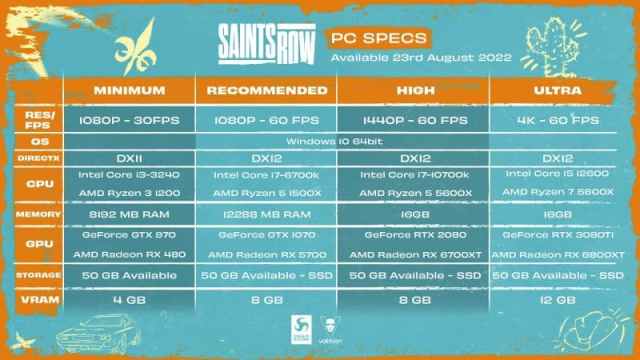
If you have checked up on your PC specs and understood where you are at on this requirements table, it is time for us to suggest what you can do to improve your FPS further.
Related: Saints Row: All Skills Listed
Install Saints Row (2022) on your SSD
If you have an SSD but your installation is on HDD, it’s time to move it to your SSD. Yes, yes, we know the game is fairly big. Try to clean up some space on your SSD if necessary and see how the performance is. In-game stuff will load significantly faster for sure, which will lead to a performance boost.
Check if your Graphics Card Drivers are up-to-date
Depending on if you are an Nvidia or AMD graphics card user, you will need to use their respective tool in order to check up on your drivers. Having updated Graphics Card drivers is always recommended as the games tend to run smoother on fresher drivers. In case anything goes wrong, you can always roll back your drivers.
Related: Is Saints Row Character Customization Good? – Answered
Check your Task Manager for any Excessive Background Processes
Hit Ctrl+Shift+Escape on your keyboard and sort the processes by their CPU / Memory / Disk usage. If you have some programs that really hold no importance while you are running Saints Row, end those tasks. Disclaimer: You are doing this on your own responsibility. Please research any unknown processes and their function in Windows before terminating them.
Also, it’s worth mentioning that if you are running any programs that have overlays in-game, you should get rid of them while you are playing Saints Row. They tend to occupy a lot of your computing power.
Lower Your In-Game Settings
Shadows? You never needed them. Anti-Aliasing? Drop it. V-Sync? To the garbage (unless you experience screen tearing). Also, many modern games have this thing called “Resolution Scale”. This allows you to drop the scale to 90% or even 80% (depending on what you are trying to accomplish). Of course, other details should go to the lowest possible settings as well. Since every PC is different, you will need to toy around with all of the settings to find a compromise between decent graphics and decent FPS.
If all else fails, new hardware might be necessary. We’ve heard that GPU prices are slowly decreasing finally.
