Throne and Liberty is Amazon Games’ fourth major MMORPG, this time with NCSOFT leading development. The Unreal Engine 5 title is surprisingly polished and offers a wide variety of settings for players to adjust and upscaling tech to use. It isn’t without its issues, though, and users have reported stability problems that will hopefully be ironed out in the coming weeks. For now, if you’re running into any form of crashing while playing Throne and Liberty, here are a few recommendations to fix those.
Fixing the Throne and Liberty Crashing Issues
Crashing in Throne and Liberty can occur for a variety of reasons, which is why we recommend going through our checklist to make sure there isn’t anything missing, outdated, or causing a potential conflict with the game.
Verify Game Files
As always, we first recommend making sure all the game files are in order. Steam can scan through the game files and download anything corrupted or missing.
- Open Steam and navigate to your library
- Here, right-click on Throne and Liberty and select Properties
- In the Installed Files tab, click on Verify integrity of game file
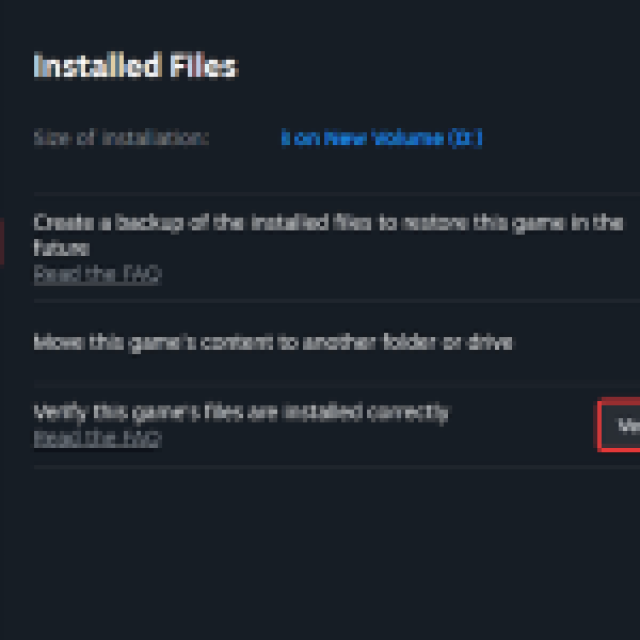
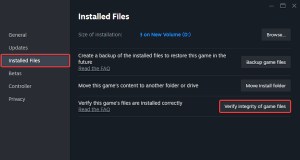
This will initiate a scan, and Steam will download anything broken or missing. Corrupted files are usually the most common reason a game refuses to launch, so this should help most players get into the game.
Disable MSI Afterburner
If you’re using MSI Afterburner and by extension the Rivatuner Statistics Server to monitor performance, you might run into a potential conflict with Throne and Liberty. Multiple users have confirmed that disabling it has improved stability and fixed crashes.
Other overlays, like NVIDIA GeForce Experience and the EOS overlay, can also lead to conflicts.
Intel 13th and 14th-Generation Users: Update BIOS
We have an extensive guide that covers the ongoing stability issues in Intel chips while playing Unreal Engine 5 titles, including Throne and Liberty, but ideally, you want to update your BIOS to the latest version, which includes the 0x12B microcode patch.
This patch is specifically released by Intel to address problems in 13th and 14th-generation Intel CPUs. So, if you’re seeing an “Out of Video Memory” error when the crash occurs, this is not the game’s fault but rather the unstable Intel chips.
Unplug VR Headset(s) From the GPU
If you have plugged in a VR headset in your GPU, unplug it while playing Throne and Liberty. For some reason, launching certain Unreal Engine 5 titles can initiate the VR server, which eventually leads to a crash. Unplugging it will remove this conflict.
NVIDIA Users: Downgrade Drivers
According to the developers, if you own an RTX 4090, 4080, 3090, or 3080 and Throne and Liberty crashes during the “Shader Compilation” screen, you might have to downgrade your drivers to a previous version. Either get driver version 556.12, or anything below that.
NVIDIA Users: Use a Developer Suggested Launch Command
The developers have also recommended trying the following launch command in Steam to see if it improves stability, especially if you’re using an NVIDIA GPU.
- Open Steam and navigate to your library
- Here, right-click on Throne and Liberty and select Properties
- In General, under LAUNCH OPTIONS type the following:
-neveropenpso
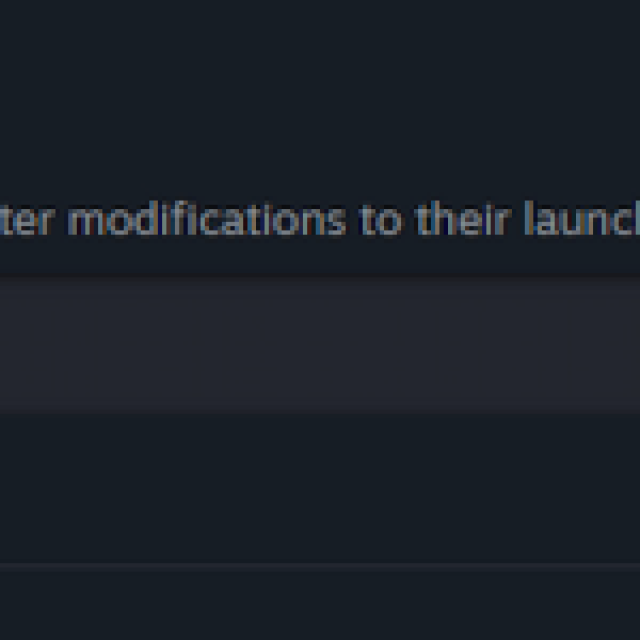

NVIDIA Users: Turn Down Volumetric Clouds
If you’re seeing any screen flickering, and stability issues while playing on a high-end NVIDIA GPU, you might want to turn down the value of Volumetric Clouds to High or Medium instead of Epic. This will fix flickering for the time being, and potentially improve stability as well, according to the developers.
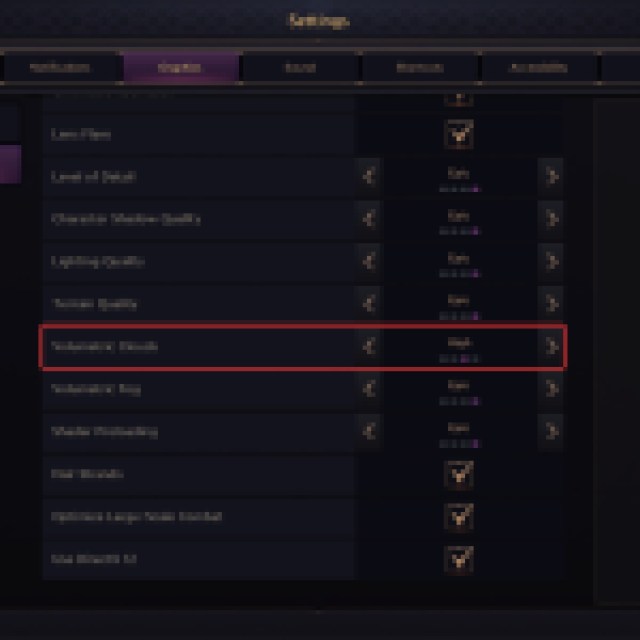
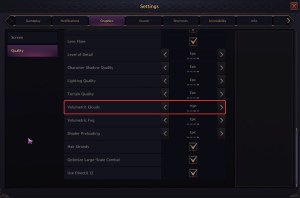
Generic Troubleshooting
Apart from that, you can try the following generic troubleshooting suggestions.
- Update DirectX and Visual C++ Redistributables
- Update Windows to the latest version (Recommended by developers)
- Switch to your dedicated GPU if you’re playing on a laptop
- Make sure you have the latest GPU drivers: AMD, Intel
- Add the game’s folder to your antivirus list of exceptions or exclusions
One of the recommendations above should fix crashing issues in Throne and Liberty. While we don’t suggest reinstalling the game as verifying files essentially does the same thing, as a last measure, try reinstalling the title and use anything but the Epic preset, especially if you’re on a budget PC.













Published: Oct 4, 2024 08:10 am