How to Fix the Throne and Liberty Screen Flickering Issue on PC
Remove thy flicker!

Throne and Liberty is the latest MMO title from Amazon Games developed by NCSOFT, and it’s off to a strong start on Steam. The PC version is mostly polished, and we hope more MMOs adopt several quality-of-life features, but there are some technical issues at launch. If you’re on an NVIDIA GPU and see a visible flicker on the screen, here is how you can fix that in Throne and Liberty.
Fixing the Throne and Liberty Screen Flickering Issue
This issue is exclusive to NVIDIA users. If you have the latest Game Ready drivers, you’ll see screen flickering when the Volumetric Clouds value is set to the highest.
In-Game Workaround: Lower Volumetric Clouds Value
This is currently one of the known issues confirmed by the developers, and they recommend turning down the value of Volumetric Clouds from the highest value (Epic) to either High or Medium.
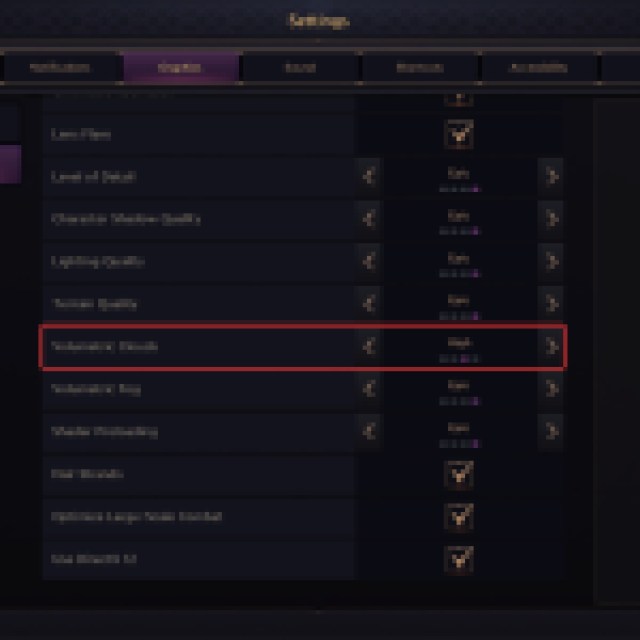
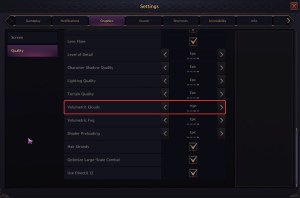
This will fix the flickering issue until a fix is patched in by the developers for the latest drivers. This only happens with the latest NVIDIA drivers and at this particular value.
Dowgrade GPU Drivers
If you still want to use the highest possible value of Volumetric Clouds, you can install an older version of NVIDIA Drivers. Either get driver version 556.12, or anything below that.
If you aren’t using an NVIDIA GPU and are still running into visible flicker, we recommend going through our troubleshoot checklist below.
- Update DirectX and Visual C++ Redistributables
- Switch to your dedicated GPU if you’re playing on a laptop
- Verify Game Files through the Steam client
- Open Steam and navigate to your library
- Here, right-click on Throne and Liberty and select Properties
- In the Installed Files tab, click on Verify integrity of game file
- Update Windows to the latest version
- Make sure you have the latest GPU drivers: NVIDIA, AMD, Intel
Since this is a known issue, we expect the developers to work closely with NVIDIA to likely address it in the form of a driver hotfix. Flickering isn’t the only issue in the game currently, and if you can’t get your controllers to work properly in Throne and Liberty, here is how you can fix that.
