How to Fix the Throne and Liberty Controller Issues on PC
DualSense users, look here!

Throne and Liberty, the latest MMORPG from Amazon Games and NCSOFT is now available on PC and consoles. As usual, the launch isn’t smooth, and there are plenty of technical issues players are facing and can potentially run into. Throne and Liberty thankfully has controller support on PC, and while the interface could use some work, it’s quite functional for the most part. If you’re running into any issues with getting your controllers to work properly, here is how you can fix that in Throne and Liberty.
Fixing the Throne and Liberty Controller Issues
To fix the controller issues in Throne and Liberty, you need to disable Steam Input, especially if you’re playing on PlayStation controllers. The game has native support for these controllers, but you need to use a wired connection to get the most out of them.
- Make sure Throne and Liberty isn’t running
- Open Steam and navigate to your library
- Here, right-click on Throne and Liberty and select Properties
- In the Controller tab, select the Disable Steam Input option under Override Throne and Liberty
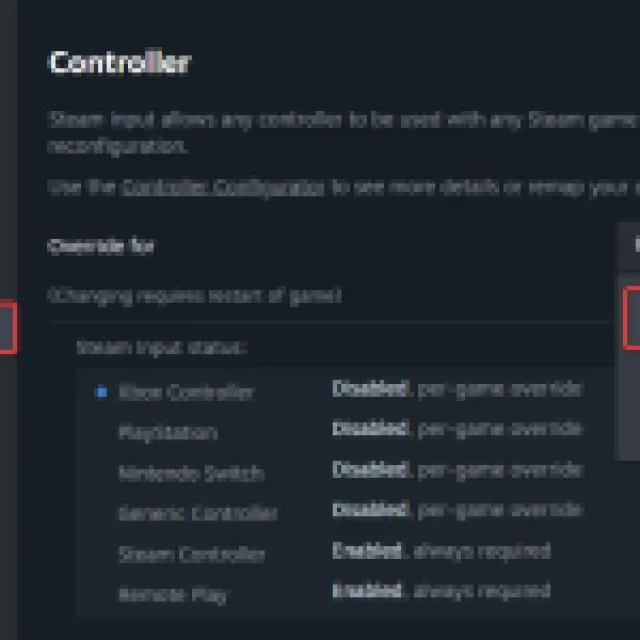
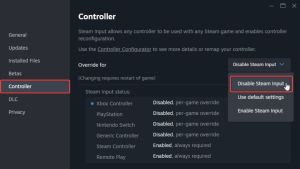
This will allow the native profiles to load instead of Steam Input taking over as a layer. This will ensure that the correct PlayStation button prompts are also displayed in-game, which the game thankfully comes with.
Use a Wired Connection for PlayStation Controllers
If you are using a DualShock 4 or a DualSense, make sure you also use a wired connection apart from disabling Steam Input, as the game requires that to work properly.
DualSense Edge users might still have to use Steam Input, as that still doesn’t work properly with Steam Input disabled.
Check Detected Controllers
If you still can’t get your controllers to work, make sure Steam is actually detecting the ones you have plugged in. To check detected controllers in the Steam client, simply select Steam > Settings > Controller:
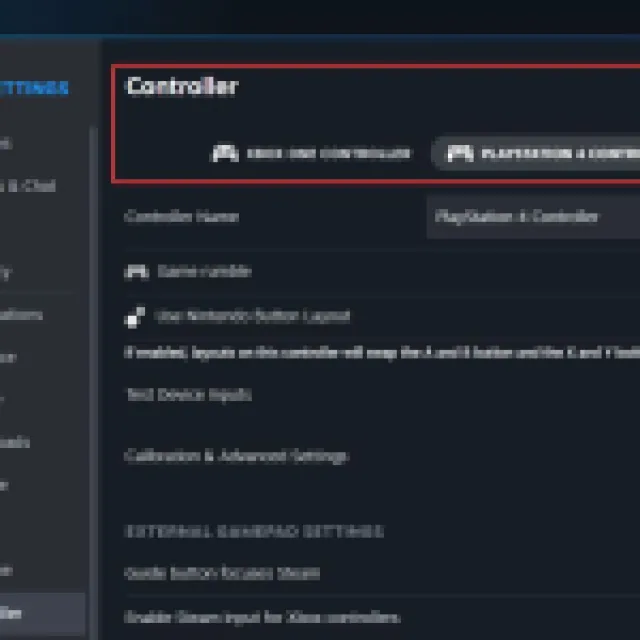
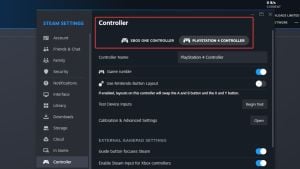
Overall, it’s great to see modern MMO titles have proper controller support on PC. While Throne and Liberty isn’t particularly in the best state right now, we expect server issues to be resolved in the coming weeks.
