Towers of Aghasba Save File Location, and Controller Support on PC Explained
Really needs Steam Cloud!

Towers of Aghasba is out now in early access and this ambitious open-world survival game shows a lot of promise. Like many early access releases, though, it isn’t in the best state regarding stability and performance. If you want to back up your local progress though, here is the save file location for Towers of Aghasba. Additionally, if you can’t get your controllers to work properly, we’ll explain how you can fix that.
Towers of Aghasba Save File Location
The save files for Towers of Aghasba are available at the following location on PC.
C:\Users\[WINDOWS USERNAME]\AppData\Local\Towers\Saved\SaveGames
The “SaveGames” folder contains the local save data, while the “Towers” main folder contains additional configuration files, and crash logs as well. If you want your graphics settings to be saved for next time as well, we recommend backing up the “Towers” folder entirely.
Faster Navigation
To quickly navigate to the same location, you can use Windows Run. To bring up Run, press the Windows and R keys together.
%LOCALAPPDATA%\Towers\Saved\SaveGames
This will take you to the same location as above, and you can back up your progress easily.
Does Towers of Aghasba have Steam Cloud Support?
No, Towers of Aghasba does not have Steam Cloud support, which means that your progress is only stored locally. This is why it’s important to create backups after a few sessions in case you run into a save data corruption issue.
We hope that the developers add Steam Cloud support in an update as that is a basic feature that not only secures saved data but allows players to pick up their progress on different devices.
Fixing the Towers of Aghasba Controller Issues
Based on our testing, Towers of Aghasba has native support for Xbox and PlayStation controllers with the proper button prompts in-game. This means that you don’t need Steam Input for the controllers to work properly, which will potentially cause issues when it comes to the proper prompts loading.
To make sure that isn’t the case, disable Steam Input for Towers of Aghasba.
- Make sure Towers of Aghasba isn’t running
- Open Steam, and navigate to your library
- Here, right-click on Towers of Aghasba and select Properties
- In the Controller tab, select the Disable Steam Input option under Override for Towers of Aghasba
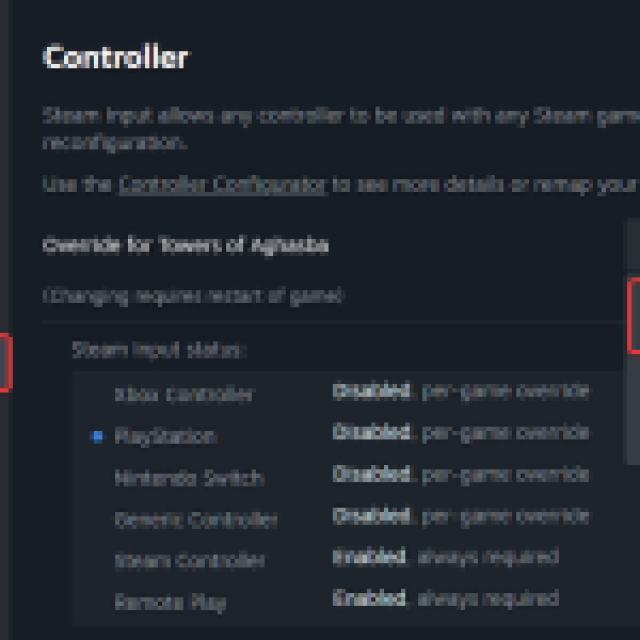
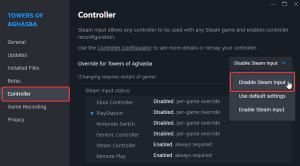
Once you have disabled Steam Input, the correct button prompts for the respective controller will show up in-game.
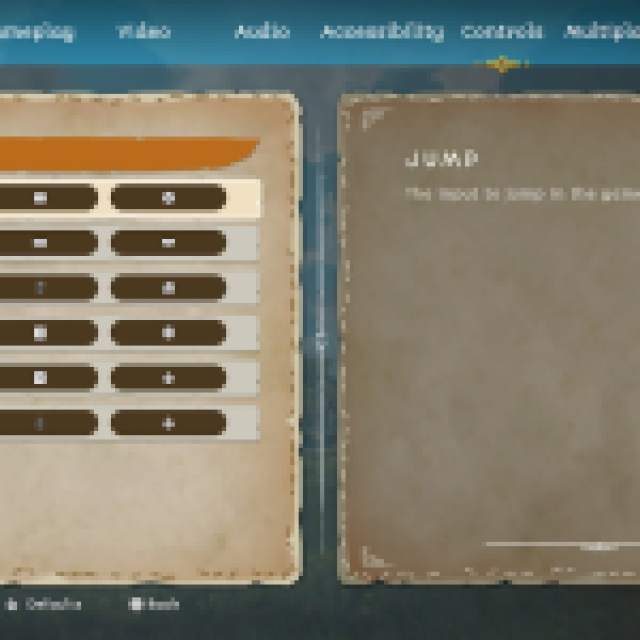
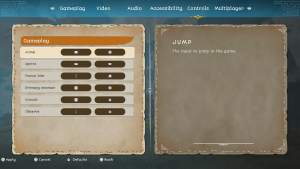
Check Detected Controllers
If you still can’t get your controllers to work, make sure Steam is detecting the ones you have plugged in. To check detected controllers in the Steam client, simply select Steam > Settings > Controller:
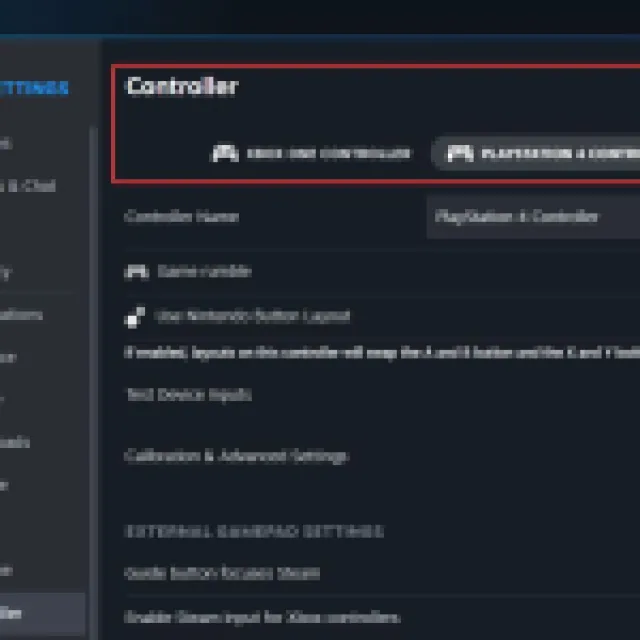
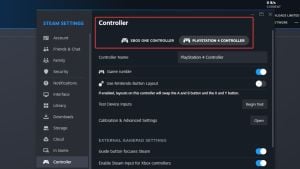
Towers of Aghasba is fairly buggy in its current state, but there are plenty of neat ideas that we haven’t seen in any other survival title so far. We really hope that the developers continue to patch and update the release to improve performance and stability, and listen to player feedback. They’ve already released a hotfix for minor immediate issues, and we hope that more patches are on the way.
If you’re just starting out, we recommend saving some time and finding Resin in Towers of Aghasba the right way!
