How To Disable Chromatic Aberration and Depth of Field in Towers of Aghasba
Just give us a toggle!

Towers of Aghasba is an ambitious open-world survival game from Dreamlit Inc. developed on Unreal Engine 5. This is an early access release, and with that in mind, players should expect a bunch of technical issues and bugs. Towers of Aghasba has a pretty standard set of graphics settings available that we’ve come to expect from other Unreal Engine 5 titles, and sadly there is no way to turn off individual post-processing effects. If you want to disable chromatic aberration, and depth of field in Towers of Aghasba, here is how you can do that.
Disable Chromatic Aberration and Depth of Field in Towers of Aghasba
Towers of Aghasba lumps a bunch of post-processing visual effects under the same setting, which also includes chromatic aberration, even if the setting description doesn’t mention it. Currently, the only way to disable chromatic aberration along with the other effects including depth of field, and bloom is by setting the value of “Post Processing” to “Low” in the Video settings.
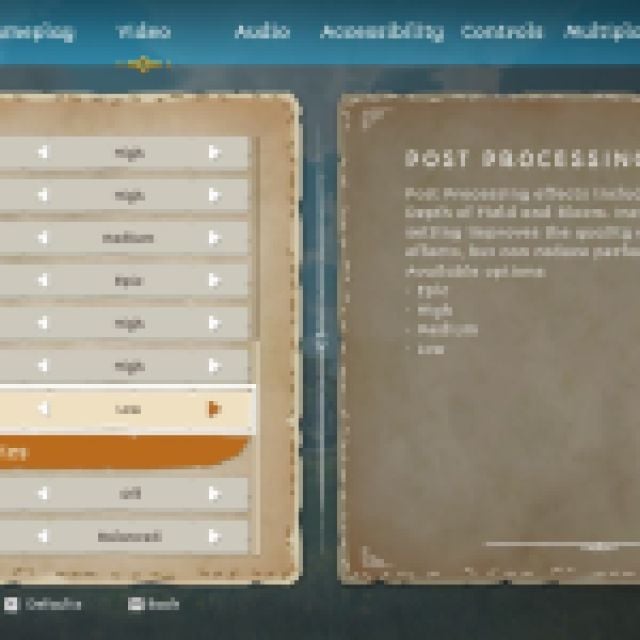

Compared to the “Epic” value, setting Post Processing to the lowest value dramatically improves the image quality of Towers of Aghasba removing the noticeable blur and lens distortion. Here is a comparison between the two values:


As you can see, the image on the right is heavily distorted, particularly the broken pillars, and the chromatic aberration usage is quite excessive. Here is another comparison that shows distant objects being impacted by the setting:


Ideally, we would be able to adjust the chromatic aberration effect individually through the in-game settings, or through an engine configuration file edit like with other Unreal Engine titles, but that hasn’t been possible in the case of Towers of Aghasba. This means that disabling the setting also disable the following post-processing effects:
- Motion blur
- Depth of field
- Bloom
We’re unsure why this setting in particular controls motion blur as well, even though that effect already has a toggle in the settings separately.
In our testing, you’ll get a sharper and cleaner image with these effects off, but you’ll lose bloom from the presentation, which can be pleasing on its own. We really hope that the developers consider adding individual toggles for these settings down the line, as this isn’t the right way to provide players with options.
Lowering this also has a minor performance improvement, and you’ll need all the FPS you can get here because Towers of Aghasba is fairly demanding.
