How to Use Photo Mode in The Witcher 3 Next-Gen Upgrade
Your guide to the new photo mode setting in The Witcher 3: Wild Hunt

There are so many things to do in The Witcher 3: Wild Hunt. You can horseback ride across the beautiful landscapes and vistas of the Northern Realms, explore the bustling cities such as Oxenfurt and Novigrad, take contracts from desperate villagers to hunt monsters in the wilds, play Gwent against NPCs, sail across deep drowner-infested lakes in search of treasure, participate in boxing matches, complete side quests, and let’s not forget, most importantly, the main story of the game. When it comes to CD Projekt Red’s acclaimed RPG, the list simply goes on and on (and on).
However, thanks to the newly released next-gen upgrade, there is even another feature that gamers can now explore in The Witcher 3 with the advent of the game’s photo mode. Here is everything you need to know about taking the perfect screenshot in The Witcher 3: Wild Hunt’s next-gen upgrade.
Where to Find Photo Mode in The Witcher 3: Wild Hunt
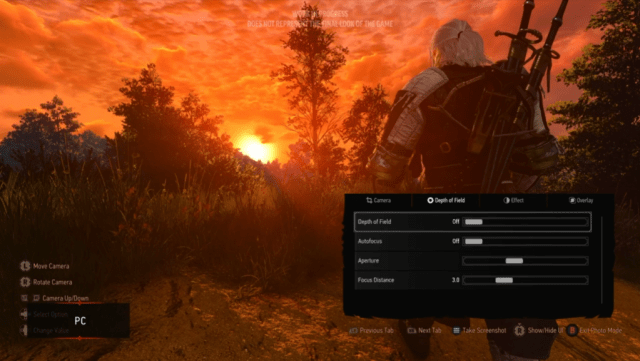
For consoles, photo mode in The Witcher 3 can be activated by simultaneously pressing the left stick and right stick buttons (L3 and R3 on PlayStation 5), which will pause the game and bring up an intricate menu of photo mode settings.
Related: How to Change the Graphics Mode in The Witcher 3: Wild Hunt Next-Gen Upgrade
How Photo Mode Works in The Witcher 3: Wild Hunt
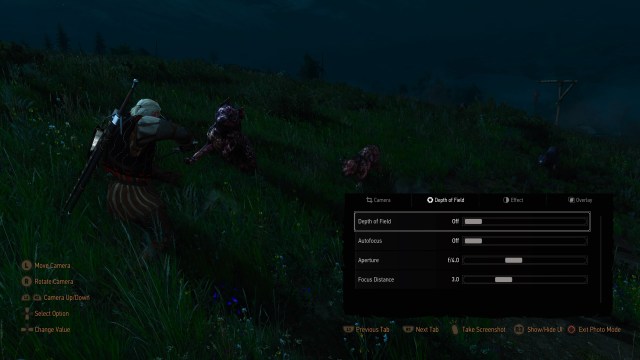
In photo mode, there are a variety of settings to help gamers snap the perfect picture. These include depth of field, effect, and overlay settings. The depth of field settings adjust the autofocus, aperture, focus distance, and, you guessed it, the depth of field. For the effect settings, Witcher photographers can test out the exposure, contrast, highlights, temperature, and saturation, among many options. Lastly, the overlay tab helps players use the vignette tool on their photo mode image.
Related: How to Activate Quick Casting in The Witcher 3 Next-Gen Upgrade

Once you have staged the perfect picture with the precise settings of your choice, then you can take a screenshot, share it with your friends, and continue on Geralt’s adventures in The Witcher 3: Wild Hunt next-gen upgrade.
