How to Use Inventory Filters in Stranger of Paradise Final Fantasy Origin
There’s a lot of loot to sift through in Stranger of Paradise. Like, a lot. It’s overwhelming, especially if you’re trying to really manage a bunch of stuff for different reasons. And, since this guide exists, clearly there’s a demand for filters and a question of if they’re even present or not. Great news! They […]

There’s a lot of loot to sift through in Stranger of Paradise. Like, a lot. It’s overwhelming, especially if you’re trying to really manage a bunch of stuff for different reasons. And, since this guide exists, clearly there’s a demand for filters and a question of if they’re even present or not. Great news! They totally do. Here’s how to use ‘em.
Related: Is There a Max Job Level for Stranger of Paradise? – Answered
To use the capital-F Filters, you need to be in Stranger of Paradise’s full Inventory menu, which is called Item List, which is called Items in the pause menu. Yeah, I know. Anyway, there’s a UI element for “Menu” within the Item List (oh dear), assigned by default to the X/Square button equivalent on your controller. The cool part is Filters are only one option.
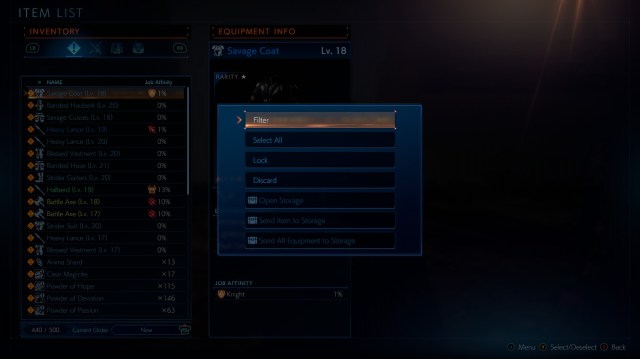
As you can see, you can set Filters, select all, lock or discard certain items. You can even manage your storage from this menu when you’re allowed to do so. And check out the image below for just how in-depth these Filters go. It was actually surprising to see all the different criteria you can use.
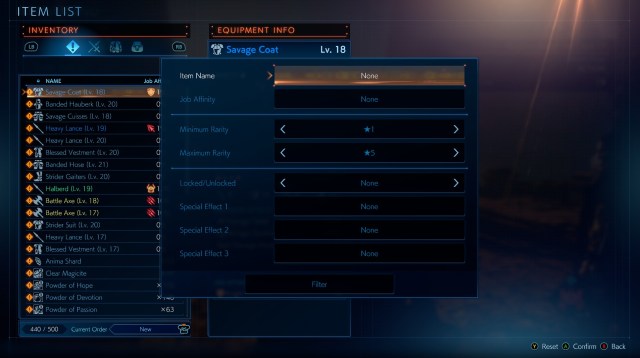
Now, there’s only so many times you actually want to poke around in the full inventory. You’ll mostly be looking at equipment from the Battle Settings screen, where you can kit out your characters in explicit detail. The Filters menu doesn’t exist here, but there is a sorting function that really comes in handy. Pressing RS will cycle through options, such as Job Affinity, Level, Recent and more.

If you’re really lost with managing loot, you can also head into the system menu’s Basic Settings option to modify automatic “Item Pickup.” If you set it to a certain level then Jack won’t pick up anything of that level or lower. So if you’re the type of player who’d rather leave everything on the ground instead of breaking it all down for parts, Square Enix got you covered too.
