How to Use Gamelists on PS5
Start organizing your digital PlayStation collection with these Gamelist tips

An exciting feature found its way to PS5 in the most recent system software update, which introduced Gamelists to PlayStation on September 7, 2022. The new Gamelists essentially act as folders, as according to the text from the system software update for the PS5 system Version: 22.02-06.00.00, “In Game Library, you can now create custom Gamelists to better organize your games.”
This guide will provide everything you need to know about PS5 Gamelists, including how to title them, how to add content, how to delete them, as well as how many of them that you can create, in order to help you manage and organize your virtual PlayStation library.
How to Create Gamelists
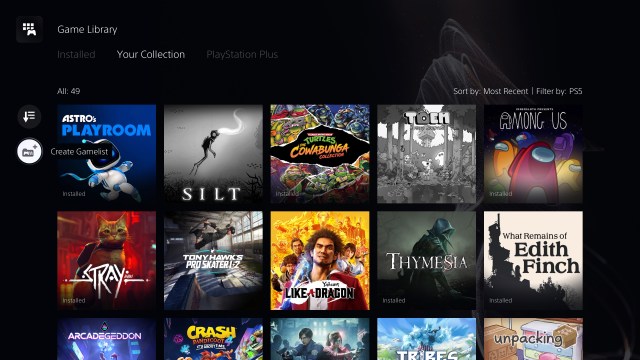
To create Gamelists, you must navigate to the Game Library and the “Your Collection” tab. Below the “Sort and Filter” button, select “Create Gamelist.”
How to Add Content to Gamelists
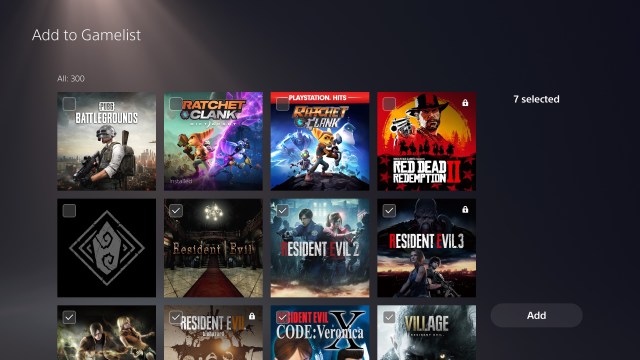
You can add content to a new Gamelist by checking the boxes of the games that you wish to add (up to the maximum of 100 games). In the example above, we will create a Resident Evil-themed Gamelist by selecting all of the available Resident Evil content. Once you are done choosing your games, select “Add” to move on to the next step.
How to Title Gamelists
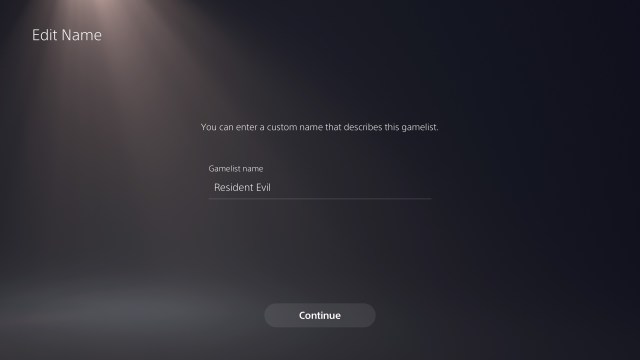
After you’ve added content to Gamelists, you will be prompted to name it. In the example case, it is titled “Resident Evil” for the Resident Evil content featured in the Gamelist. After hitting Continue, your new Gamelist will be officially created.
Related: Can You Change PS5 Background and Wallpaper?
How to Add Content to Existing Gamelists

If you desire to add content to an existing Gamelist navigate to the “Your Collection” tab of the Game Library and find the game you would like to add to the Gamelist. Press the Options button and choose “Add to Gamelist,” then select which list you would like to add the game to (if there are multiple). As seen in the example above, we’ve added Star Wars Battlefront II to a Star Wars Gamelist.
How to Delete Content From Gamelists
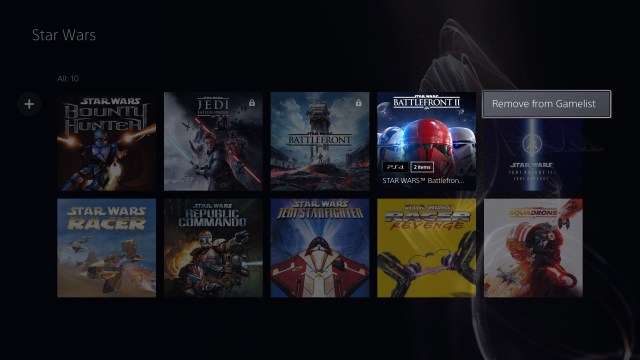
If you would like to delete a certain game from a Gamelist, go to the “Your Collection” tab of the Game Library, navigate to the Gamelist you wish to delete content from, find the game you wish to remove and press the options button on the controller. Select “Remove from Gamelist” and the item will be deleted, without deleting the entire Gamelist. The example can be seen above showing the removal of Star Wars Battlefront II from the Star Wars Gamelist.
Related: PlayStation Stars: Things We Want and Don’t Want From PSN’s New Loyalty Program
How to Delete Gamelists/Edit Gamelists’ Names
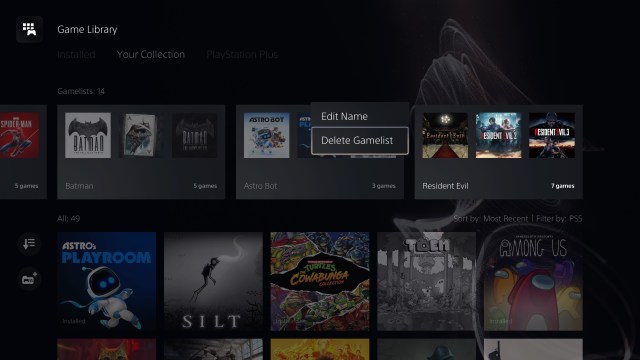
If you would like to edit the name of a Gamelist, or delete a one entirely, navigate to the “Your Collection” tab in the Game Library and find the Gamelist that you wish to remove. When at the list, press the options button on the controller, and you will receive an option to either “Edit Name” or “Delete Gamelist.”
How Many Gamelists Can You Create?
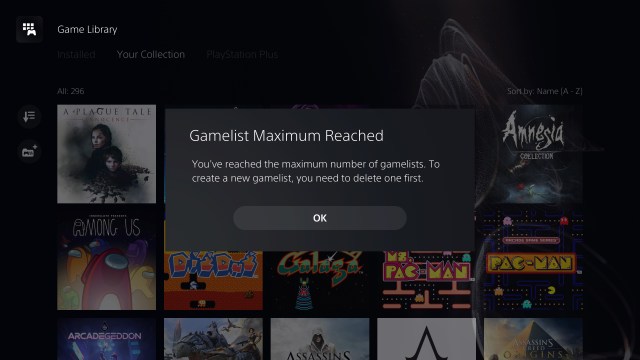
The maximum number of Gamelists is 15, so make sure to keep an eye on how many you’ve created, and avoid too narrowly defining your lists.
