How To Switch to DirectX 11 Mode in RuneScape Dragonwilds
Intel CPU? Check here.

RuneScape: Dragonwilds has launched in early access on Steam, and it’s already doing quite well in terms of concurrent players. It’s a mostly polished experience so far, but given its early access state, there are a few technical hiccups that will be addressed throughout its ongoing development.
If you’re encountering a lot of crashes in RuneScape: Dragonwilds, the developers have now given the option to switch to the DirectX 11 mode for a potentially stable experience, especially if you have an Intel CPU. Here is how you can switch to this mode easily through Steam.
Switch to DirectX 11 Mode in RuneScape Dragonwilds
Switching to DirectX 11 isn’t an option in the graphics settings of RuneScape: Dragonwilds, but you can do it using a launch command in Steam. Here is how that works:
- Open Steam and navigate to your library
- Locate RuneScape: Dragonwilds and right-click on it
- Select Properties
- In the General tab, enter the following command under Launch Options
-dx11
- It should look like this:
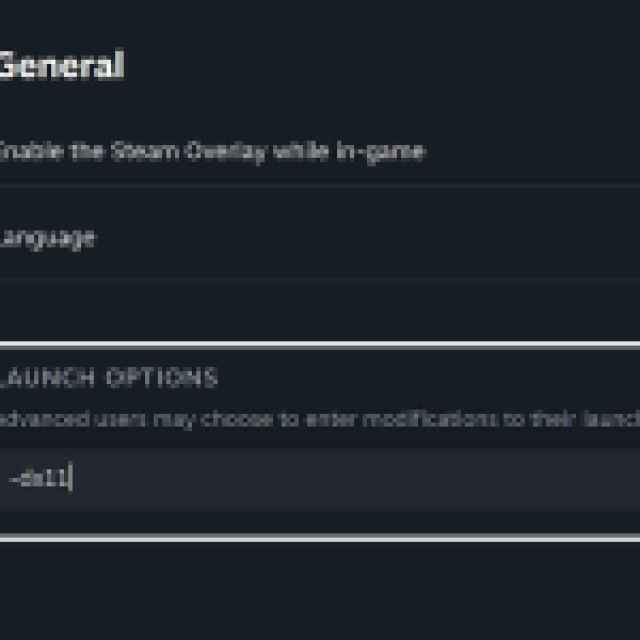
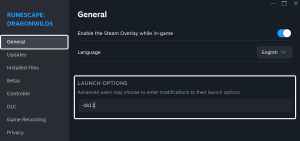
Once you’re done, launch RuneScape: Dragonwilds, and it will run in DirectX 11 mode instead of the default DirectX 12 mode.
If you want to switch back to DirectX 12, follow the same steps as above and instead use the following command:
-dx12
The developers have mentioned in the patch notes for the Hotfix 2 – 0.7.1.3 that these crashes are an ongoing known issue, and this is only a hotfix. Switching to DirectX 11 mode can potentially introduce other issues, but it does fix the crashes, for now.
Additionally, the hotfix makes the following major changes:
- Removes anti-aliasing options and sets it to TSAA as the default one.
- Removes upsampling options.
- Defaulted to TSR as an upsampling option over NIS for earlier graphics cards.
How To Fix Crashing in RuneScape Dragonwilds
If your game is still crashing, there may be something wrong with your game files, you’re missing some required redistributable, or you’re on outdated GPU drivers. Here is my recommended list of troubleshooting tips to fix any potential stability issues in RuneScape: Dragonwilds.
- Verify Game Files on Steam
- Open Steam, and navigate to your library
- Here, right-click on RuneScape: Dragonwilds and select Properties
- In the Installed Files tab, click on Verify integrity of game files
- Update DirectX and Visual C++ Redistributables
- Switch to your dedicated GPU if you’re playing on a laptop
- Update GPU Drivers: NVIDIA, AMD, and Intel
- Add the game’s folder to your antivirus list of exceptions or exclusions
- Update your BIOS, especially if you’re using an Intel 13th or 14th-generation processor
- Make sure that the date and time in your Windows are correct
- Update Windows to the latest version (1909 or higher)
We hope that the developers address these stability issues with Intel CPUs so players can switch back to DirectX 12. Technical issues are part of the deal when you purchase an early access game, and RuneScape: Dragonwilds has a long road ahead before it’s fully polished and ready for full release. For now, keep an eye on the patches and make sure that your game is updated.
