How to Manually Update to Zenless Zone Zero 1.1 on PC
They're never fixing the launcher, are they?

Zenless Zone Zero’s first major update is upon us, and like other miHoYo titles, it brings a host of new content and characters for players to enjoy. However, actually updating the game is still a bit problematic, and even though the HoYoPlay launcher is better, it’s not perfect. This guide will walk you through the complete steps to manually update Zenless Zone Zero to version 1.1 on PC.
Manually Update to Zenless Zone Zero 1.1
As with Honkai Star Rail and Genshin Impact, the links provided in this guide are the same ones the launcher uses to communicate with the miHoYo servers. None of the files are privately hosted by us.
Note: This guide assumes that Zenless Zone Zero is currently at version 1.0.1 on your PC
Zenless Zone Zero 1.1 Patch Files
We recommend using a third-party download manager of your choice and avoid downloading through the browser. Additionally, download one file at a time to avoid any archive corruption errors.
You need the Patch file, and at least one audio file pack. Make sure to download the audio pack corresponding to your Windows default language.
| Patch Link | Size |
|---|---|
| Zenless Zone Zero 1.01 to 1.1 | 10.21 GB |
| Chinese Audio Pack | 90 MB |
| English Audio Pack | 105 MB |
| Japanese Audio Pack | 116 MB |
| Korean Audio Pack | 101 MB |
Step 1: Initiate the Update in the Launcher and Pause It
First, make sure the launcher is updated. This happens automatically when you run the launcher. After that, start the pre-install update.
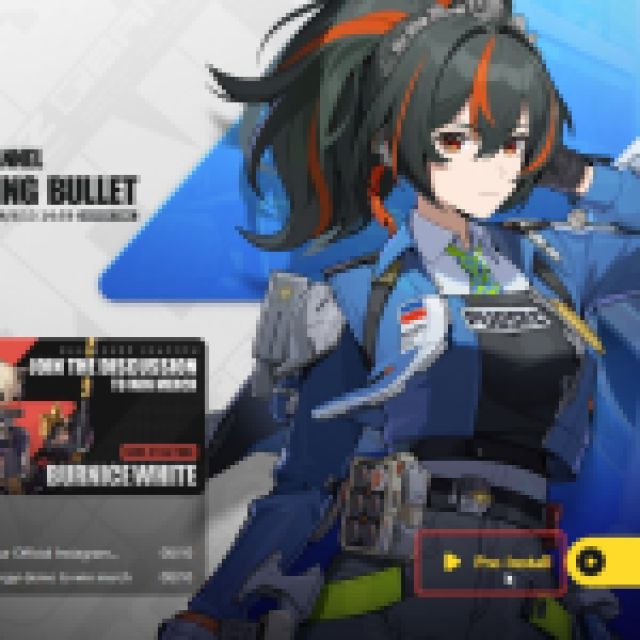

Wait for a few seconds, and Pause it.
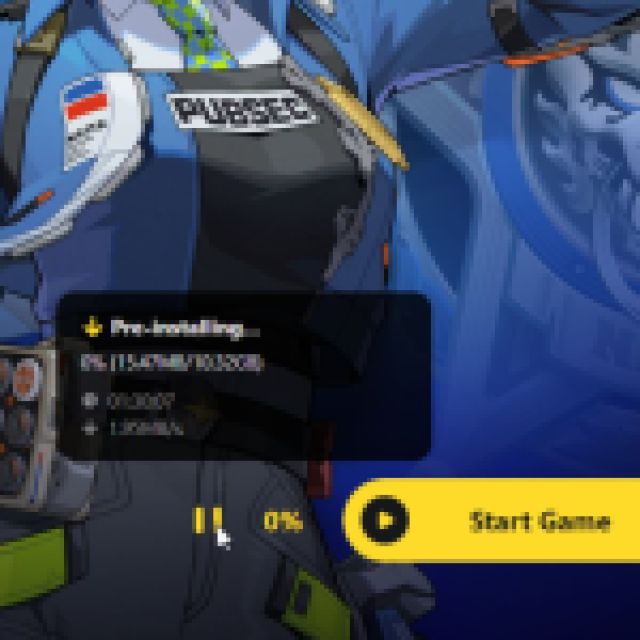
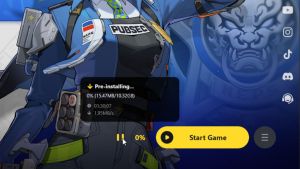
Step 2: Exit the Launcher
After pausing the update, exit the launcher completely and make sure it isn’t running in the background. You can also check that in the system tray.
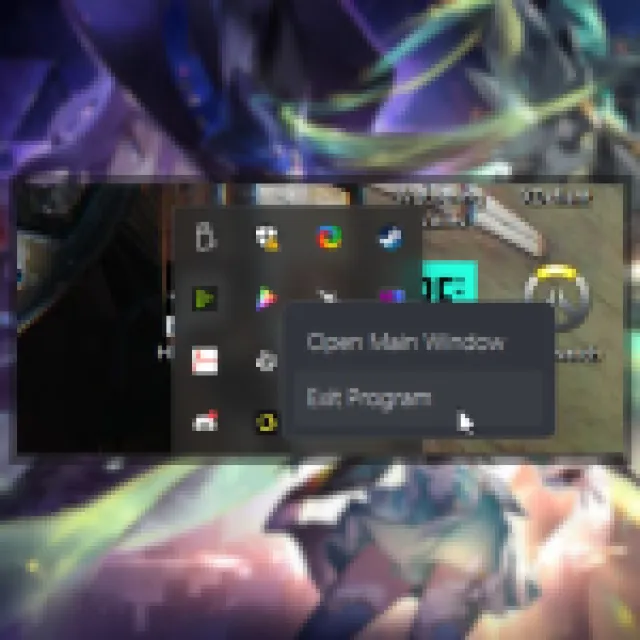

Step 3: Delete the Temporary Download Files
After closing the launcher, head over to where Zenless Zone Zero is installed. Its default location is the following:
C:\Program Files\HoYoPlay\games\ZenlessZoneZeroGame
In the ZenlessZoneZeroGame folder, delete the temporary zip files. You can sort the folder by “date modified” to easily identify those. These files will have the “ZIP_TMP” extension.
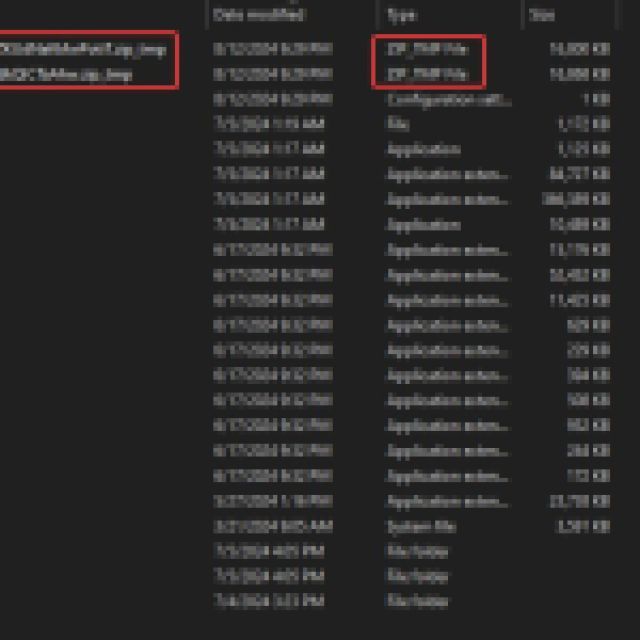
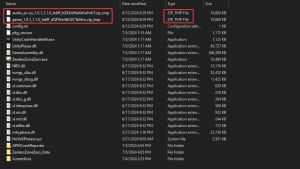
Step 4: Move Zip Files to Games Folder
Now, move the zip files you downloaded (the patch file and at least one audio pack) to the ZenlessZoneZeroGame folder. Again, this is the default location:
C:\Program Files\HoYoPlay\games\ZenlessZoneZeroGame
Step 5: Resume the Launcher Download
After copying the files to the ZenlessZoneZeroGame folder, run the HoYoPlay launcher again and resume the download. It will automatically detect the zip files and verify them instantly.
If you have followed the steps correctly, Zenless Zone Zero will now be updated to version 1.1 and you can continue playing till the update is live. Don’t extract the files yourself before 1.1 is live, or you won’t be able to play it till then. You might have to download a few files upon launching the game, which is completely normal.
For more tips and guides, make sure to out the best graphics settings for Zenless Zone Zero, and how you can redeem codes in it.
