How To Manually Update to Zenless Zone Zero Version 1.6
It's finally here!

Zenless Zone Zero continues to be a smash hit for miHoYo and is only growing with each major update. With the “Among the Forgotten Ruins” update, Zenless Zone Zero is now at version 1.6, and players need to update the title using the unified HoYoPlay launcher.
However, despite miHoYo’s efforts, the launcher is still pretty buggy for some users and can be quite unreliable. We have you covered, though, and here is how you can manually update to Zenless Zone Zero’s latest version, 1.6.
Zenless Zone Zero Version 1.6 Patch Files
First, download the patch files for version 1.6, and make sure you’re using a third-party download manager instead of your browser.
- Make sure to download the audio pack that corresponds to your Windows default language.
- This guide assumes you’re on version 1.5
- All the links shared are the same ones the HoyoPlay launcher uses to connect with miHoYo servers.
- Download one file at a time from the miHoYo servers to avoid corruption of the zip files.
- Consider using a third-party download manager instead of the browser.
- You need the Patch file and at least one audio file pack.
| Patch Link | Size |
|---|---|
| Zenless Zone Zero 1.5 to 1.6 | 6.4 GB |
| Chinese Audio Pack | 194 MB |
| English Audio Pack | 362 MB |
| Japanese Audio Pack | 356 MB |
| Korean Audio Pack | 315 MB |
Step 1: Initiate the Update in the Launcher and Pause It
- Run the launcher and it will automatically update to the latest version.
- After that, start the pre-install update or just update (depending on when you’re following this guide).

- After a few seconds (5-10) pause the update by clicking the icon.

Step 2: Exit the Launcher
- After pausing the update, close the launcher. Make sure it isn’t running in the background.
- You can check this through the Task Manager in Windows, or the taskbar.
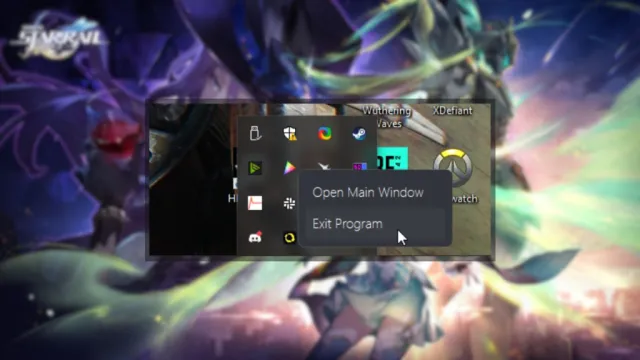
Step 3: Delete the Temporary Download Files
Make your way to the installation location of Zenless Zone Zero. The default location is as follows:
C:\Program Files\HoYoPlay\games\ZenlessZoneZeroGame
- In the ZenlessZoneZeroGame folder, delete the temporary zip files.
- These files will have the “ZIP_TMP” extension.
- To make things easier, you can sort the folder by “date modified” to easily identify the new ones.

Step 4: Move Zip Files to Games Folder
- After you’ve deleted the temporary files, copy the zip files (the patch and the audio file) and paste those into the installation location.
- The default is the following:
C:\Program Files\HoYoPlay\games\ZenlessZoneZeroGame
Step 5: Resume the Launcher Download
- With the temporary files deleted, and the patch files moved to the main folder, we can now run the launcher again.
- Once launched, HoYoPlay will automatically detect the patch files and install the latest update after you click “Resume”.
- You can manually extract the files as well, but it shouldn’t be necessary.
You can read the complete patch notes for version 1.6 here.
After the update process is complete, there’s a very good chance that Zenless Zone Zero will download additional files in-game. Once inside though, make sure to check out our ranking for the characters in the title.
