How to Join Voice Chat in Overwatch 2
Mic check 1, 2...

As in many other team-based games where success depends on cooperative action, the ability to communicate with your team online is often crucial. The same applies to Blizzard’s popular hero-shooter, and although this title has push-to-talk voice chat enabled by default, if it doesn’t work for you for some reason, check the guide below to find out how to join voice chat in Overwatch 2.
Related: How to Check Your Rank in Overwatch 2
How to Join Voice Chat in Overwatch 2
To start, check the Sound Settings in your game, whether you play on PC or on PlayStation, Xbox, or even Nintendo Switch (it works even without Switch App). The options for voice chat will look the same.
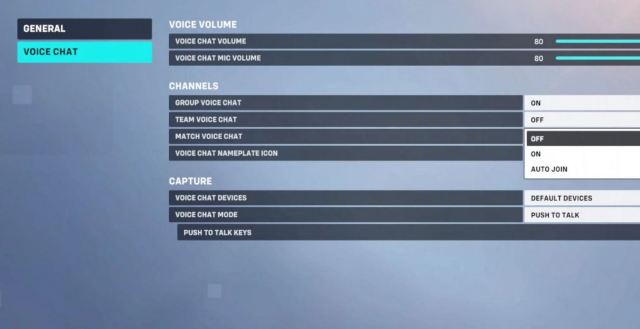
To be sure that everything is set up correctly, do the following:
- Go into the Overwatch 2 main multiplayer menu
- Enter Settings
- In the Settings menu find “Sound“
- In the “Sound’ menu under “General“, find the “Voice Chat” sub-menu
- Make sure everything in “Channels” is set to “Auto Join” to be sure that you will automatically join all voice chats in Overwatch 2, or make your selection of which channels you want to join by default.
- Also, just below in the “Capture” section, you can switch the voice chat mode, and set the key for push to talk.
If everything is set up as stated above, you will automatically join the voice chat channels in Overwatch 2, but if you still have problems, it may be your microphone, headset, or the rest of the audio hardware that requires different troubleshooting.
For more Overwatch 2 here on Prima Games check out some of the following – Overwatch 2 Retail Patch Notes – January 24th 2023, Roadhog Rework in Overwatch 2 Is Here! Roadhog Received a Nerf, and How to Enter Custom Game Codes in Overwatch 2.
