How to Enter Custom Game Codes in Overwatch 2
Custom games are sometimes more fun than the game itself, let's be honest.
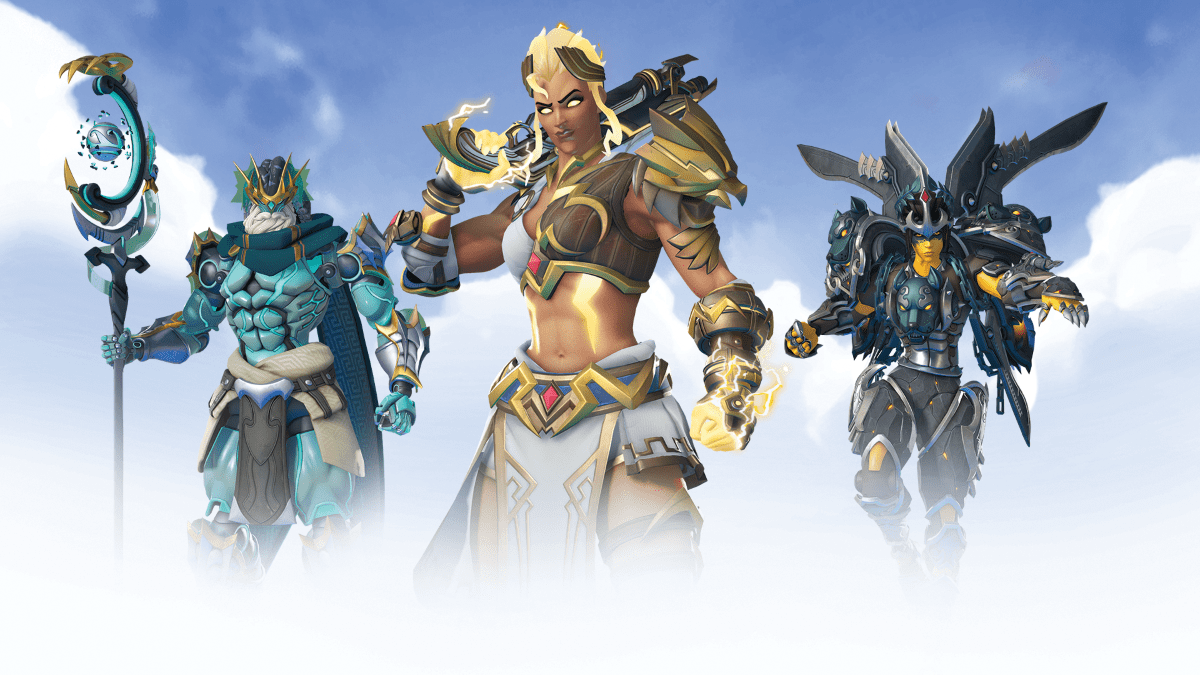
Overwatch 2 can be a fun game to play on its own, but what can often make it more fun is delving into the custom games section. There are a ton of wacky game modes to play in there, including some of our favorites like Genji Ball and all the different parkour maps (even if we’re bad at them). As such, you may want to create your own and input a code. Here’s how to enter custom game codes in Overwatch 2.
How to Input Custom Game Codes in Overwatch 2
Before you can input custom game codes, you’ll need the code for one. You can get one through a number of ways, though the easiest is to go to Workshop.codes and select a code from there. Once you have it either copied or memorized, go into Overwatch 2, head over to Custom Games, and click Create to make a lobby. From there, select Settings, followed by Import Code (the icon looks like a page with a down arrow). Once there, input the code, select Ok, and you’re done! The lobby will now have the game mode’s settings. You can also press the floppy disk icon labeled Save Preset, so you can simply select it from the Presets menu in the future.
While not as well-known, there’s another way to input custom game codes. If you see something on the list of custom game lobbies that you want to try, hover over it and press the Info key (right-click on PC). From there, select Save Settings and name it whatever you’d like. Once you save it, it’ll be in the same Presets menu from earlier.
Related: What Are Overwatch Coins & How to Get Them in Overwatch 2
Custom games can be a great way to do any number of things. Whether it be enjoying a party game with friends or training your aim for your next competitive match, you have plenty of ways to enjoy yourself. Just make sure to set the lobby to Friends or Invite Only, unless you want random people joining.
