How to Get Warhammer 40K Darktide Twitch Drops (2025)
New skins!

Warhammer 40K Darktide’s new major update is now available, and with it comes the Hive class, some quality-of-life additions, a new class, and a lot more. The good folk over at Fatshark have also launched a new Twitch campaign called “Ogryns of Tertium” with new skins.
Here is how you can earn the Warhammer 40K Darktide Twitch drops and adorn your weapons and character with some fancy skins.
Warhammer 40K Darktide Twitch Drops
The following Warhammer 40K Darktide Twitch drops are currently available to obtain:
| Item | Item Image | Total watched minutes required |
|---|---|---|
| Protector of Tertium Skin – Autopistol |  | 20 Minutes |
| Protector of Tertium Skin – Peesash Hood |  | 30 Minutes |
| Protector of Tertium Skin – Fatigues |  | 45 Minutes |
| Protector of Tertium – Fighter Gear |  | 60 Minutes (1 Hour) |
These are all cosmetic items and can be equipped as soon as you claim them by watching the Stream.
All the weapon skins have a purple and blue pattern.
Warhammer 40K Darktide Twitch Drops Schedule
The latest Darktide Twitch Drop campaign, Ogryns of Tertium, is available from November 28, 2025, to December 20, 2025. There is plenty of time to get these drops, and you only need to watch an hour total for all four items.
How to Claim Twitch Drops for Warhammer 40K Darktide
To claim the skins, you must connect your Steam, Windows, PlayStation, or Xbox account with Twitch.
- First, head over to the Darktide Twitch Drops page, and sign in with the platform account type you own Darktide on.
- Now, sign in to Twitch using the same link.
- After that, link your Twitch account with your Fatshark account.
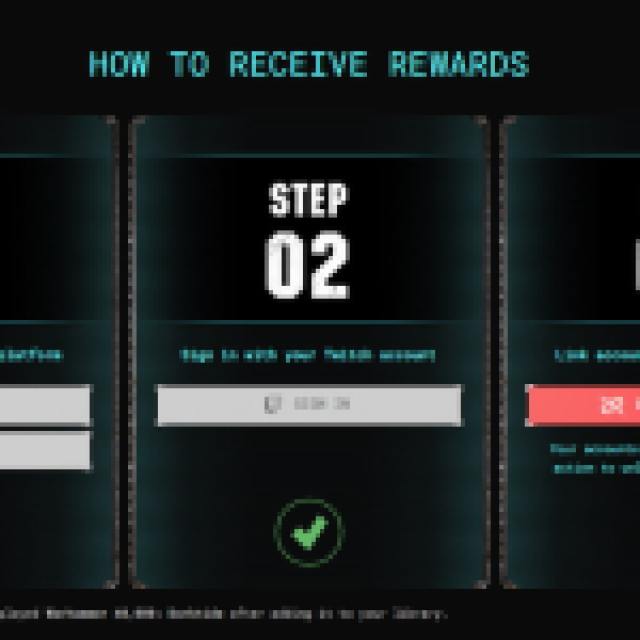
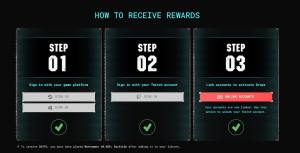
- After you have linked the accounts, head over to any Darktide stream with drops enabled and watch the Stream (or put it on in the background) for the specified time.
- You can keep track of the drop progress in your Twitch inventory
- Once you have watched the specified time, you’ll see the Claim Now button on the same page over the items

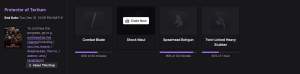
After clicking “Claim Now“, the skins will be added automatically to your inventory when you select the cosmetics section when viewing one of the weapons. You will need to have purchased the weapon type and have it in your inventory to customize it.
Keep in mind that these cosmetics only apply to the weapon type mentioned; for example, the cosmetic for the Autopistol won’t apply to the Bolt Pistol.
Fatshark usually re-enables the same drops with new major updates, but they’ve gone ahead and released some new cosmetic items this time around.
