How to Fix the Warhammer 40K Space Marine 2 EOS Issue on PC
EOS strikes again!

Warhammer 40K: Space Marine 2 is one of our favorite releases of 2024 and one of the most technically impressive titles of the year. The PC version, while demanding, runs quite well on a variety of platforms, but players have reported a variety of technical issues. If you keep running into issues with EOS while trying to play Warhammer 40K: Space Marine 2, here is how you can fix that.
Fixing EOS Issues in Warhammer 40K Space Marine 2
To fix the EOS (Epic Online Services) issues in Warhammer 40K Space Marine 2, we recommend going through the following recommendations from the developers.
Developer Fix: Download and Extract a .bat File
This is currently the pinned fix provided by the developers from Saber Interactive. They have provided a .bat file that automatically fixes EOS problems for most users. Here is how to use it.
- Head over to the following link and download the zip file (CertsInstaller.zip)
- Extract the CertsInstaller.zip file, and copy the .bat file (CertsInstaller.bat) into the following location where the game is installed:
client_pc\root\bin\pc\EpicOnlineServices
- Boot up the .bat file
- Restart your PC
- Now, right-click on Space Marine 2 in Steam and select Properties
- In the Installed Files tab, click on Verify integrity of game file
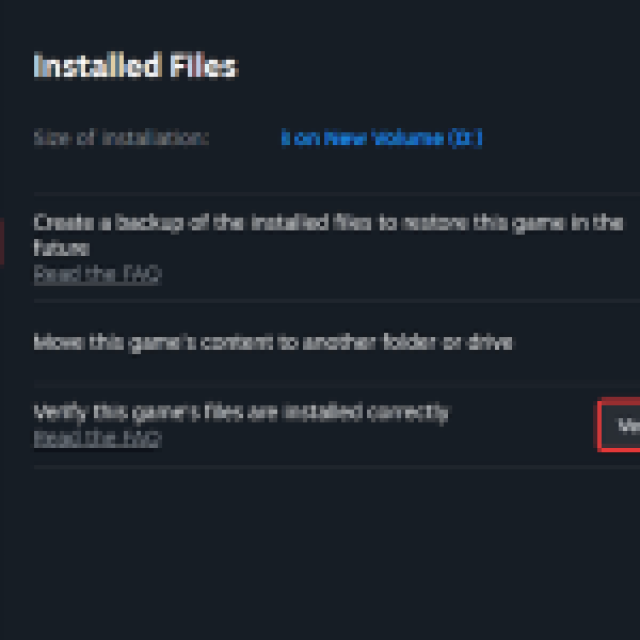
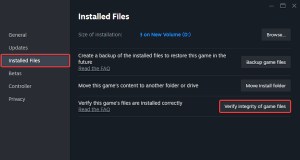
After you’re done, launch Space Marine 2, and it should be fixed. If it still doesn’t work, try the method again, followed by another restart.
Reinstall Epic Online Services
If the method above didn’t work for you, reinstalling Epic Online Services should do the trick.
- First, you need to uninstall Epic Online Services. To do this, type “Add or Remove” in Windows Search and select Add or Remove programs
- Now, search for Epic Online Services under Apps & Features
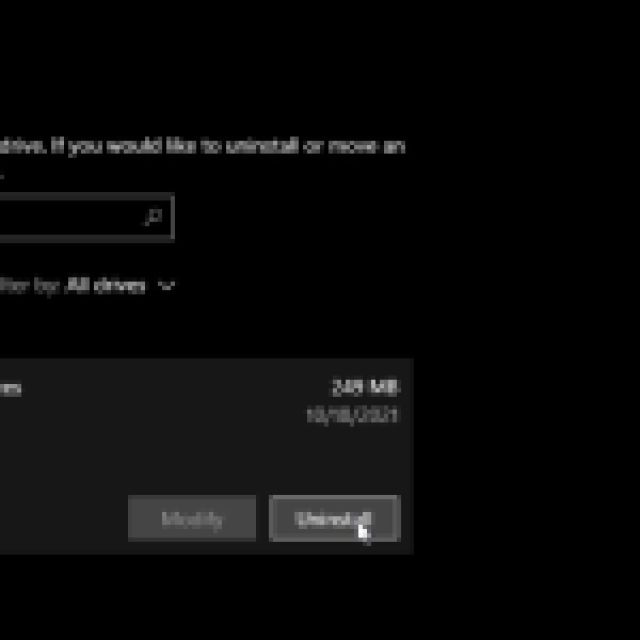
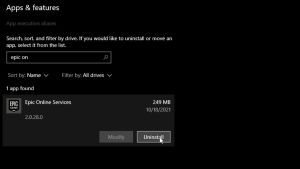
- Verify the game files for Space Marine 2 through Steam (as instructed above)
- Head over to the following location:
Space Marine 2\client_pc\root\bin\pc\EpicOnlineServices
- In the EpicOnlineServices folder, run EpicOnlineServicesInstaller
- After that, launch the game, and it should work properly
Speaking of network errors, there’s a simple fix for Error Code 14 on Space Marine 2 as well.
