How to Fix the Warhammer 40K Space Marine 2 Controller Issues on PC
Take control, for the Emperor!

Warhammer 40K: Space Marine 2 is one of our favorite releases of 2024, and it’s an absolute improvement over the original in every possible way. It’s a stunning game on PC and has native support for a variety of controllers. If you can’t get your controllers, whether Xbox or PlayStation, to work properly in Warhammer 40K Space Marine 2, here is how you can easily fix that.
Fixing Warhammer 40K Space Marine 2 Controller Issues
To fix any controller issues in Warhammer 40K Space Marine 2, you need to disable Steam Input, which will allow the game to use its native profiles set up for Xbox and PlayStation controllers.
- Make sure Warhammer 40K Space Marine 2 isn’t running
- Open Steam, and navigate to your library
- Here, right-click on Warhammer 40K Space Marine 2 and select Properties
- In the Controller tab, select the Disable Steam Input option under Override for Warhammer 40K Space Marine 2
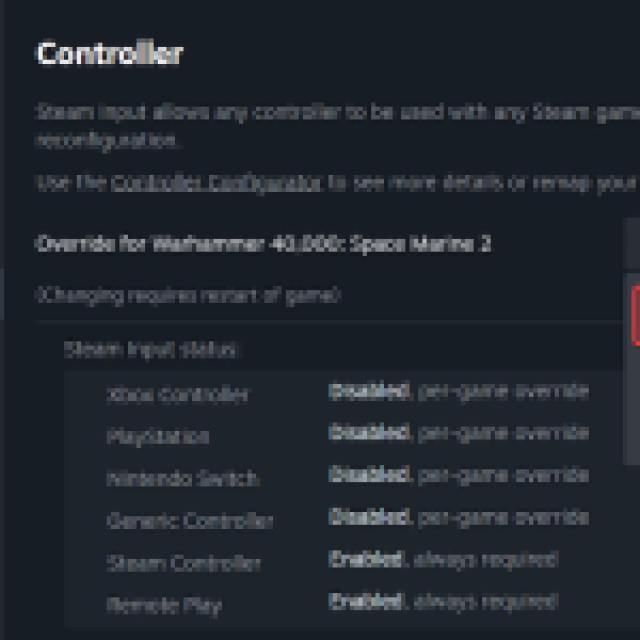
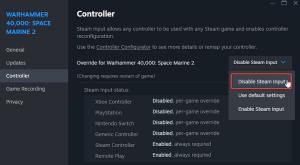
After you’re done, launch Warhammer 40K Space Marine 2, and the game will display proper button prompts for both Xbox and PlayStation controllers. Warhammer 40K Space Marine 2 also supports adaptive triggers if you’re playing with a DualSense.
Make sure you update your DualSense controllers in Windows using the new PlayStation Accessories utility recently launched by PlayStation. After disabling Steam Input, you don’t need to use a wired connection to use PlayStation controllers, either.
Check Detected Controllers
If you still can’t get your controllers to work, make sure Steam is actually detecting the ones you have plugged in. To check detected controllers in the Steam client, simply select Steam > Settings > Controller:
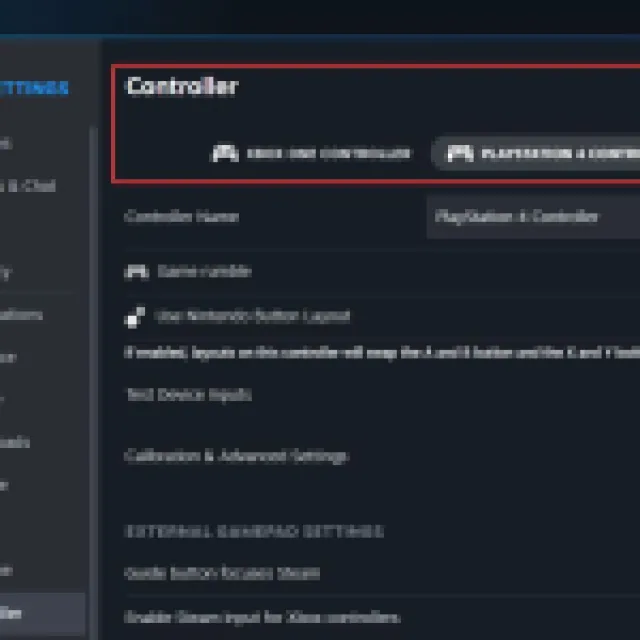
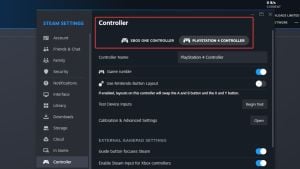
To familiarize yourself with your kit, make sure to check out the complete weapons list, and learn some beginner tips to make your journey easier through the early hours.
