How To Fix the Red Dead Redemption PC Access Violation c0000005 Error
Simple fix!

It took 14 years for Rockstar to release Red Dead Redemption on PC, but here we are. Thanks to the excellent work from Double Eleven, PC players can finally enjoy the classic Western open-world action title that introduced us to John Marston. The PC version is fairly competent, with tons of settings to tweak, and it runs great on a variety of hardware as well. There are some issues players can run into, and if you’re getting the “Access Violation c0000005” error in Red Dead Redemption, here are a few things you can do to fix that.
Fixing the Red Dead Redemption PC Access Violation c0000005 Error
Multiple users have reported running into the “PC Access Violation c0000005” in Red Dead Redemption at launch or after the intro. It seems to be tied to performance monitoring and tuning tools, and disabling those should fix that for now.
Disable Performance Monitoring Tool
If you’re using a tool like Rivatuner Statistics Server, ASUS GPU Tweak, or NVIDIA overlay to monitor performance, temporarily disable those and run Red Dead Redemption without them. A crash can possibly occur while you’re changing graphics settings with the utility enabled. This has been acknowledged by Rockstar as well. Simply close MSI Afterburner, and RTSS will shut down with it.
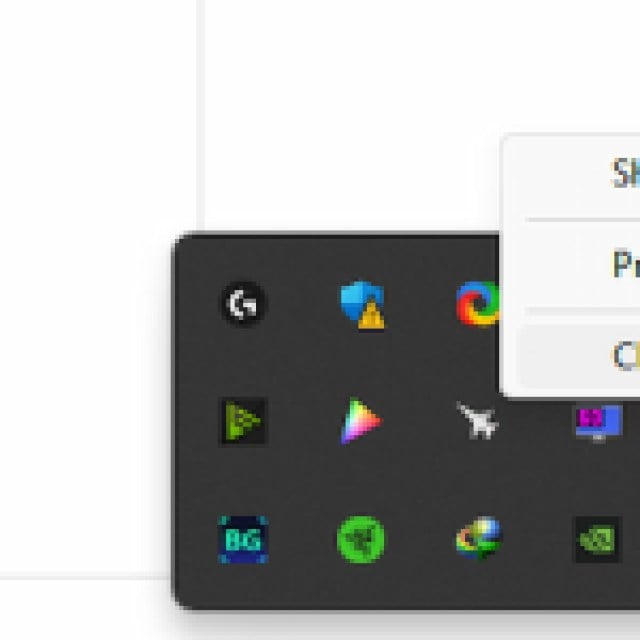
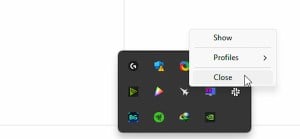
For most users, this should fix the problem, and you can enable these after you’ve made it past the main menu and intro. We couldn’t recreate this issue, but we also noted that RivaTuner only kicks in after the initial logos. However, multiple users on Steam users have confirmed that RivaTuner and the ASUS GPU Tweak utility were causing the conflict.
Verify Game Files
Additionally, we recommend verifying the game files just in case. It’s possible something went wrong during the download or installation process, which is leading to a crash.
- Open Steam and navigate to your library
- Here, right-click on Red Dead Redemption and select Properties
- In the Installed Files tab, click on Verify integrity of game file
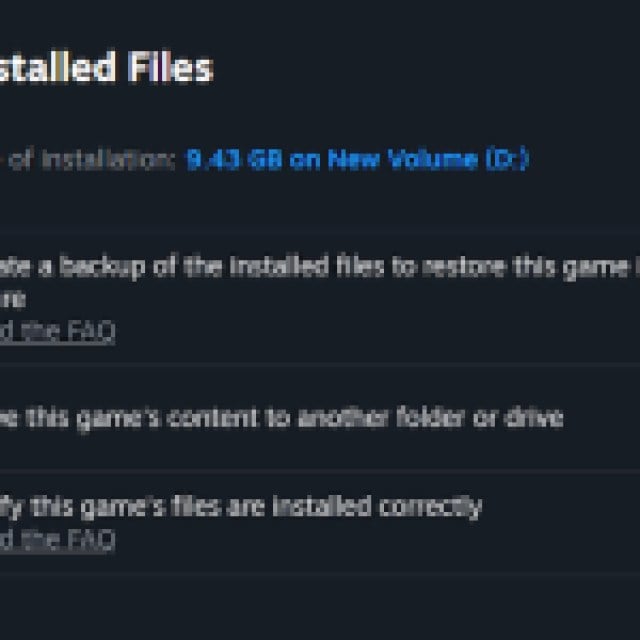
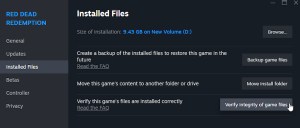
Steam will scan through the game files and download anything missing or broken.
Generic Troubleshooting
Apart from that, you can try the following generic troubleshooting suggestions.
- Update DirectX and Visual C++ Redistributables (Recommended)
- Update Windows to the latest version
- Switch to your dedicated GPU if you’re playing on a laptop
- Make sure you have the latest GPU drivers: AMD, Intel
- Add the game’s folder to your antivirus list of exceptions or exclusions
Once you’re in the game, you can unlock the 144fps limit in Red Dead Redemption using a handy patch and add support for ultrawide cutscenes as well.
