How To Fix the Monster Hunter Wilds Ultrawide Grey Bars Issue
Begone grey bars!

Monster Hunter Wilds is the latest open-world title from CAPCOM that uses the RE Engine just like last year’s Dragon Dogma 2. Similar to Dragon’s Dogma 2, Monster Hunter Wilds isn’t exactly doing well in terms of performance, whether you’re playing on PC or console.
The PC version has tons of settings to adjust with detailed information about the visual and performance impact. However, the ultrawide support is a bit lacking and only supports the 21:9 aspect ratio. Thankfully, praydog has released a new version REFramework that addresses this lack of proper ultrawide support in Monster Hunter Wilds.
Fixing the Monster Hunter Wilds Ultrawide Grey Bars Issue
If you’re playing Monster Hunter Wilds at anything other than 21:9, there will be grey bars at the side of the screen. This can be fixed using the latest nightly version of REFramework created by the talented praydog. Like with previous RE Engine releases, REFramework gives players more control over the game including camera adjustments and access to these scripts.
- Head over to the following GitHub link, and click on the MHWILDS.zip under Assets
- Extract the downloaded zip file in a separate location.
- From this, you only need the dinput8.dll file. Copy that where Monster Hunter Wilds is installed:
\common\MonsterHunterWilds- Once you have copied the file there, launch Monster Hunter Wilds.
- The REframework window will automatically pop up on the left side of the screen, which you can hide or bring back by pressing the Ins key.
- Give it a second to initialize, and then expand the Graphics section below Camera.
- Check “Ultrawide/FOV/Aspect Ratio Fix” under Ultrawide/FOV Options
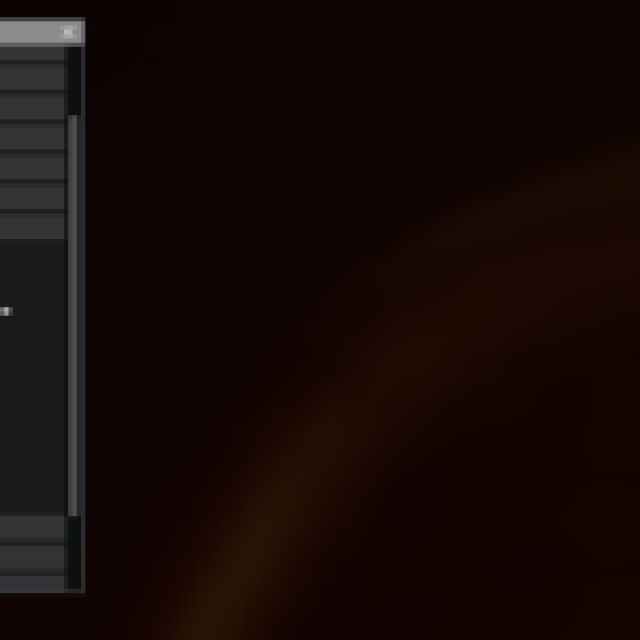

- Hit the Ins key to hit the REFramework UI.
This should dynamically fix the ultrawide issue, and you can further adjust the FOV to your liking once enabled. Previously, there was a crash occurring every hour or so with REFramework active, but praydog has since addressed that in the latest nightly version, which we have linked above.
All credits go to praydog for creating and testing the patch. You can learn about their work on their Patreon or GitHub pages.
There is a lot more you can adjust with REFramework like gain access to the free cam, but make sure you only use what you need. If you want to delete the REFramework tool from Monster Hunter Wilds, simply remove the dinput8.dll file from the Monster Hunter Wilds installation folder.
You can further improve your Monster Hunter Wilds experience by reducing the overall blur, or installing the high resolution texture pack provided you have a powerful GPU.
