How to Fix Roblox Error Code 264
Not to be confused with the x264 codec.
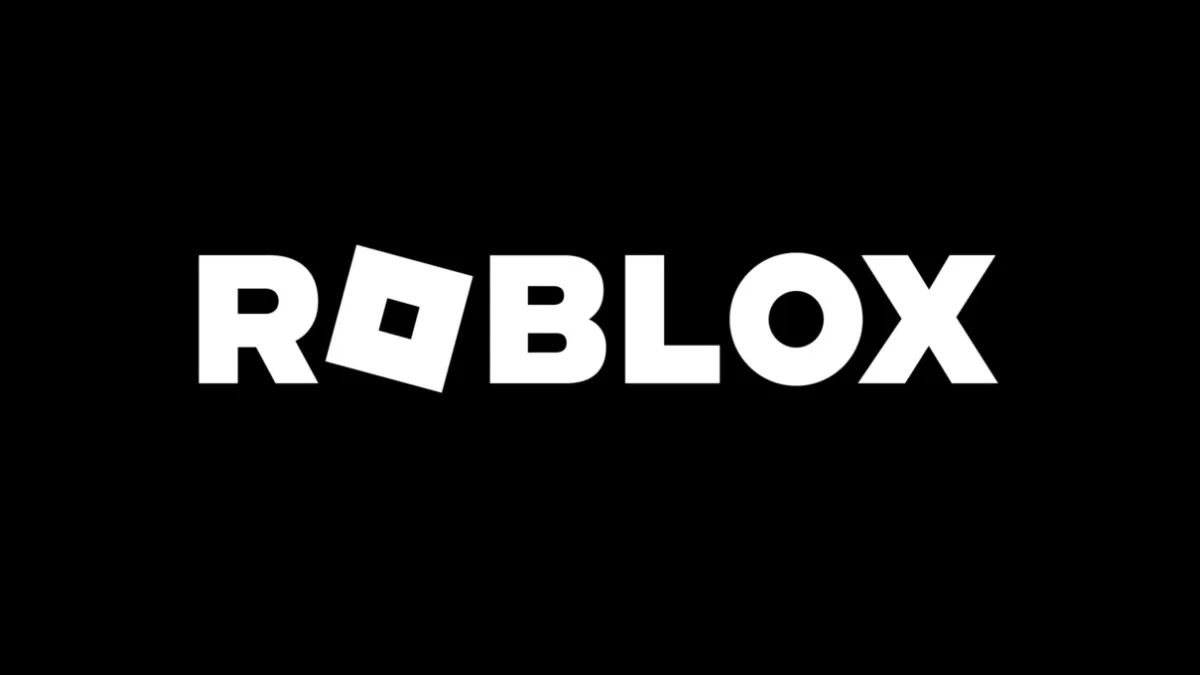
Error Codes are both a curse and a blessing. True, it’s not great to get an Error Code during your game time, but what’s good about it is that you know where to look. And by looking for solutions online, you’ve come to the right place. When it comes to Roblox Error Code 264. Here are the solutions to Roblox Error Code 264.
How to Solve Roblox Error Code 264
Roblox Error Code 264 is probably one of the silliest errors I’ve seen in my life, for sure. The premise of this error is that you are already logged in to the experience you are trying to play from another device, and therefore you are not allowed to enter the experience two times with the same account.
Related: How To Download And Use FPS Unlocker With Roblox
The first obvious step is to log out of every single device, every single browser, and every single client. Sometimes, the Roblox server “forgets” to understand that you’ve left the server, and this might be a way to “shake things up” on their end by signaling to them that you are totally offline.
The second step is to clear the cache of Roblox. To do that, turn off Roblox, tap your Windows (start key) on your keyboard, or click it with your mouse in the bottom-left corner of your screen, type in “Run,” and hit Enter. An alternate way of getting to the Run prompt is to press Windows and R simultaneously. In the prompt, type in %temp%\roblox and hit Enter. Once you are in the folder, you’ll see a lot of folders, and all of them should be deleted. Worry not; these are temporary files. In case you’re me, this should cut it. If not, uninstall Roblox and install it again.
Related: How To Download And Install Roblox On PC
If that doesn’t work either: Contact Roblox support and let them know what you’ve done regarding troubleshooting. They might have some more tricks up their sleeve. While waiting for them to reply, you can legitimately create a new account and check back to your old one once in a while (after every hour or so) to see if the server you tried to play on has managed to “forget” you.
Hopefully, this troubleshooting article has helped. If you want to read more about Roblox on Prima Games, I recommend checking out how to change your About Me tab in Roblox.
