How To Download And Install Roblox On PC
Ready to give Roblox a try?
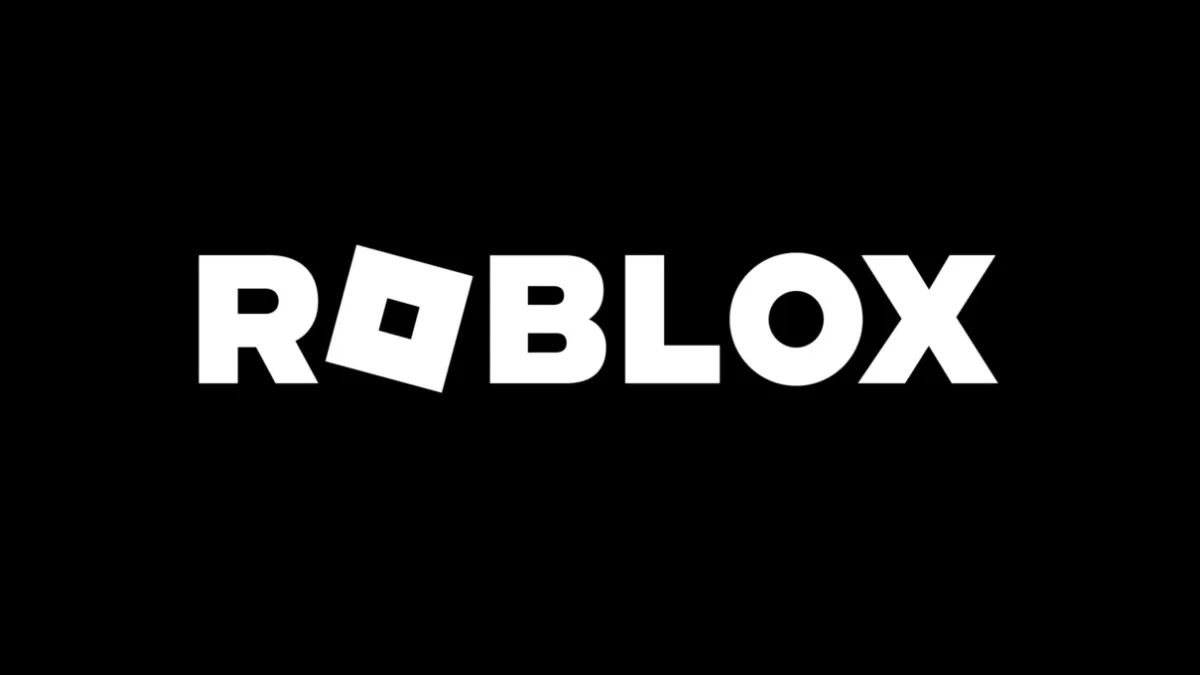
You’re finally ready to leap into one of the greatest unknowns of the internet; the world of Roblox. While this platform may house plenty of obnoxious and annoying stereotypes, it also has some of the most fun experiences that you can jump into at the click of a button. Creativity is at an all-time high, and with games like Frontlines leading the charge for higher-quality games on the platform, you may be eager to finally see what all of the hullabaloo is about. We’re here to help guide you into this unique world of pure imagination, so come with me as we learn how to download and install Roblox on your PC.
How To Sign Up For Roblox On Your PC
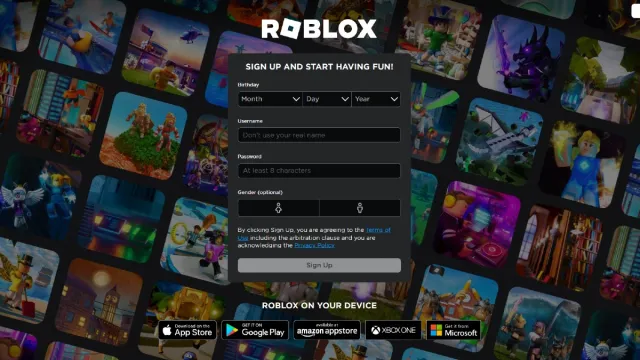
The first thing you’ll need to do is sign up for a Roblox account. You can easily do this by visiting the Roblox Homepage, where you’ll just need to enter the information shown on the screen. Once you have completed this, you can go about setting up your profile as you would like, and changing everything so it reflects what you’re all about.
Related: Roblox Is For Everyone: How A Stigma Affects An Excellent Platform
How To Download Roblox On a PC

Once you have created your Roblox account, you’re ready to download it. There are multiple ways you can make this happen:
- From the Roblox Download page
- The Microsoft Store on PC
- The App Store on Mac & iOS
- The Google Play Store on Android
- The Shop on Xbox
Since we are going for PC, you can either download it from the Microsoft Store, or directly from Roblox themselves. Once you have downloaded it, it will take you through the brief installer, and you’ll soon see the option for Roblox Player on your PC. Click on that to open the platform, and you’ll be ready to jump into your favorite games and experiences.
If you are a parent downloading Roblox for your little one, be sure to check out our Child-Proofing guide, alongside our Two-Factor Authentication guide so you can make sure your budding gamer stays safe on the platform. With the addition of more mature titles coming to the platform, the last thing we would want to see is someone jump into those without your permission.
Can You Play Roblox Without Downloading The Client?
There are a few different ways that you’re able to log into the Roblox platform without downloading the PC Client, but if you’re planning on using it rather often, we would strongly suggest that you just download it and have it installed. While websites like Now.GG will work for games like Simulators and Tycoons, it will not fare as well when it comes to high-intensity games like Frontlines.
Related: How to Fix Roblox Error Code 403
If you’re hoping to just try it out before you commit, this is a totally viable and legitimate way to test it out. But, it’s not a very big file overall, and you’ll enjoy the visual fidelity that the official PC client has to offer you, since Now.GG is essentially emulating the mobile version, blemishes, and all.
Now that you’re ready to take on the world of Roblox, be sure to check out our Roblox section below to get your hands on plenty of excellent experience recommendations, codes, and error fixes. You’ll never know what to expect when you jump on this platform, so arm yourself with knowledge before entering.
