How to Fix Palworld Crashing on PC
Solve the crashing issue in Palworld with this guide.

If you are one of the players who is facing crashing issues in Palworld, then you have come to the right place. In this guide, we will list solutions that help you get your game running.
Easy Fix to Crashing Issues in Palworld
Palworld has risen to fame rapidly after launching just a few days ago, and millions of players are enjoying every moment of it. However, some players have reported their game crashing at startup or not launching at all. Here are some suggestions for you to try in your troubleshooting process and get the game running:
Check Servers Status
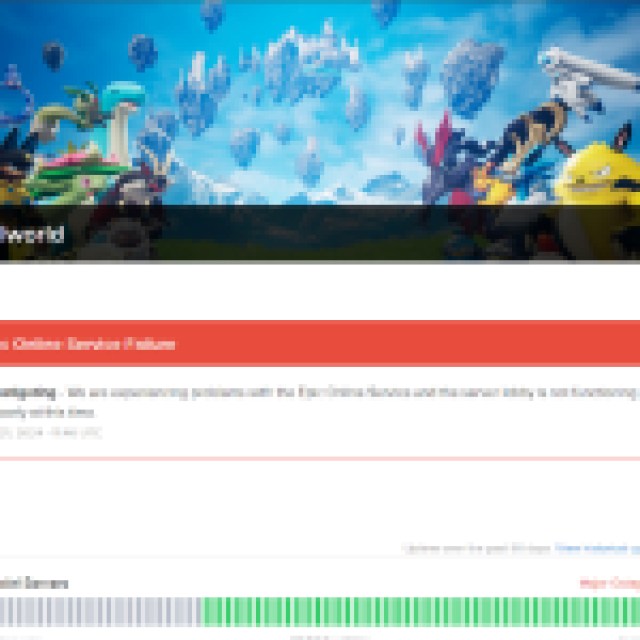
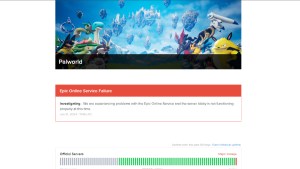
Due to the sudden increase in the player base of the game, the servers might be overloaded at the moment. You can check the server status by going to the game’s official server status page or by checking on their socials. It will have all the information about the current server status of the game.
If there is a problem at their end, then it might be the cause of the game crashing for you. You will have to wait for them to fix the issue and try again later.
Adjust Graphics Settings
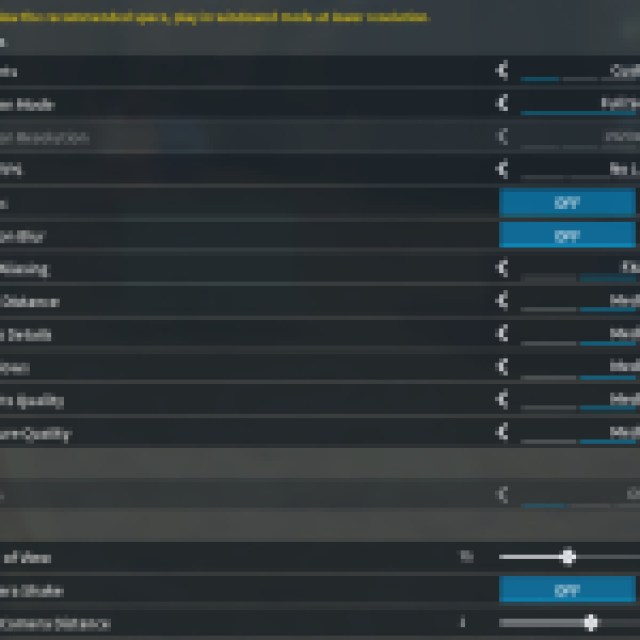
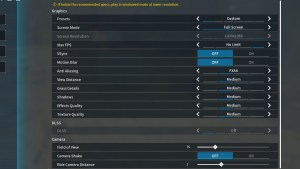
Palworld runs on Unreal Engine, which requires you to have a decent rig to run the game smoothly on high settings. If you are running the game on a computer that falls short of meeting the minimum system requirements, it will cause the game to crash in demanding areas of the map.
Turn down the graphics settings to medium or low if your game is crashing constantly. Make sure you have Motion Blur off, as it takes a lot of memory and is useless to have it on. Furthermore, if you have an Nvidia Graphic Card, you can turn DLSS to Performance for better stability and fps improvement.
Verify Game Files
If you have a file missing from your game folder, it will be causing the game to crash. For that, you will need to verify the integrity of the game files.
For Steam
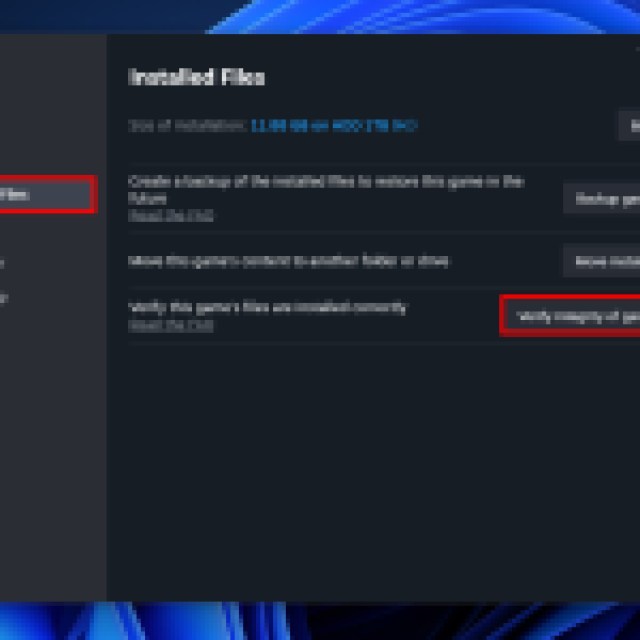
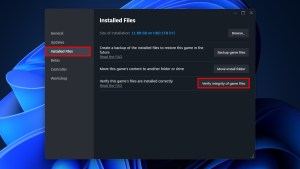
- Open the game library and right-click on Palworld.
- Click on Properties.
- Go to Installed Files and click on Verify integrity of game files.
For Xbox Game Pass
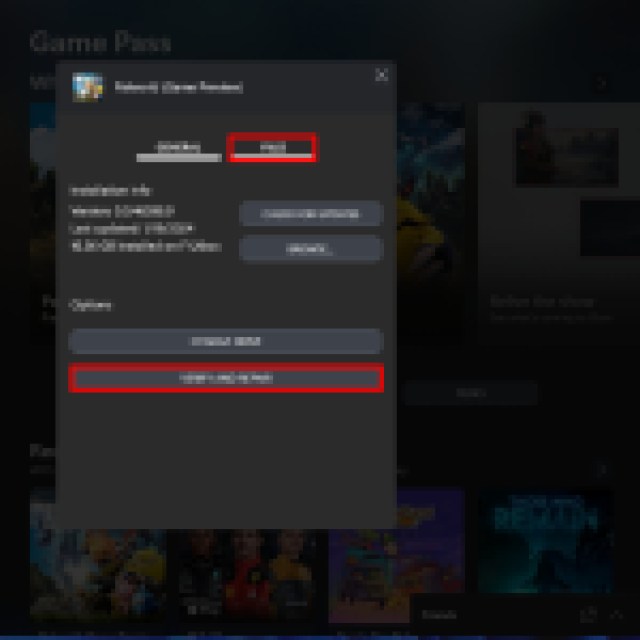
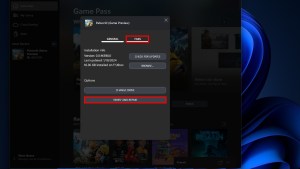
- Right-click Palworld in the Xbox App and go to Manage.
- Open the Files tab.
- Click on Verify and Repair.
It will check the game folder for any missing files and download it. Run the game again and hop for it to launch this time.
Close Background Processes
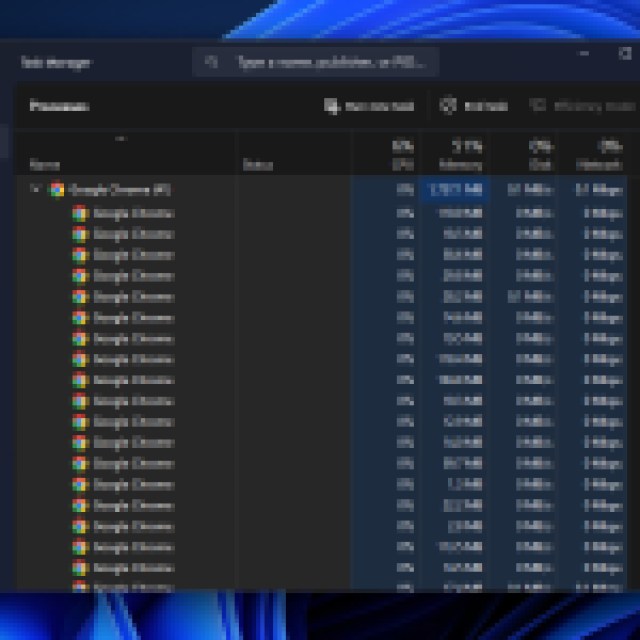
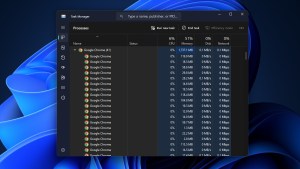
Sometimes, when you run the game, there are already a lot of tasks running on your computer that might be taking the majority of your system’s memory. Make sure you close any unwanted programs that have no use for you when playing the game.
The game runs on Unreal Engine, which known to take up a lot of the system’s resources. If none of these solutions work for you, the only thing you can do is hope for an update from the developers that fixes the crashing issue. In the meantime, take a look at the best Pals you should get early in Palworld.
