How to Fix MW2 Crashing Every Game Issues
Don't break your keyboard just yet.
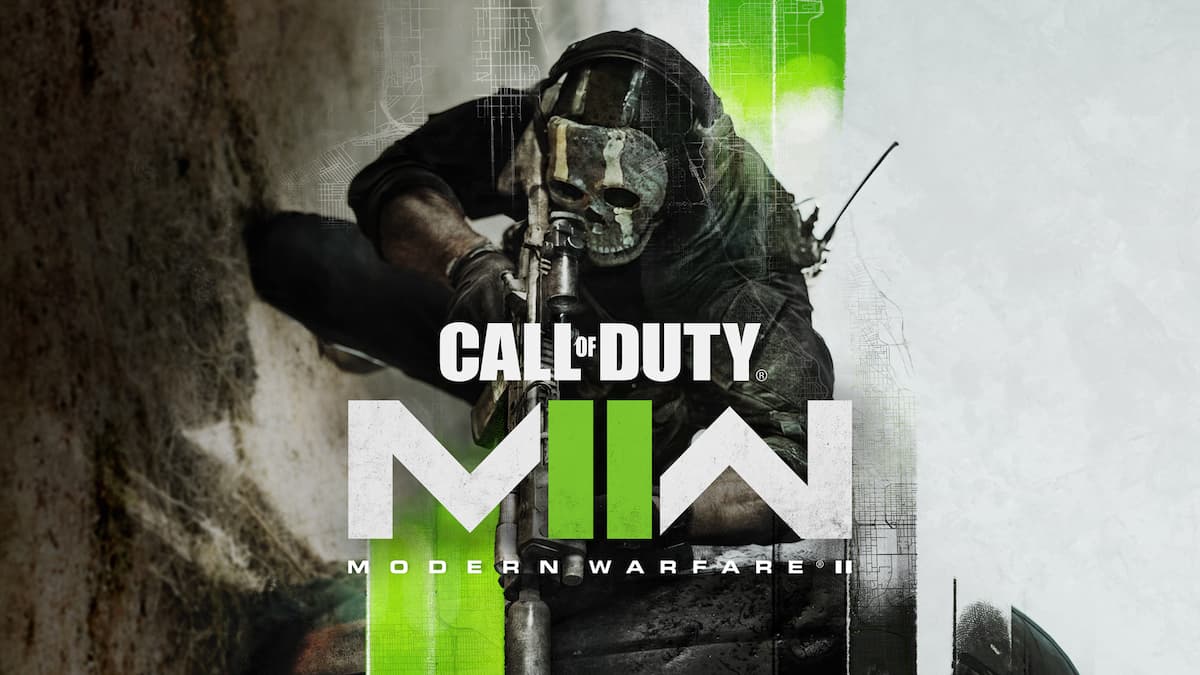
Have you found yourself in the middle of a Modern Warfare 2 game, out-fragging the entire lobby, with your scope locked on some clueless chump, only for it to crash and send you back to your desktop? Yeah, us too. The PC release of Call of Duty’s newest entry has been met with a slew of interruptive and enraging errors that are undoubtedly responsible for an increase in freshly-punched holes in bedroom walls. But wait, before you snap that RGB-laden keyboard over your knee, continue reading to learn how to fix Call of Duty: Modern Warfare 2 from crashing in every game you play.
How To Fix Modern Warfare 2 Crashing Every Game Issues
Performance in PC games heavily depends on hardware and software being stable and up-to-date, and Modern Warfare 2 is no exception. Here’s a few solutions you can try to help alleviate some of the stress on your PC:
Related: How to Fix ‘No Supported DXGI Adapter Were Found’ Error in MW2
Update Your Graphics Drivers
- Probably one of the most important steps to take when a huge, demanding game is released. Outdated graphics drivers can cause various graphical issues in Modern Warfare 2, including random crashes. Update your drivers through your GPU’s dedicated software (GeForce Experience for Nvidia users, Adrenalin for AMD users), or visit the manufacturer’s website to download the latest drivers.
Update Windows
- Alongside your graphics drivers, your operating system being up-to-date is just as important. Make sure you’ve got the latest updates installed by using the Windows Update feature.
Related: How to Fix “exe/bad_challenge” Error in COD MW2
Verify and Repair Game Files
- Corrupted and/or missing files can easily cause problems with Modern Warfare 2, and it’s important to make sure your game files are in good shape. Take the following steps based on what platform you’re playing on:
- For Steam Users
- Right-click Modern Warfare 2 in your Game Library and select Properties
- Click the Local Files tab, then click Verify integrity of game files
- For Battle.net Users
- Select Modern Warfare 2 and click the gear icon next to the Play button
- Select Scan and Repair and begin the scan
- For Steam Users
Eliminate In-Game Overlays
- Third-party programs like Discord may produce in-game overlays that can cause issues for some players. If you’re suffering from crashes, disable any of those overlays.
- For Discord Users
- Open your User Settings, scroll down to Game Overlay, and disable it.
- For Discord Users
Reduce Modern Warfare 2 Graphics
- You probably don’t want to hear this, but your GPU simply may not be able to keep up with Modern Warfare 2’s demanding graphics. Try opening up the game’s Graphics settings and lowering things like Textures and Shaders.
Related: How to Fix Screen Flicker in COD Modern Warfare 2
Hopefully, these tips help you have a less rage-inducing experience in your games. For more information on Modern Warfare 2, check out our other guides here at Prima Games.
