How to Fix MultiVersus Connection Lost Error
Damn these cursed errors!

It is really inconvenient and frustrating when you cannot connect to the online service that you want to use, especially when it’s obvious that your internet connection is functioning properly for everything else and that there is nothing wrong with the service that you are trying to connect to because your friends are playing, and waiting for you to come in and play with them. Here’s how to fix MultiVersus “Connection Lost” error.
What to Do When You Get the Connection Lost Error in MultiVersus
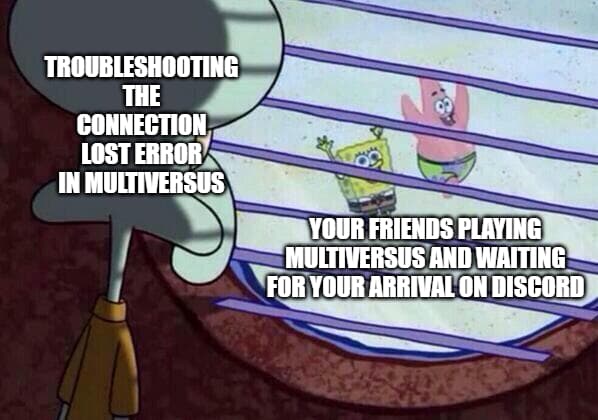
Related: How to Unlock Characters in MultiVersus
There are a number of steps that you can perform to conduct a checkup on your end:
- “Have you tried turning it off and on again?” Customer Support trope
Restart your PC or console, or turn it off for about 10-15 seconds and start it again, and then boot up MultiVersus. If it doesn’t help, unplug your internet router for a few seconds and then plug it back in (or turn it off via a Power Button if it has one). - Check for MultiVersus Updates
This should pop up automatically after restarting, but it’s useful to manually check if there’s an update or not because version mismatches commonly cause these problems. - (PC Only) – Verify Game Files Integrity
On Steam, right-click on the MultiVersus installation, and go to Properties -> Local Files -> Verify Integrity of Game Files. Steam will check for any inconsistencies in your files and will fix anything that needs to be fixed. - Check Your Internet Stability
There are many tools online that you can use to check if your internet has any speed issues, ping issues, jitter, etc. One of them is SpeedTest and there’s FusionConnect as well for a “second opinion”. Having any internet issues that are not visible to the naked eye may cause the “Connection Lost” error. - Try a VPN
If it works normally under VPN, there is some weird issue with your ISP that you should investigate with your ISP’s support. Make sure to explain in detail what’s happening and what you’ve done already to troubleshoot. - Uninstall the Game and Reinstall It
Another Customer Support trope that takes too long to do compared to other stuff, so we’ve put it near the end. - If All Fails, Contact MultiVersus Support
As usual, be detailed. A customer support worker may resolve your issue on the first try if you supply enough information immediately.
While you’re waiting for support, try playing locally with friend(s) or bots: How to Play Local Multiplayer on MultiVersus
Also, while some processes are being done during this troubleshooting, you can read more about MultiVersus here at Prima Games by clicking the game tag below.
