How to Fix Diablo 4 Has Run Out of Memory Error
How to feed this gruesome-looking monster with more memory 101

Back in the day, “downloading more RAM” was a lousy internet joke. However, with the increasing requirements of modern software and games, having the option to do so would be quite useful. But getting the “Diablo 4 Has Run Out of Memory” error does not necessarily mean that you need to pop open your “hood” and add more memory to your PC. You can use other methods to fix this pesky error that nobody likes to see (except the hardware salespeople, unironically speaking). Allow me to guide you through the troubleshooting steps for the “Diablo IV has run out of memory and the application needs to exit” problem.
How to Solve the “Diablo IV Has Run Out of Memory and the Application Needs to Exit” Issue
Here are eight methods that you can apply to attempt to solve the “Diablo 4 Has Run Out of Memory and the Application Needs to Exit” error:
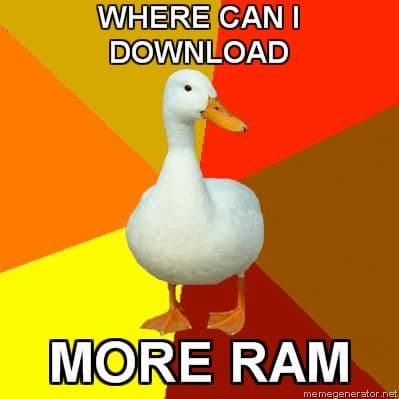
1. Close all Processes in Windows that you do not need running while you are playing Diablo 4
By hitting Ctrl + Shift + Escape on your keyboard you will open Task Manager. Under Processes, you can check what’s running on your system. You can even sort the processes by their CPU/RAM(Memory)/Disk/GPU consumption. With this method, you will easily identify what processes are taking way too much of your memory. The usual culprits are Google Chrome (or most Chromium-based browsers), Discord, Nvidia Shadowplay, OBS, video and photo editing software, other games running in the background, etc. All in all, you will easily see what’s eating up your memory when you sort processes by memory consumption, so you will know what to eliminate.
2. Lower Your In-Game Settings in Diablo 4
It’s common knowledge that higher graphic quality settings = higher consumption of your PC’s resources. Sometimes, your PC can only handle so much, so you should tone down your graphics settings to the lowest possible, see if this solves the issue after playing around for 30-60 minutes, and then start incrementally increasing your settings to see what’s the tolerance of your machine.
Related: How to Unlock and Beat Nightmare Dungeons in Diablo 4
3. Update Your Graphics Card Drivers and Windows
Drivers are essentially, in layman’s terms, instructions for your PC on how to “drive” your GPU. As time passes, new and improved drivers come out that “drive” your GPU to make better use of the hardware you have, i.e. using it in a more optimized fashion. In essence, it’s a small software-side upgrade. Here’s where you can find drivers for your Graphics Card:
In rare cases, you will need to uninstall the current drivers and conduct a fresh installation.
Windows updates should be done regularly for various reasons, and in most cases they are automatic, but you can look up Windows Update from the “Start” menu by typing in “Check for Updates”.
4. Free Space on your HDD/SSD
No, it’s not enough that you had enough space to install a game. Your drive(s) need to have some leeway for various tasks which include temporary occupation of your free storage space. Speaking from my personal experience, I would leave this amount of free space at all times on my drives:
- About 10% on my SSD
- About 15% on my HDD
Side Note: try to not write a lot of data on your SSD, as the number of times you can write on your SSD is limited. The best idea is to keep the Operating System there, games that you often play, and software that you always use.
In case you want to check the health of your SSD and HDD, use the free version of Sentinel. I was lucky to install Sentinel and establish that my SSD is about to perish in less than half a year, so I had the time to back up all important information
Related: Enough Drip to Extinguish Hell: Prima Diablo 4 Outfits Ranked
5. Increase Virtual Memory
This part is technically tied to the section above and the Virtual Memory is one of the reasons you need to keep your drives partially empty since Windows will attempt to use your storage space as an assistance to RAM.
Go to Control Panel, and then find “Adjust the Appearance and Performance of Windows.
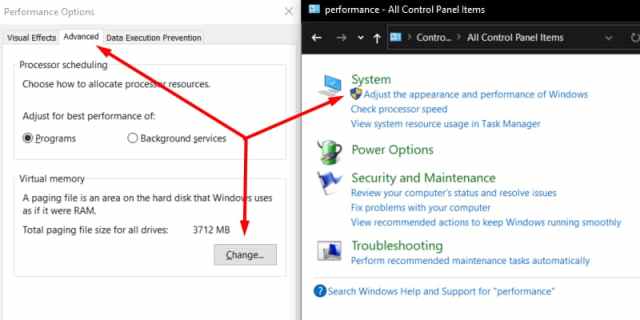
The computer I am writing on is not a gamer PC and has a very small paging file, but for performance benefits, you’ll need to make some changes. In the “Change” menu, you can select your drive, and select Custom Size.
- The minimum should be about equal to your current RAM size
- The maximum should be about equal to double your current RAM size (no less than 150%)
Here’s a small chart for easy conversion between GB and MB.
| GB (Gigabytes) of RAM you have | MB Minimum | MB Maximum |
| 4 | 4096 | 8192 |
| 8 | 8192 | 16834 |
| 16 | 16834 | 32768 |
| 32 | 32768 | 65536 |
Related: How to Stop Losing in Diablo 4 PvP
6. Check if Diablo 4 is updated or Needs a Repair
In your Battle.NET launcher, pop open the cogwheel icon and check for updates, or perform a scan and repair if needed. See how the menu looks in the screenshot I’ve made below:

Related: Lucky Hit Calculations in Diablo 4 – Explained
7. Check if your PC is clean on the inside and if the cooling system is fully operational
Overheating of components can be a trouble in so many ways, so make sure to check if your components are overheating.
HWMonitor is the free go-to tool for many people who want to keep their hardware temperature (and other important parameters) in check. We are not sponsored by the authors of the software.
If you see that temperatures are too high for your components (you can always look up normal temperatures for your hardware online) and if your PC is not closed with some warranty labels, you can either go to a computer shop that can open it up and clean the dust from it, or you can do it yourself if you’re feeling confident and responsible. Usually, the careful usage of a vacuum cleaner and compressed air in a can will do the trick and goes a long way.
Excessive dust under the hood can form entire rugs of dust that, if neglected for long enough, can slow or completely halt the airflow to the components, and airflow is essential to keep them cool (don’t mean to scare you, but in worst-case scenarios, that dust rug can catch fire). I’ve seen the worst horrors on various PCs throughout the years at my parents, family members, neighbors, friends, ex-girlfriends, companies I used to work for, etc. So I advise you to run a routine check every 6-12 months.
8. Upgrade Your PC
Even though historically, Blizzard is known to release games that don’t really require top-end hardware, sometimes reality needs to be embraced and upgrades need to be done. If your PC does not match the Diablo 4 System Requirements or is an old PC that’s slightly above the threshold and your components are worn out, you might be due for an upgrade. And I must say I feel you in that case, because my PC from 2016 is long due for an upgrade, and I am saving for the next Black Friday / Christmas sale in less than half a year, so I am hoping that you as a reader will find a good deal somewhere for a decent upgrade.
Related: Best Diablo 4 Skill Tree Build Calculators
You’re the real MVP for sticking to the end of this long guide. I hope that it was helpful and that the monster has been fed all the memory it wants. If you want to read more about Diablo 4 on Prima Games I recommend one of our most popular guides Diablo 4: All Helltide Mystery Chest Locations Listed, and a very useful list of All Unique Items in Diablo 4. You can also find the latest-released pieces about Diablo IV by clicking the game tag below.
