How to Fast Travel in Starfield
Fast travel in Starfield explained

Starfield has an absolutely massive open world to explore, which makes fast travel necessary in order to efficiently navigate Bethesda’s latest RPG. Here is everything you need to know about how to fast travel in Starfield.
How to Fast Travel in Starfield Explained
The quickest way to fast travel to a planet or landmark in Starfield is to bring up the Hand Scanner by pressing “F” (“LB” on controller). Find your desired location on the Hand Scanner and then press “E” (“A” on controller) and then select “YES.” You should then fast travel to that location.

There are three types of fast travel in Starfield. These are as follows:
- Location to Location.
- Planet to Planet.
- Solar System to Solar System.
How to Fast Travel on a Planet in Starfield
While exploring a planet in Starfield, there are two fast travel methods: the map or the scanner.
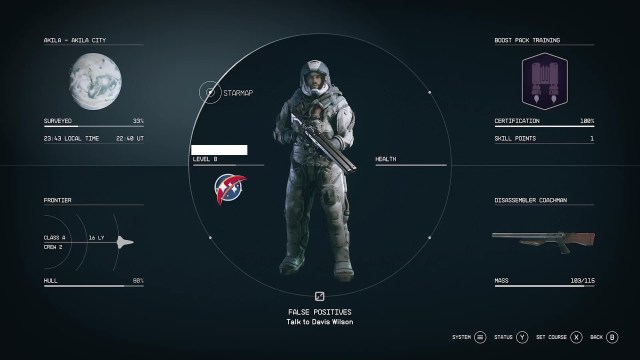
To fast travel using the map, open the Starfield menu and select the upper left quadrant, which shows what planet you are currently on.

From here, you will find a map marking your current location, the active mission marker, your ship, and the other locations you have discovered on the planet.
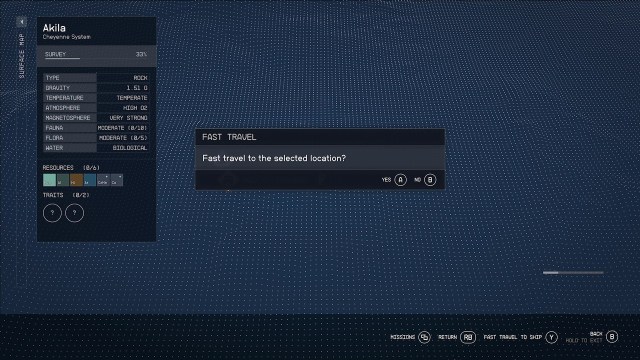
To fast travel, hover your cursor over the location you wish to go to, select it, and you will be asked, “Fast travel to the selected location?” Choose “YES,” and you will teleport to the desired destination.

To fast travel using the scanner, while exploring a planet, click the corresponding button/key to activate the scanner (which will vary depending on your platform of choice).
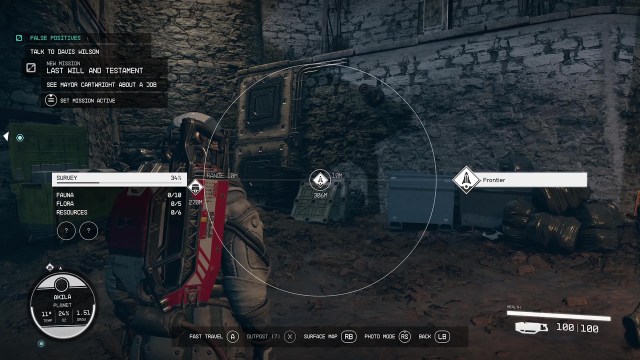
Using the scanner will bring up a variety of information on the screen, including the planet survey percentage, along with waypoints for previously visited locations. To fast travel to a previously visited place, center the location’s icon on your scanner’s reticule and select “fast travel” using the required button/key.
How to Fast Travel Between Planets in Starfield
Fast traveling between planets is slightly more complex than to on-planet locations but is still very simple.
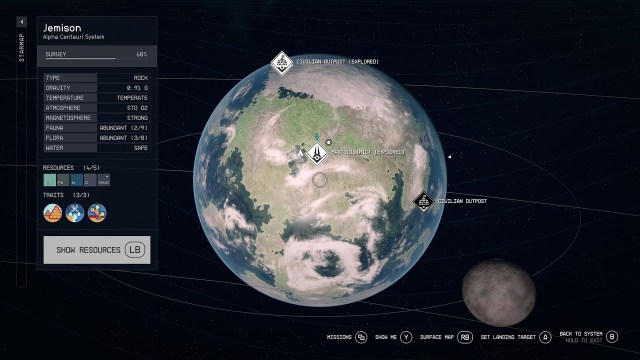
Once again, open the map from the menu, but this time press “BACK” and “BACK TO SYSTEM” for a view of the solar system you are currently visiting.
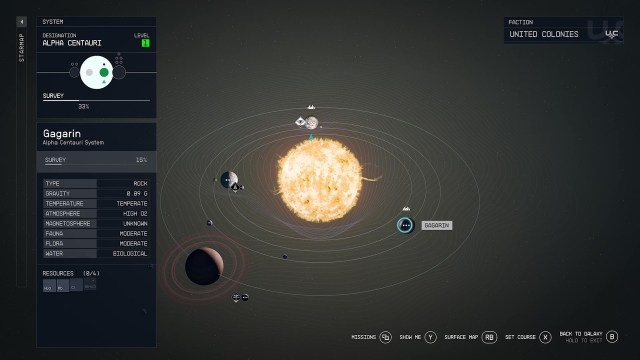
Find a planet within the solar system you wish to visit and select “SET COURSE.” In the pictured example, we are traveling from Jemison to the nearby planet, Gagarin.

When you have set course for the planet, you must hold the “TRAVEL” button/key, and your ship will be transported to the planet you selected.
How to Fast Travel Between Solar Systems in Starfield
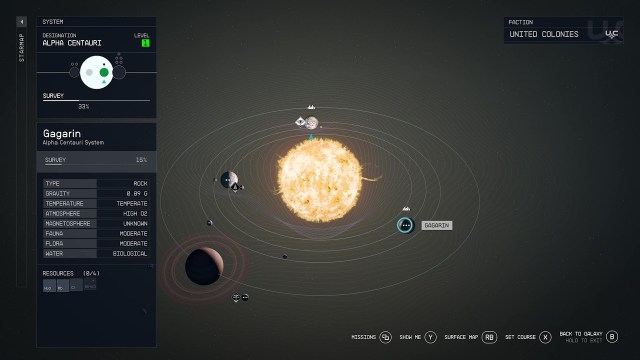
In order to fast travel between solar systems in Starfield, you need to navigate to the galaxy view on the map. Select “BACK TO GALAXY” while viewing the solar system you are currently in.
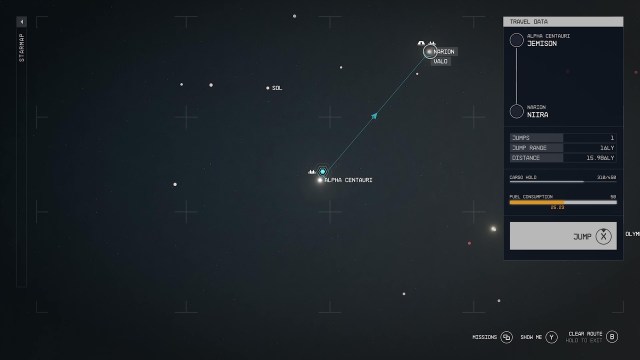
From the galaxy view, find the shining light of the solar system you wish to fast travel to and select “JUMP” by holding the required button. You will then be transported to that system. Just don’t forget to unload (or hide) your contraband first if you happened to pick any up on your travels before returning to civilized systems.
How to Increase Grav Jump Distance in Starfield
This type of travelling is different than the normal fast travelling in Starfield. If you’re on PC, use the arrow keys on your keyboard. If you are on controller, use the D-Pad. To increase grav jump distance:
- Navigate to the menu on the bottom left-hand corner of the screen.
- Allocate Energy (ENG) to the Grav Drive (GRV). You have to have at least one point in the GRV meter to make a grav jump.
- Once there is a point in GRV, the grav jump should happen.
To make larger grav jumps, you will need to buy an upgraded grav drive and upgrade your fuel storage.
Reasons Why You Can’t Fast Travel in Starfield
- You have Contraband on you.
- You’re low on Fuel.
- You’re in a city where there isn’t a way to fast travel to shops and such.
Although fast travel is slightly more confusing than previous Bethesda RPGs, Starfield’s version of the gameplay mechanic allows players to quickly navigate from location to location within planets, as well as throughout the game’s solar system and galaxy.
For more on Starfield, check out the RPG’s full achievement list.
