How to Download and Use Optifine for Minecraft 1.19.3
Time for some new shaders.

Minecraft can be so much more once you open the world of texture packs, mods, and other enhancements you can have to make your world shine. However, it takes some extra programs and understanding how they work in order to get the best-looking version of Minecraft your PC can run. Here’s how to download and use OptiFine for Minecraft 1.19.3.
How to Download and Use Optifine for Minecraft 1.19.3
OptiFine is a program that can be downloaded here. It allows your Minecraft Java Edition to run more smoothly on lower-end PCs, but the most essential feature is the edition of new shader packs and textures. You can download these from any of the shader websites around.
When downloading OptiFine, make sure you pick the latest version because, with every update to Minecraft, you’ll need to install the latest version of OptiFine or update the application once it’s been downloaded. This will ensure that it works on your PC.
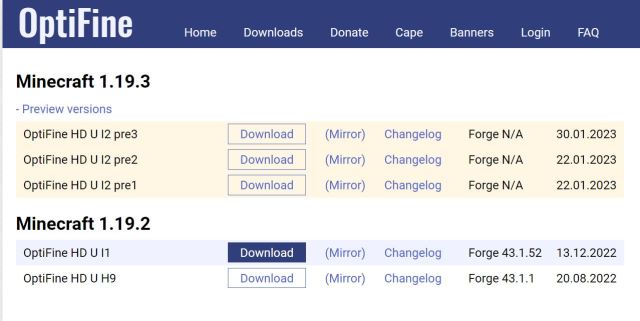
Once it has been downloaded, click on the file to open up the installer. Click “Install,” and the application will begin the installation process. When you open Minecraft, you’ll know if this was installed correctly because a new option in the video settings will show shaders and animations.
Related: How to Make Candles in Minecraft
How to Use OptiFine
Now that OptiFine is installed, you can download shaders and textures from any of the websites that offer them. You’ll then need to move those shaders into the Shaders folder that is found by opening the Minecraft launcher, going to “Options,” then “Video Settings,” and then clicking on “Shaders.”
From here, you can then open the shaders folder. Now drag and drop all of your shaders into the folder.
Relaunch the Minecraft launcher and click on the version in the bottom left-hand side of the window. Then a drop-down menu will appear and select the “OptiFine” version. This is the only way your shaders will show up, so ensure you’re running the OptiFine version of Minecraft.
After that, you’re all good to go. That’s everything you need to know about downloading, installing, and using OptiFine for Minecraft version 1.19.3. For more tips on Minecraft, be sure to check out Prima Games. Here’s how to harvest honey in Minecraft.
