How to Customize Suits in Gotham Knights
Let me tweak the colors more damn it
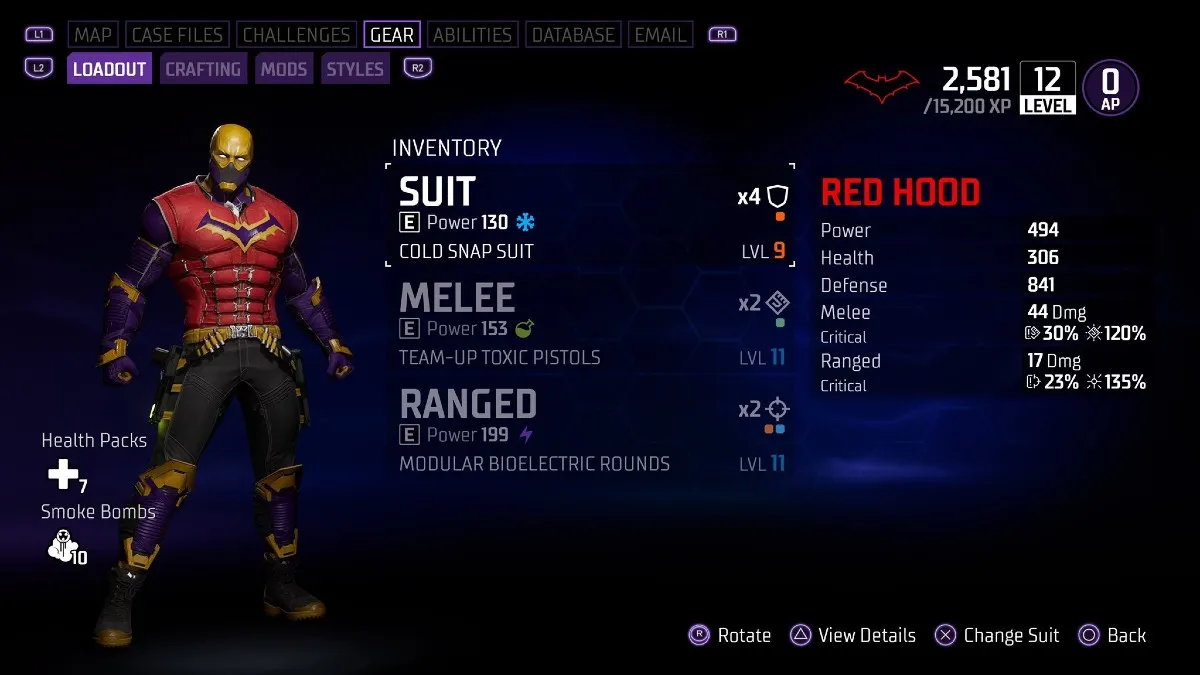
Gotham Knights is a game about superheroes, and one thing superheroes know how to do is change up their outfits. I mean mostly they illegally detain and assault petty criminals, but they can wear neat costumes too. Being an action RPG means collecting loot and customizing your look, and while Gotham Knights can make it a little more convoluted than it needs to be, there are still some cool options available. Here’s how to customize suits in Gotham Knights.
Related: Gotham Knights Review | Lo-Fi Beatings to Relax to
Like everything else, customization in Gotham Knights lives in the Batcomputer menu. Open that up and tab over to the Gear menu. You’ll see what you have equipped stats-wise since the default menu is for your loadout. Use the L2/R2 buttons to hop over to Styles, which is where all the magic happens.
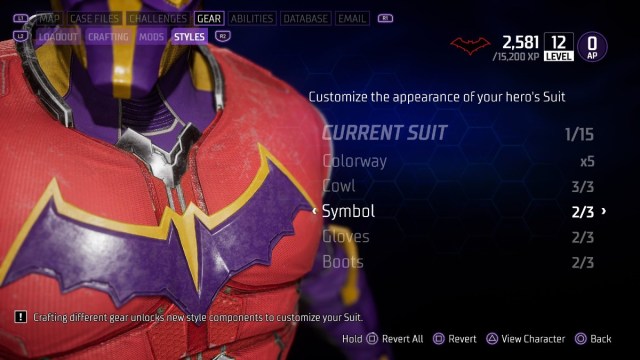
Here you can sift through a few options for specific parts of your suit. You can change your cowl, symbol, gloves, and boots. There’s a notice on the screen stating you can unlock new style components through crafting, but so far I haven’t seen more than three options. We’ll update that part if things change. Selecting a part zooms the camera in, but if you press Triangle/Y it’ll zoom back out to show you how well your choice fits with the others.
The Colorway menu lets you pick a color palette, but they’re locked into place. You can’t choose which color goes where. Most of the options are also locked from use, so you’ll have to play the game to unlock more. Check this unlocking guide for more on that. Once you’re satisfied with your look you can simply exit the menu and your changes will stay put.
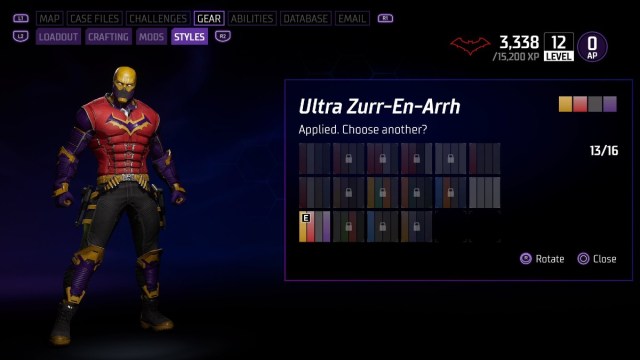
If you’d rather use Transmogs to totally change your look you’ll toggle at the top of the menu where it says “Current Gear.” You can cycle through your unlocked Transmogs. Just keep in mind that if you choose a Transmog, you can’t change any of the parts or the Colorway.
