How To Appear Offline In Roblox
Just you and your Robloxian
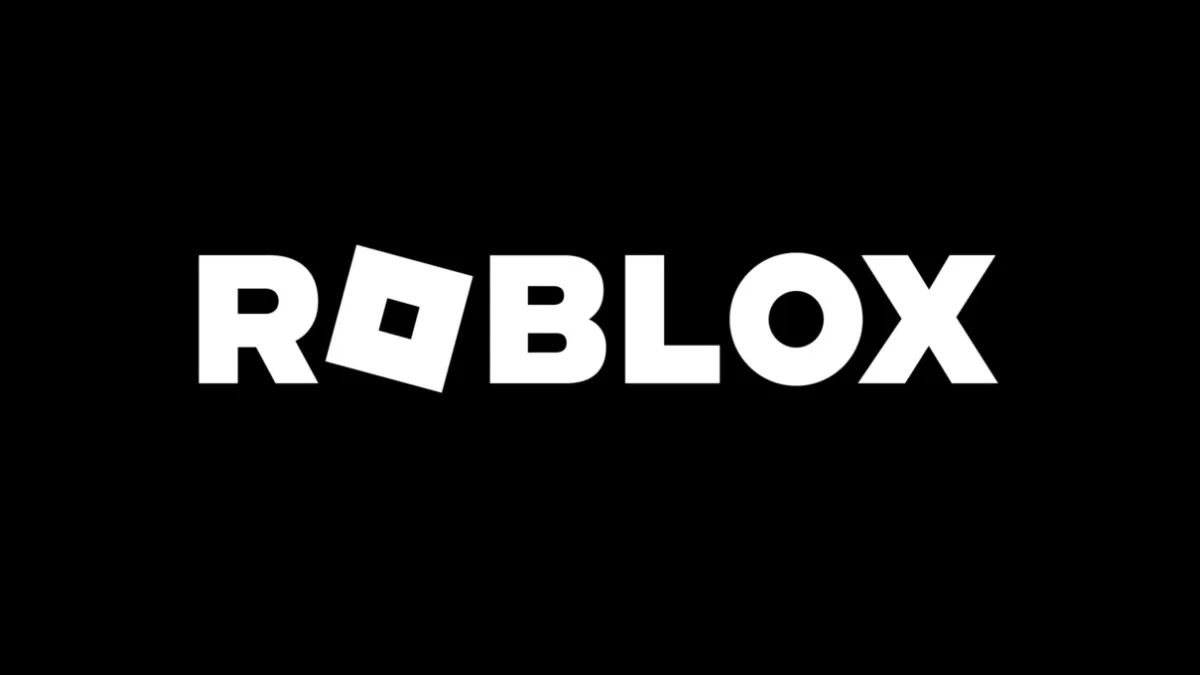
There are a variety of different reasons that you may want to appear offline in Roblox. Maybe you are trying out a new experience that you do not want your friends to see, or maybe you just do not want to play with a friend that constantly sends you invitations to join them in an experience. No matter what the reason, knowing how to appear offline is rather important, especially if you are just trying to vibe and relax within a new world that you have discovered. Let us jump into each of the major platforms and find out what you will need to do to show up offline in Roblox.
How To Appear Offline In Roblox On Xbox
When you jump onto your Xbox of choice, the first thing you will want to do is hit the Xbox Button on your controller. This will bring up your menu, and you will want to navigate to the right to Profile & System. It will be the icon that has your Xbox Gamer Picture.
Once here, you will want to click on your Gamertag, which will open another menu. At the bottom of this screen, you will see your current status to show to friends, saying either Appear Online or Appear Offline. You will want to press the A Button on this setting and select Appear Offline. This will hide your current status and game from friends, and not let them know that you are online playing Roblox.
Related: How To Play Roblox On A School Chromebook
How To Appear Offline In Roblox On a PC
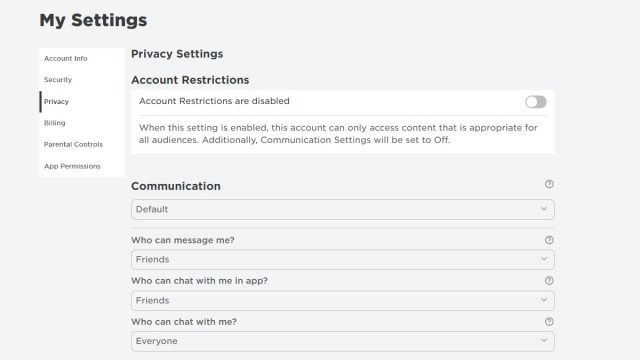
If you are looking to appear offline on the PC version of Roblox, you will have a few extra steps to take along the way. The first thing you will need to do is go to the Roblox Website and log in if you are not currently. Once you have signed in, you will want to click the gear icon in the upper right corner, next to the amount of Robux you have.
Once you have accessed the settings, you will want to click on Privacy and change communication from Default to Off. This will make it so nobody can communicate with you on the application as well as make it so that you do not show up when you are playing your favorite games.
Related: How To Use Voice Chat In Roblox
How To Change Roblox Privacy Settings on Mobile
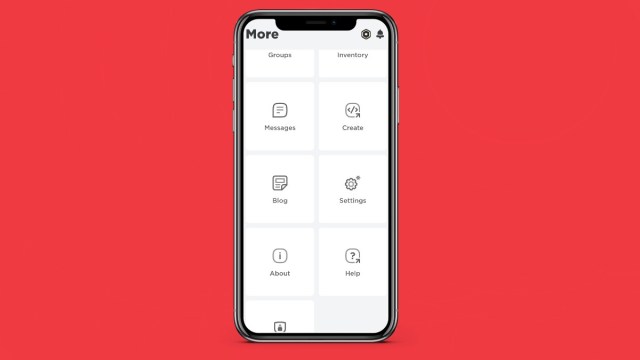
If you are primarily a mobile player, you will have an easier way to make this happen. Boot up the Roblox app, and press on the “…” icon in the bottom right corner of the screen. Scroll down until you see Settings, and then press Privacy. Once inside of the Privacy menu, you will just want to change your Communication from Default to Off and tweak any other settings you would like. This will once again make it so nobody on your friends list can communicate with you, and make you appear as if you are offline.
With so many different ways to make this work, you will just need to pick the easiest option for you. One thing to note, however, the Xbox version of this trick does not apply to other versions of Roblox, so you may need to pair two of them together to get the full effect.
If you are looking for a new game to jump into, or just find yourself needing plenty of Codes for your current favorite experiences, make sure to check out our Roblox section below to get some great recommendations for new games to try out, and help figuring out the platform.
