How to Fix Joy-Con Drift on A Nintendo Switch
A quick and easy fix to calibrate Switch Joy-Con Controllers

If you have been experiencing drift issues on your Nintendo Switch Joy-Con controllers, which is a regular occurrence for those who use them religiously, then I’m here to tell you there is no need to stress. There is a quick fix for Switch console owners who do not own a Nintendo Pro Controller or cannot afford one. Let’s get into the guide on how to fix Joy-Con drift.
Nintendo Switch: How to Fix Joy-Con Drift
To fix the Nintendo Switch Joy-Con drift, you must first do a couple of updates and then calibrate the analog sticks. The Nintendo Switch Joy-Cons are notorious for stick drift. Finding a way to solve the issue without spending money is key. Also, this method is quick and easy for those who are not tech-savvy.
Table of Contents
There are three essential steps to remember when fixing your joy-con drift; they are as follows,
Step 1: Update Nintendo Switch
Before you start your calibration, you must ensure your Nintendo system and controllers are up to date with the latest software version. To check and run an update, head to System Settings. Scroll down to the very bottom of the selection list and click on System.
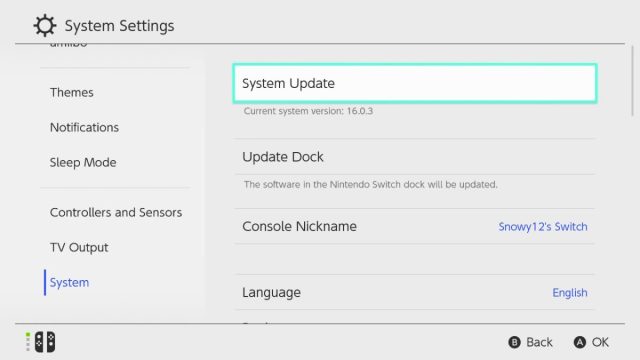
When there, select ‘System Update’ on the right-hand side of the screen, and your Nintendo Switch will start its update. Once updated, you will be ready for the next step.
Step 2: Update Controllers
In System Settings, scroll up to Controllers and Sensors. Click on the selection and then search for the Update Controllers option to start the update to your controllers.
Related: How to Play Roblox on Nintendo Switch
It will take a minute or two for the Controller Update to complete. Once concluded, you’ll be ready to calibrate your controller’s analog stick.
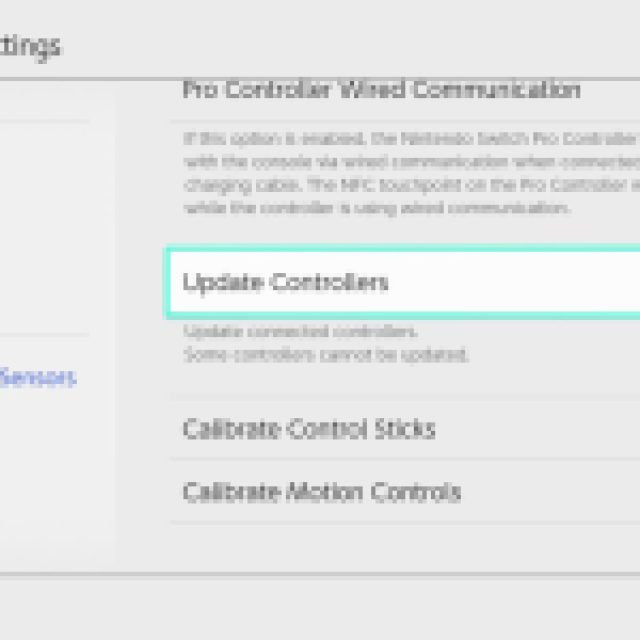


Step 3: Calibrate controllers
To calibrate your Joy-Con controllers, in the same Controller and Sensor window, scroll down and select the Calibrate Control Sticks option. Once selected, there will be instructions on the screen to help you calibrate your controllers and solve the drift issue.
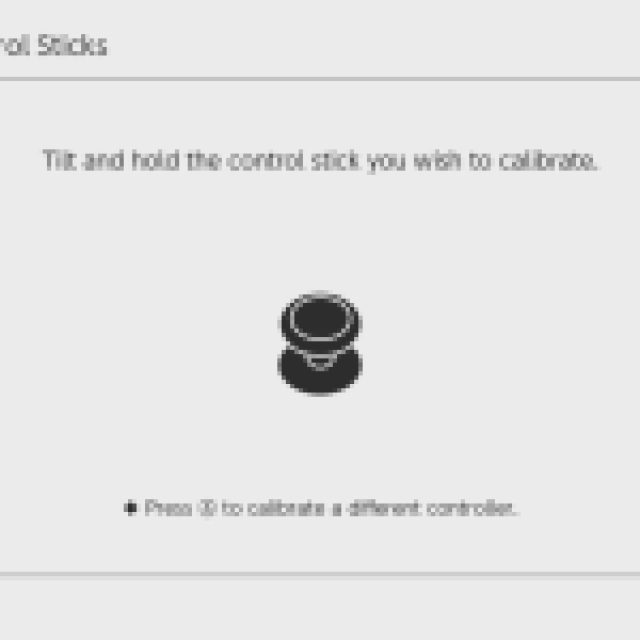


Follow all of the instructions, and once you’ve finished, your Joy-Cons should be calibrated and working 100% or very close to it.
There is still the chance that you will be experiencing Joy-Con Drift. IF this is the case, you’ll need to contact Nintendo Support and send them in for repair.
For more Nintendo Switch tricks to get the best experience out of your console, you can read: how to watch Netflix on the Nintendo Switch.
