How To Fix the Blurry Visuals of Path of Exile 2
Now that's sharp!

Path of Exile 2 is a major technological upgrade over the original, featuring some of the best visuals and animation work in the ARPG genre. It has plenty of settings to tweak and is quite light on hardware considering the satisfying action experience.
That said, some settings can reduce image clarity if not adjusted properly, and introduce blur in the presentation. Here is how you can remove the blur from Path of Exile 2 for a sharp and consistent PC experience.
Fixing the Blurry Visuals of Path of Exile 2
Path of Exile 2 looks great at its maximum settings, but that doesn’t mean the lower presets are all bad. With the addition of upscaling technologies like DLSS, XeSS, and FSR, players can enjoy higher frame rates with minimal visual loss. Follow these recommendations to get the most out of the in-game settings.
Disable Dynamic Resolution
Dynamic Resolution automatically adjusts the output resolution to ensure it matches the target frame rate. If you have set that to something like 80 or 100 under “Advanced Settings”, the game will lower the internal resolution to hit the desired frame rate.
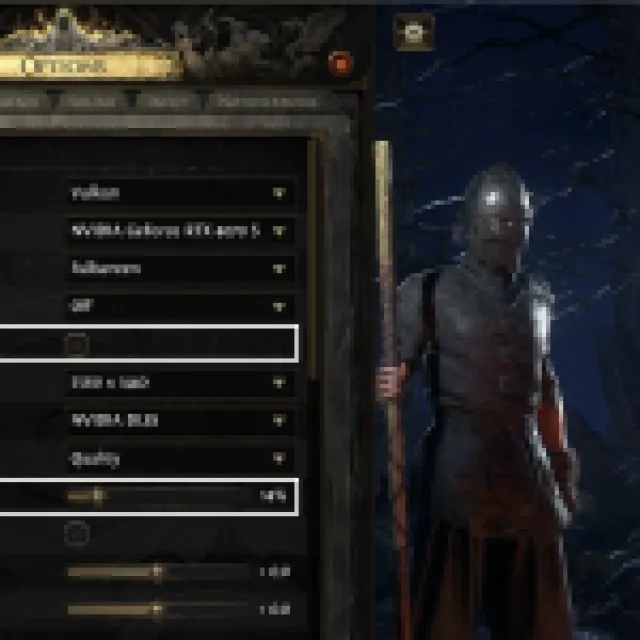

In doing so, the output image can lose a lot of its clarity especially if the target frame rate is higher. We recommend unchecking this in the “Display Settings” and using the game’s other settings to maintain a steady frame rate without directly impacting the visual clarity.
Don’t check “Dynamic Culling” either as that can negatively impact visuals in its current state.
Use DLSS/XeSS/FSR Over NIS
If you are playing at anything above 1080p, we recommend using upscaling. In addition to DLSS, XeSS, and FSR, Path of Exile 2 also has support for NIS, otherwise known as Nvidia Image Scaling which can be used for NVIDIA owners who own an RTX GPU. However, based on my testing, NIS looks worse than DLSS, FSR, and XeSS when set to the Quality preset.
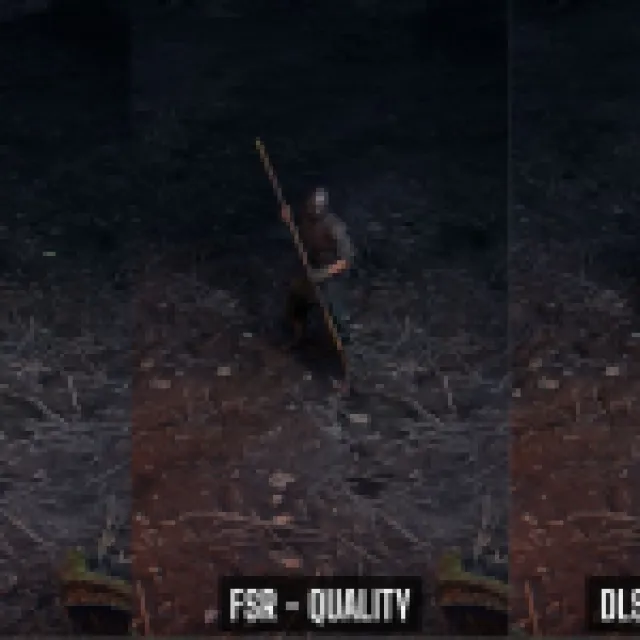

XeSS looks great but it can only be activated while playing in DirectX 12 and it doesn’t have a sharpness slider that FSR has. In my testing, FSR Quality looked a bit better when it came to image stability with the slider value turned up to around 50. So either use DLSS, FSR, or XeSS if you’re playing at something like 1440p or 4K.
1080p Users: Opt for Native Resolution Over Upscaling
At 1080p, the internal resolution is dropped quite a bit to upscale it when DLSS, XeSS, or FSR is used. This means that the output image has less information to generate a new image, which can lead to some blurry visuals. Even with “Image Quality” set to “Quality”, the output at 1080p will have some blur in motion no matter what upscaling technology you use.
If your system can handle it, I highly recommend going for DLAA if you have an RTX GPU, or “No Upscale” for FSR or XeSS if you have an NVIDIA GPU that doesn’t support DLSS or an AMD GPU.
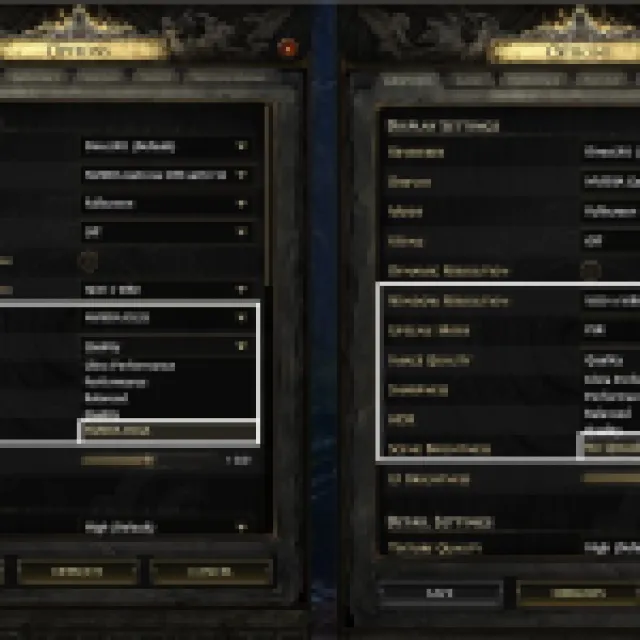

If you’re already struggling to maintain a steady frame rate at 1080p and absolutely need to use upscaling then I recommend playing around with the sharpness slider to improve clarity with FSR set to “Quality”.
Best Possible Image – Zero Blur
Finally, if you have a decent system that can easily run Path of Exile 2 at a higher frame rate, I have the following suggestions for the best possible image:
- Use DSR/VSR: Select a higher resolution than your monitor’s native resolution for a downsampled image that has higher clarity.
- This comes at a performance cost, but I was easily able to achieve a stable frame rate on my 4070 Super paired with a Ryzen 7 5700X3D while playing at 1620p downsampling to 1440p.
- This can be further improved by using DLDSR on NVIDIA GPUs.
- Just make sure DSR is enabled in the NVIDIA Control Panel, and VSR is enabled in the AMD software.
- Use DLAA for NVIDIA RTX GPUs: If you’re doing just fine without DLSS, then use DLAA, which is often better than regular native TAA.
- Don’t enable “Dynamic Resolution” or “Dynamic Culling”
Overall, Path of Exile 2 is a gorgeous game with some of the best animation work I’ve seen in a while. All the effects on-screen combined with an endless variety of monsters make for a visual feast that’s hard to look away from.
To further improve the Path of Exile 2 experience, make sure to check out our recommendations to improve stability, switch to the dedicated GPU, and fix the ultrawide limitation.
