How To View Favorites On Roblox
Can't find your favorites? Let's fix that.

There are a lot of experiences on Roblox and a ton of UGC that makes an impact on you. As you continue exploring the world before you, you’ll have the opportunity to set some of these objects as your favorites so you’re able to review them on a later day. When I first started on the Roblox platform, my favorites were very easy to find, so I always knew what I was searching for if I wanted to revisit an experience after writing about it. Now, it seems like it’s been buried away, somewhere where I can’t see it anymore. Let’s jump in together and find out where all of our favorites have gone.
Where Are My Favorites On Roblox?
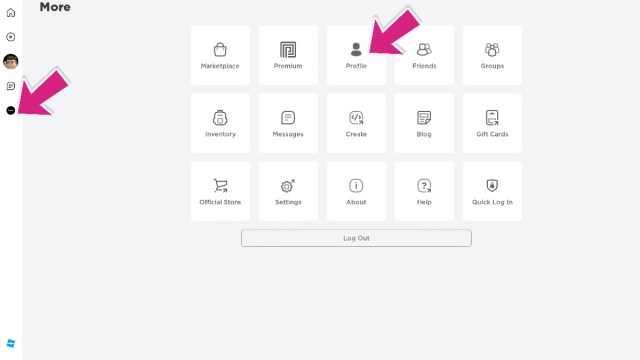
To start the process of finding your favorites once again, we’re going to need to dive into our main profile. You can do this in a few different ways, like visiting the main Roblox webpage, or you can also find it directly on your PC or Mobile clients. Sorry, Xbox users, you’re going to need to hop onto your computer or phone to make this happen.
Related: How To Appear Offline In Roblox
When you’re in the Roblox PC Client, you’ll want to click on the (…) icon on the left side of your screen, and then click Profile. Once inside, you’ll want to scroll down a bit in the new window until you can come across View Full Profile. Once you do this, another new window will pop up, looking suspiciously like the Roblox Web Page.

Once you have made your way into this menu, you’ll need to click on the […] menu that is located directly across from your username. When you do this, you’ll have two options available to you:
- Inventory
- Favorites
We’ll need to click on the Favorites option to get into our favorites once again. Here, you’ll have a large variety of Categories to choose from, so you can find all of your favorite items, experiences, and more. The options you’ll have are as follows:
- Accessories
- Animations
- Audio
- Avatar Animations
- Bottoms
- Bundles
- Classic Clothing
- Classic Heads
- Decals
- Emotes
- Faces
- Hair
- Heads
- Meshes
- Models & Packages
- Places
- Plugins
- Shoes
- Tops
- Video
Select any of the categories to find exactly what you’ve been searching for, for all this time. For me, I go through a lot of experiences, so my home page is flooded with shovelware and other games I don’t really want to touch. If it’s been a long day at the office and I want to kick it with something I haven’t played in about a week, I can finally find it in my favorites once again.
How Do I Favorite An Experience?
If you’re hoping to find your favorite experience once again, you’re going to need to know how to actually favorite it. Thankfully, the process is just as easy as finding them.
Related: How To Update Roblox On PC
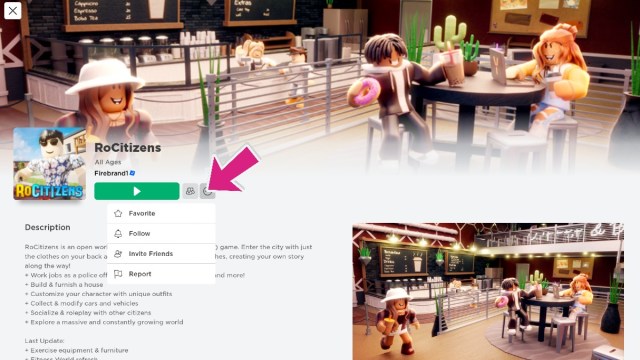
To favorite an experience, you’ll need to bring up the main splash page for it in the PC Client or Mobile Client. Find the (…) icon next to the Play Button, and you’ll get a list of options once again, with Favorite being the top option. Just click on that, and you’ll always know where this experience will be waiting for you.
Now that you know how to favorite your favorite parts of the platform, be sure you know how to combat error 403, which can hinder your playtime. And be sure to check out our Roblox section below to get your hands on plenty of codes, experiences, and knowledge about the platform.
