How To Child-Proof Roblox For A Younger Gamer
Keep your kids safe with these helpful tips!

If you’ve got a younger gamer in the home, there is an excellent chance that you’ve already heard of Roblox, the massively online multiplayer game platform that allows players of all ages to jump into experiences beyond their wildest dreams. However, without the proper precautions, younger gamers can find themselves getting into precarious situations. While there is no sexualized content on the platform, there are still instances of violence, players in chats, and more. Let’s find out how you can protect your little one and the best ways to make this happen.
How Can I Lock Down A Roblox Account?
If you’re looking for a few different ways to protect your child, or even yourself if you don’t want to be bothered, you’ve come to the right place. Let’s start with one of the easiest topics around: how to turn off chat and friends, so you can just jump into the world without worrying about what other players are saying.
Related: How to Fix Experience Failed to Load Error in Roblox
How To Turn Off Roblox Chat & Set Account Restrictions
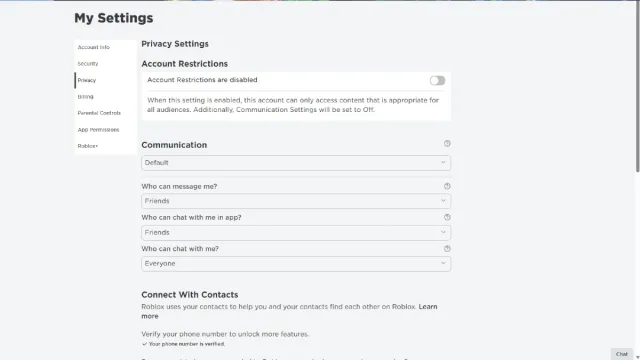
The first thing that you’ll want to do is visit the Roblox Home Page, and from here, select the Gear Icon in the top right corner of the screen. From the dropdown menu that appears, you’ll want to select Settings, and then Privacy. In this menu, you’ll find a variety of different settings that you can tweak that will allow you to customize the experience to your liking. If you’re hoping to lock things down as much as possible, follow these steps:
- Account Restrictions – On
- Communication – Custom or Off
- Who Can Message Me? – No One
- Who Can Chat With Me in App? – No One
- Who Can Chat With Me? – No One
This will remove any chance of someone with ill intentions reaching you or your loved one, and keep things as simple as possible. Now that we’ve gotten this taken care of, let’s move on to the next step. You can also follow these steps to set up 2 Factor Authentication to lock malicious players out from attempting to steal your information.
Related: How To Fix Roblox Error Code 103 – Unable To Join
How To Avoid Accidental Purchases On Roblox
While there is no way to put a limit on purchases on the platform, there are a few steps that you can take to avoid accidental purchases. The first thing is to not put a Credit/Debit card on your account, and if a purchase is wanted, use a Roblox Gift Card. If you’re not sure how to do this, just follow the link we have included to get every step of the process.
You’ll also want to go ahead and set up a Parental Pin. This will make it easier to keep settings locked down on the account, as nothing can be changed without the PIN you create. To do this, you’ll want to access Settings once again and find Parental Pin on the left menu. You can toggle a Parental Pin on and set the number you would like.
Using this setting can make sure that your young gamer can’t add a card without your permission, so you never have to worry about a random Roblox charge showing up on your credit card account. From this same screen, you’ll also have access to another important category: Age Limits.
While the maximum age rating someone can set their experience to is 13+, you may have someone younger than that accessing the platform. When submitting a game, or “experience”, they need to clarify an age rating from the following:
- 13+
- 9+
- All Ages
You may want to choose the best option available for your little one, with All Ages being the safest bet of the group. With 13+, there may be references to guns or maybe some mild harsh language in a dialog box, but nothing extreme.
If you have someone under the age of 13 that is playing on Roblox, and you decide to keep your card information on the app, you can enable Monthly Spending Restrictions. This will ensure that your little gamer can’t keep racking up purchases on the platform, which can be easily done. You’ll find this setting under Parental Controls, as well.
Related: How To Fix Error 279 In Roblox
Know How To Contact Support
If you or a loved one are running into harassment on the platform, or run into an issue while setting up the account, Roblox Support is just a click or a call away. If you’re looking for the easiest way to contact them, click here for more information. If you’ve shut down the ability to chat with other players, you likely may not need this option, but if you have a player that won’t leave your little one alone, you can always reach out to them.
Contacting support can be extremely helpful in the following situations:
- Bug reports for experiences/purchasing Robux
- Code Redemption issues
- Hacked accounts
- Installation issues for the Roblox Client on PC, Mobile, and Xbox
- Ran into issues playing your favorite experience
- Refund Robux
- Reporting offensive clothing items
- Reporting offensive experiences
- Reporting users that are harassing you
Be sure to reach out to their support lines if anything comes up, as they are quick to respond and take harassment seriously. They’re aiming to keep the platform just as safe as you are and make it a friendly place for gamers of all ages to be.
And our final bit of recommendation is just to keep an eye on what they’re playing and what they’re doing. While there are plenty of obby’s, or “Obstacle Courses”, that can keep a young gamer enthralled and entertained for hours, there are other experiences on the platform that are not so safe for the littlest ones. Just use your judgment, and maybe pick up a controller to teach them the ropes if you’re able to.
While you’re looking for more Roblox information, make sure to check out our section below to get some free codes for some of the most popular experiences, alongside some info on some new favorite worlds to jump into. Happy gaming, and have fun!
