Madden NFL 24: How to Read the Run Play Art at the Line of Scrimmage
Read the defense and make better play decisions in Madden 24.

Before we get started on this guide, it’s important to know that this guide is only for Madden NFL 24 players who play the game on All-Pro and lower levels and need to know how to read the play art when running a rush play and giving all of the pre-snap controls. If you are playing on All-Madden, you already have the keen eye to read a defensive setup and know how to adjust your offensive play accordingly.
How to Read the Run-Play Art at the Line in Madden NFL 24
To read the run-play art at the line and before the snap, you must hold in L2 (LT for Xbox users). Depending on what play type you are running, when you hold down L2, you’ll see the running routes of all your receivers, the direction of the running route if you are rushing the ball, as well as what side of the defense will be weaker and better side to attack.
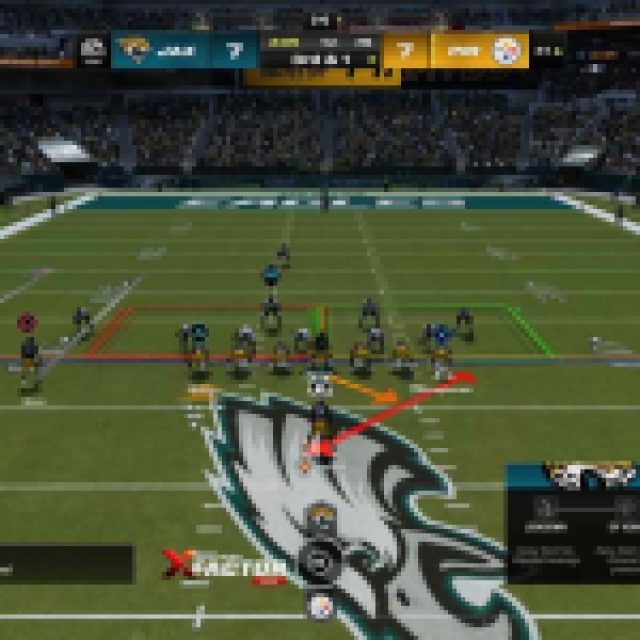

There will be two color blocks behind the defensive line that will show green and red on either side. The green block indicates what’s the best running route and where your offensive linemen match up or better the defensive linemen on the opposition’s end. The red block displays where your run will most likely be stopped and not be successful, therefore resulting in yards lost or no yards gained.
Additionally, there are moments when both blocks will display either both green or both red, depending on the defensive setup. If there are two green blocks, your chances of a successful run play will increase. If both blocks exhibit red, your chances of a successful run are low, which should influence a change in play.
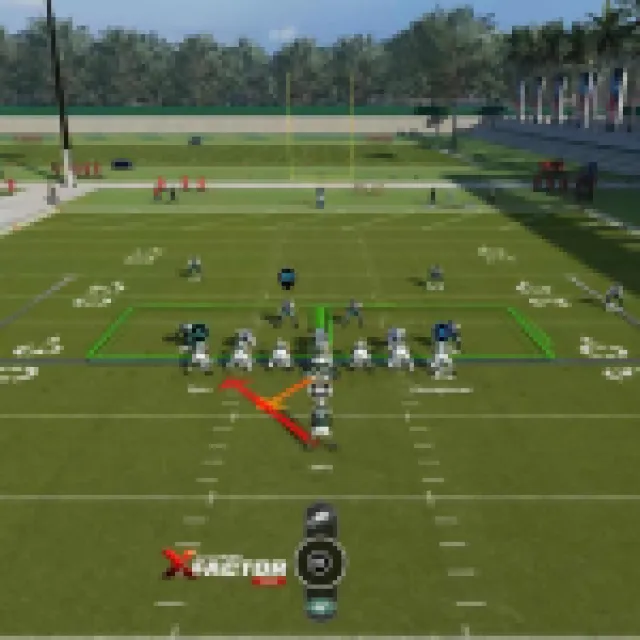


All Offensive Pre-Play Controls in Madden NFL 24
There are two types of pre-play layouts in Madden 24. Pre-play and advanced pre-play; these controls can be used before the snap. Use these controllers to your advantage on every play and improve your offensive game. The offensive pre-play controls are as follows:
Pre-Play Offense
| Button Function | Button |
| To Display Momentum Factors/X-Factors Vision | Hold R2 |
| To Snap the Ball to the Quarterback | Press X |
| Show Play Art | L2 |
| To Display Pre-Play Menu (To Remove Pre-Play Menu) | Press R3 (Press R3 Again) |
| To Call a Timeout | Press the Touch Pad |
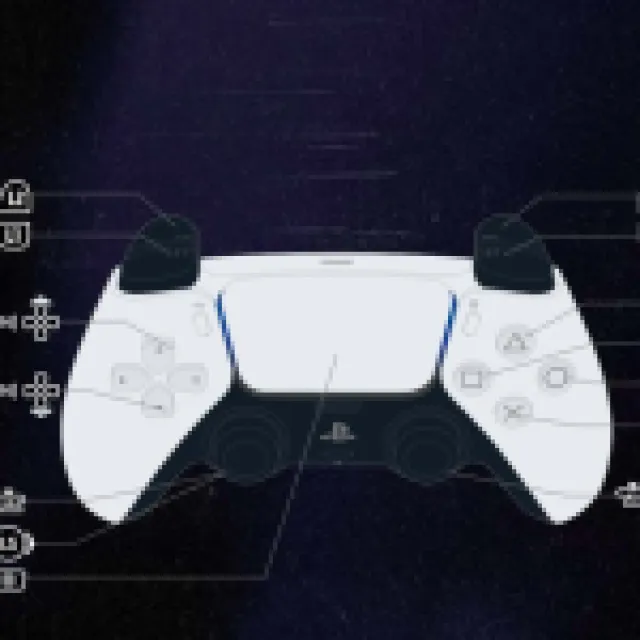

Advanced Pre-Play Offense
| Button Function | Button |
| To Call an Audible | Hold Square |
| To Switch to Hot Routes | Press Triangle |
| For the Pass Protection Option | Press L1 |
| To Fake Snap | Press R1 |
| To Switch Player | Press Circle |
| To Search and Select A Different Player | Hold the Circle Button and Select with the Left Stick |
| To Lock on a Player | Click L3 Twice |
| To Motion a Selected Player (Option 1) | Press and Hold L/R on Left Analog |
| To Motion a Selected Player (Option 2) | Press left/right on the D-Pad |
| To Flip a Run Play | Flick left/right on the Right Analog Stick |
| To Zoom the Camera In or Out | Press Up or Down on the D-Pad |
Now that you know how to do more pre-snap, it will be easier to make offensive decisions and play selection. In return, it helps players read the opposition’s defense better over time. A win-win. If you want to learn a pass play, you can read: Madden NFL 24: Best Times to Make a Touch Pass Throw
