Jedi Survivor Controls Guide (All Platforms)
Don't fumble your controls.
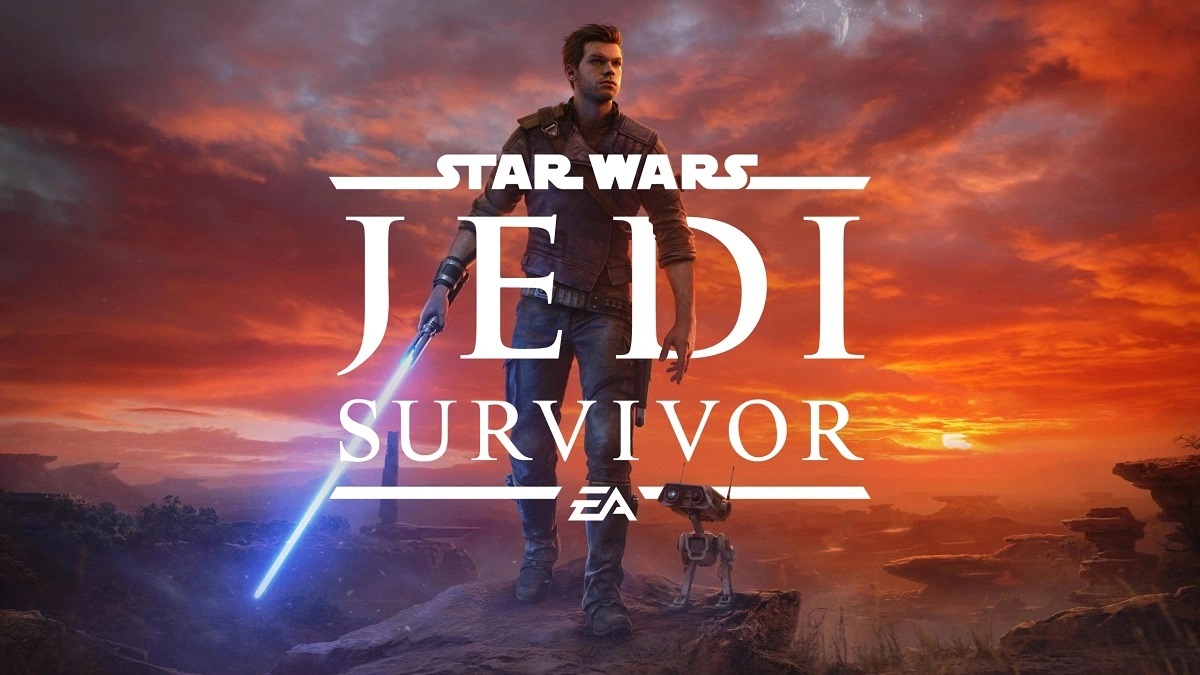
As soon as Jedi Survivor begins, Cal Kestis has access to all of the major abilities he unlocks by the end of Fallen Order. With so many abilities to unlock in his latest adventure as well, there are plenty of controls to keep track of, and each platform has its own controls to remember.
We all know that Jedi train for years to be the nimblest warriors imaginable, so we cannot have you fumbling your controls as you take on a raider or a Rancor. Our guide will list all the general controls found in Star Wars Jedi: Survivor across the three main platforms so you can give the list a long look.
Jedi Survivor – All Platforms Controls Listed
There are three major platforms that you can play the latest Star Wars game on, which include PC, Xbox, and PlayStation. You will find all the basic controls needed to play the game, but we will not be covering the combos for each individual lightsaber stance, such as the crossguard. All of the controls can be found below.
General PlayStation 5 Controls Jedi Survivor:
- Touchpad – Map
- Triangle – Special Attack
- Square – Attack
- X – Jump
- Circle – Evade / Drop
- R1 – Focus
- R1+Triangle – Lift
- R1+Circle – Confuse
- R1+X – Slam
- R1+Square – Companion Combat Assist
- R2 – Push
- L2 – Pull
- L1 – Parry / Block
- R3 – Interact / Target
- L3 – Sprint
- R3+L3 – Slow
- Options – Open Menu / Pause
- D-Pad Up – Heal
- D-Pad Left – Stance 1
- D-Pad Down – Activate BD-1
- D-Pad Right – Stance 2
General Xbox Series X/S Controls Jedi Survivor:
- View Button – Map
- Y – Special Attack
- X – Attack
- A – Jump
- B – Evade / Drop
- RB – Focus
- RB+Y – Lift
- RB+B – Confuse
- RB+A – Slam
- RB+X – Companion Combat Assist
- RT – Push
- LT – Pull
- LB – Parry / Block
- RS – Interact / Target
- LS – Sprint
- RS+LS – Slow
- Start – Open Menu / Pause
- D-Pad Up – Heal
- D-Pad Left – Stance 1
- D-Pad Down – Activate BD-1
- D-Pad Right – Stance 2
General PC Controls Jedi Survivor:
- M – Map
- F – Special Attack
- Left Mouse Button – Attack
- Space – Jump
- Tab – Evade / Drop
- CTRL – Focus
- CTRL+F – Lift
- CTRL+Z – Confuse
- CTRL+Space – Slam
- CTRL+Left Mouse Button – Companion Combat Assist
- 2 – Push
- 3 – Pull
- Right Mouse Button – Parry / Block
- E – Interact / Target
- Left Shift – Sprint
- 4 – Slow
- ESC – Open Menu / Pause
- Q – Heal
- X – Stance 1
- D-Pad Down – Activate BD-1
- C – Stance 2
Related: How to Improve Star Wars Jedi Survivor Performance on PS5
There are smaller nuances to the controls once you start to unlock more lightsaber stances for Cal in Jedi Survivor. You will need to memorize all of the combos to fight like a true Jedi in combat, but they are separate from the general controls. For the time being, these will do more than enough to carry you over to Tanalorr.
