How To Use the Monster Hunter Wilds Photo Mode and Screenshots Location
Monster Photos.

Want to gather some keepsakes during your Monster Hunting memories? The Photo mode allows you to take photos of hunts, characters, monsters, and the massive environments of Monster Hunter Wilds that you’ll encounter on your journey.
It’s not exactly the most robust photo mode feature, but it gets the job done, especially with the multiplayer aspect in play. Here is how you can use the photo mode in Monster Hunter Wilds and get the most out of it.
Photo Mode in Monster Hunter Wilds
There are a few ways to use the photo mode in Monster Hunter Wilds, but the default method is by hitting the Options/Menu button on your controller or Escape on your keyboard and selecting the Photo Mode option in the Systems tab.
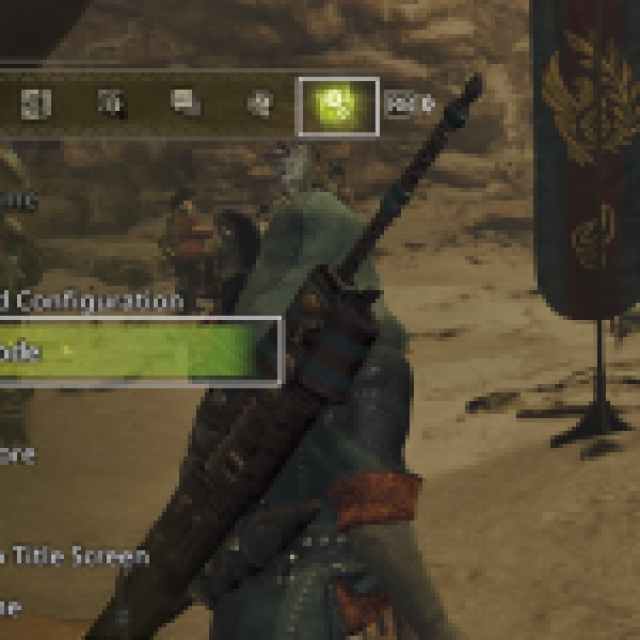

While this isn’t exactly difficult, I recommend adding the Photo Mode option to the Radial Menu, which makes it easier to access the feature. Here’s how to do that:
- Select Options/Escape, and then navigate to the Items and Equipment tab
- Here, select Customize Radial Menu
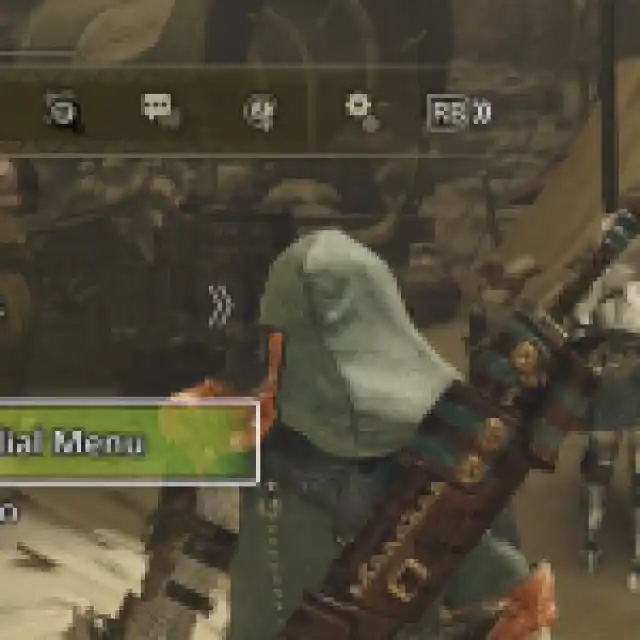

- Now, you can either create a new Loadout or edit an existing one and select the Photo Mode option from the list.
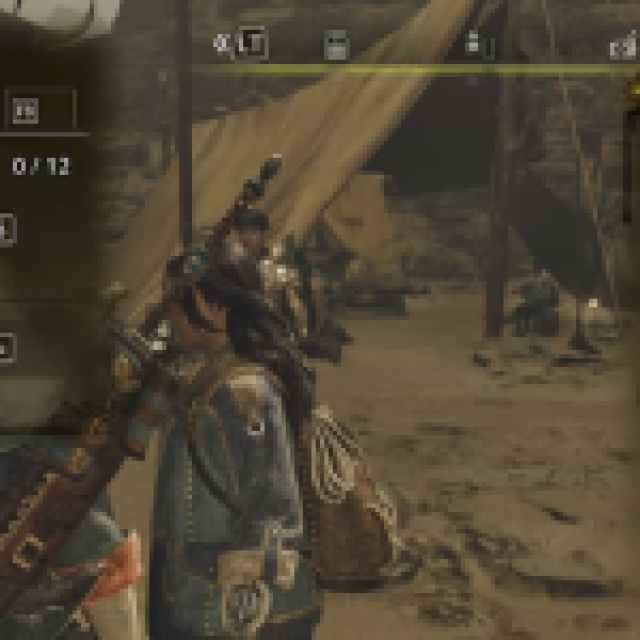

- This will add the photo mode option to your radial menu, making it much easier to access during the game.


Photo Mode Features Monster Hunter Wilds
The photo mode will pause the game if you’re playing offline, but it will not pause the world if you’re in a multiplayer lobby. Players can switch between a first-person and third-person view, change the pose of their character, perform gestures, and adjust the depth of field and the zoom level.




Once you’re happy with the image, simply hit A/X to take the photo. You can view the photos from the Album in the pause menu.
Monster Hunter Wilds Photo Mode Screenshots Location
The photo mode screenshots of Monster Hunter Wilds are also saved locally on PC at the following location where Monster Hunter Wilds is installed:
\MonsterHunterWilds\ScreenShots
These are saved in the JPG format and the quality is decent if not exceptionally high quality. I would much prefer using Steam’s uncompressed screenshot utility while in photo mode with the UI hidden.
Overall, the photo mode of Monster Hunter Wilds is decent, though we’d love to see more features added like filters, color adjustment, and camera tools.
