How to Uninstall Valorant on the Riot Client
Time to kiss that prized Vandal goodbye.
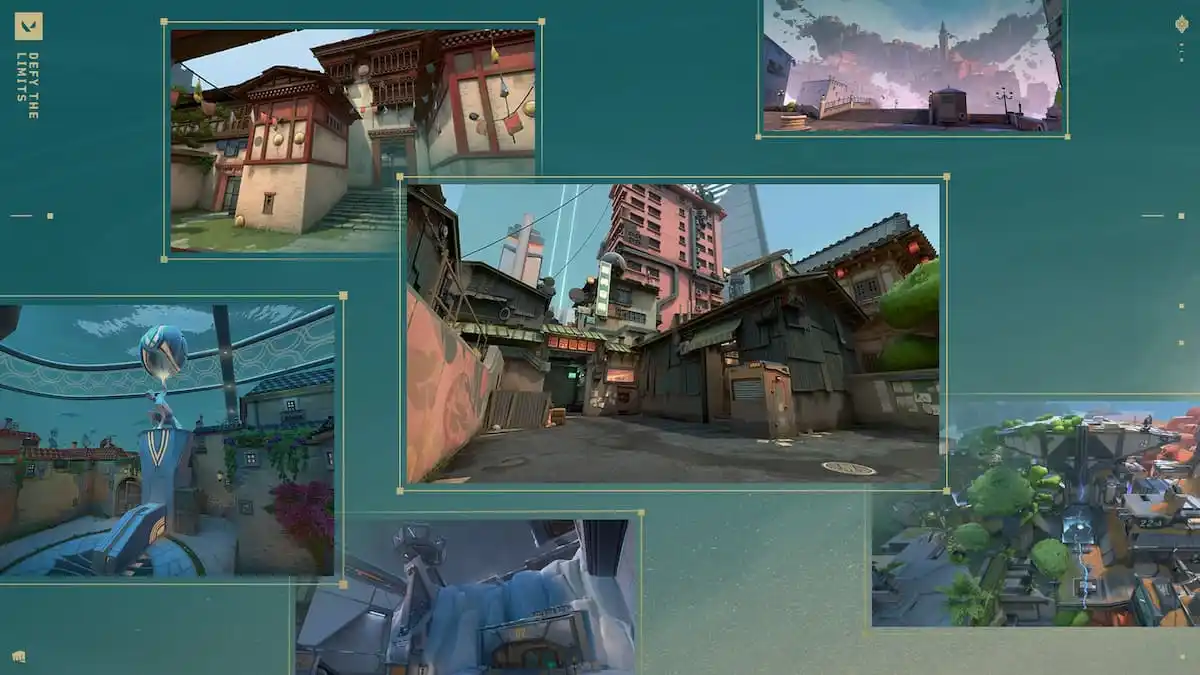
Keeping a game installed on your PC is more often than not the best call since it saves you from having to reinstall it later if you want to revisit it. Whether you want some extra storage space or simply know you won’t be playing that game again for a long time, sometimes uninstalling it makes more sense. This is especially the case for online games when you might either get too frustrated with it or feel you’ve gotten everything you want out of it. Here’s how to uninstall Valorant through the Riot Client.
Can You Uninstall Valorant Through the Riot Client?
If you were looking for a way to uninstall Valorant specifically through the Riot Client, then you’re out of luck. The Riot Client is merely a launcher and doesn’t feature uninstall functionality. In fact, it’s surprisingly difficult to uninstall any of Riot’s games off your PC. If you aren’t the most tech-savvy though, we have exactly how you can uninstall Valorant otherwise below:
- Open up your PC’s search bar and type in Control Panel, selecting the option when it appears.
- Under Programs, select “Uninstall a program”.
- This will bring up a rather daunting window, though you’ll want to scroll down until you see Valorant listed, likely sitting at around 26.5 GB.
- Right-click Valorant and select Uninstall to begin the process.
This will bring up a window or two, though you’ll want to confirm the uninstall. This will completely remove Valorant from your PC. You may also have to follow the same steps above, though this time uninstalling Riot Vanguard (their anti-cheat software for Valorant) instead. Once those are both gone though, your PC should be completely cleaned of Valorant and you’ll be free to install whatever else you want.
Related: How to Fix Packet Loss in Valorant
In case you weren’t aware of the above method, we suggest making sure there isn’t anything else you want to uninstall that you don’t use anymore. The extra disk space is nice.
