How to Turn Off Shot Meters in NBA 2K25
Remove those pesky HUDs.

Some players find it annoying or distracting to see the shot meter show up when pulling up on a jumper in NBA 2K25. This is because some people can’t help but look at it when it shows up, but they have better timing when looking at the player’s release. In a way, it is actually better to look at the player’s release animation than the shot meter to shoot more greens. So, here’s how you can turn off those shot meters in NBA 2K25 and get those greens raining.
How to Remove Shot Meters in NBA 2K25
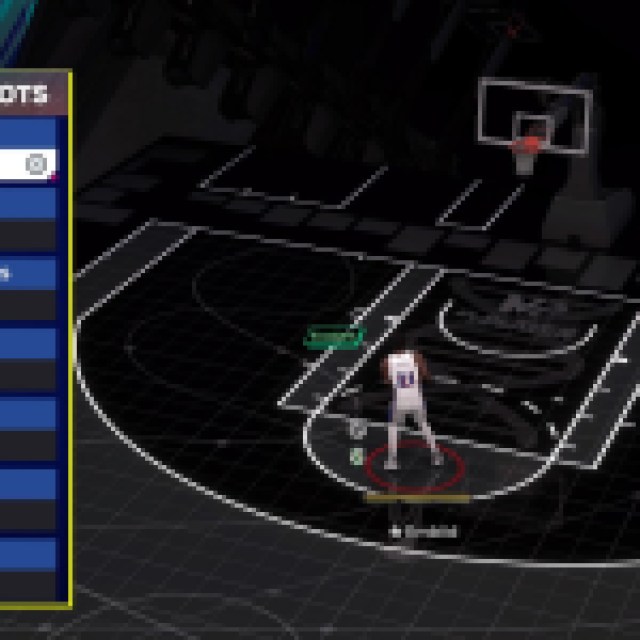
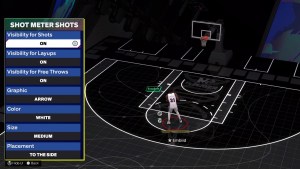
To remove the shot meter UI in the game, you have to go to the settings in the main menu. Look for the Features in the main menu to open the settings and look for “Customize HUD.” Under Customize HUD, you can see the player shot meter category.
On this page, you’ll see shot meter options for shots, layups, and free throws. You can disable any of them by switching them off. If you still want them turned on, you can change their graphics, color, and size to make the UI less intrusive when you play. It really depends on the player’s preference here.
Objectively, the only benefit of removing the shot meter is you have fewer distractions. It is easier to follow the player’s jump shot animation and get used to releasing the shot when you reach the apex of the jump rather than shooting based on the meter. Shooting in different off-the-dribble angles and sprinting catch-and-shoot with a slightly off pass will change your timing on the shot meter. You don’t want to get confused with a shot meter here.
Related: How to Activate Takeovers in NBA 2K25
How to Change Other HUDs in NBA 2K25
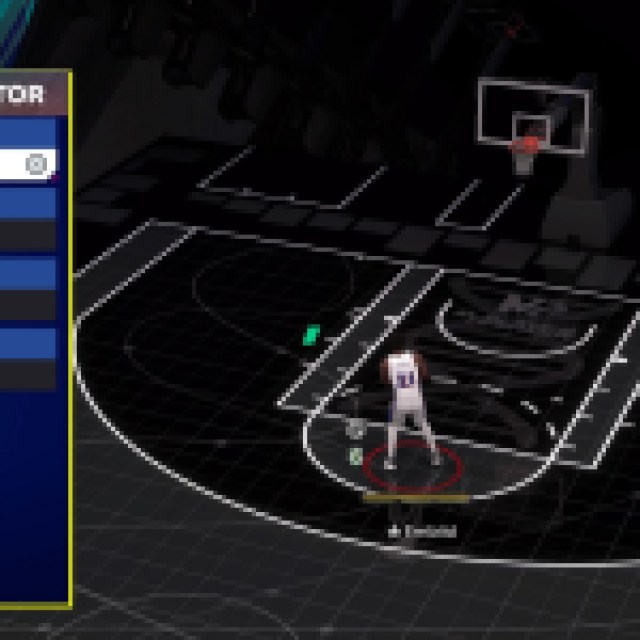
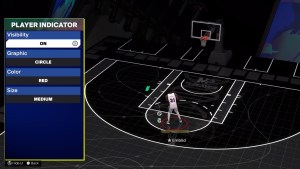
Since you are already in this setting or option, you can look at other HUDs that can visually improve your gameplay. Personally, I play a lot of MyCareer and solo games, so I prefer to remove the red player indicator circle underneath the player I am using. It just feels better.
You can also remove the GOAT skill icon below your player since it is a big visual distraction to your player. If you love performing size-ups and triple threats, you want to see your feet and not the big GOAT skill icon on your feet. Tweak these settings around to your preference and remove whatever is unnecessary on your screen.
