How To Transfer Palworld Save From PC Game Pass to Steam
Find out how to bring your save data to a new platform.

Did you know it’s possible to bring your dedicated PC Game Pass save for Palworld over to a Steam copy of the game? Let’s find out how to make this happen, and see if you should switch between versions.
How To Use Palworld Game Pass Save Data On Steam Version


There are a few tools that you’ll need first before jumping into this quest, so head over to GitHub and download this tool that converts Game Pass save data into Steam-compatible data. I tried this for myself yesterday to ensure that the process would work and that there would be no loss of data or information, and the results worked flawlessly. Once you have downloaded the tool, you must run the executable to extract the saved data from the game.
Once you run the tool, you’ll receive a .zip file that contains all of your saved data from the Game Pass version of Palworld. Now, it’s time to get this brought over to our Steam version. Start the game and begin the process of creating a character, you won’t need to see this through to completion as you can play with your normal character. This will create a new Save folder in the Steam version, which is needed to get all of our information brought over.
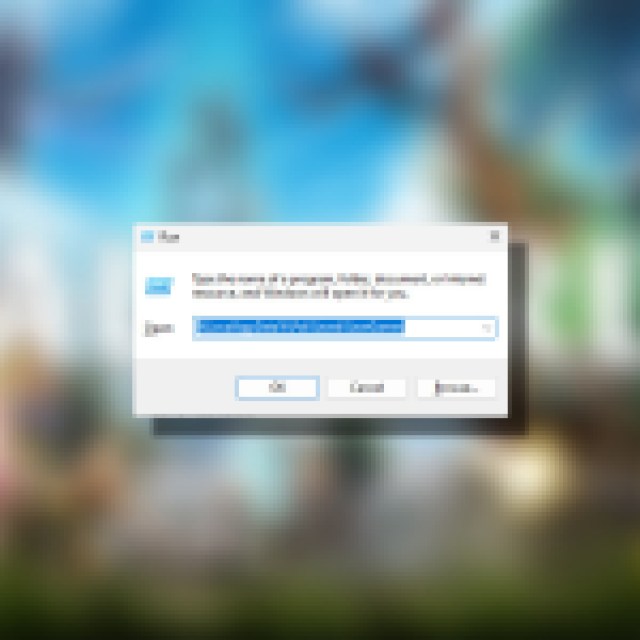

Using the Windows key and R, you can open the Run menu, where you’ll want to input the following:
- %LocalAppData%\Pal\Saved\SaveGames
From the extracted zip folder, you’ll want to grab the file listed as UserOption.sav and drop it into the Steam SaveGames folder root, or main option. You’ll be asked if you want to replace this file, to which you’ll select Replace. After this, you’ll need to enter the folder with the large string of numbers, in which you’ll find another folder with a large string of numbers. Enter this folder as well, and return to the Game Pass Palworld folder you just received.
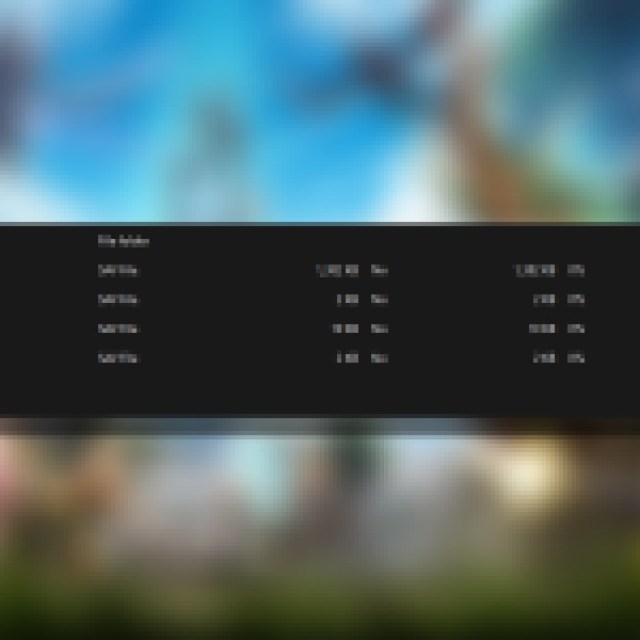

Now, you’ll want to enter the folder here, where you’ll see the options shown above. Copy and paste all of these files into the Steam SaveGames folder, and exit out of these windows. Boot the game on Steam again to see if your previous island has been brought over. If so, congrats! You’re ready to start your Palworld experience on Steam and use new tools like dedicated servers that let you play with plenty of your friends.
There is a chance that you’ll need to reinstate your custom world rules, but beyond that, everything should be running flawlessly on your transition from Game Pass to Steam. It’s a great option to have, especially if you’re hoping to play with those who have a Steam copy of the game since multiplayer is limited to specific consoles.
Now that you’ve transferred your save over, be sure to check out our Palworld section below to learn more about the game and find out where to get your hands on plenty of Paldium Fragments so you can always have plenty of items in your arsenal.
