How to Show the FPS Counter in Escape from Tarkov
Hoping that the FPS is higher than an RPD mag.

Escape from Tarkov is one of the most demanding games to run on a PC. The game struggles with optimization issues, especially considering how the game is massive and detailed. Players can still run the game, but you always want to check your FPS counter to know if you are running the game efficiently. Playing with low FPS can drastically affect your gameplay, and you should always know when your FPS drops to see if there is a trend or what you can do to fix it. Here’s how to show the FPS counter and other useful information in Escape from Tarkov.
How to Turn On The FPS Counter in Escape from Tarkov
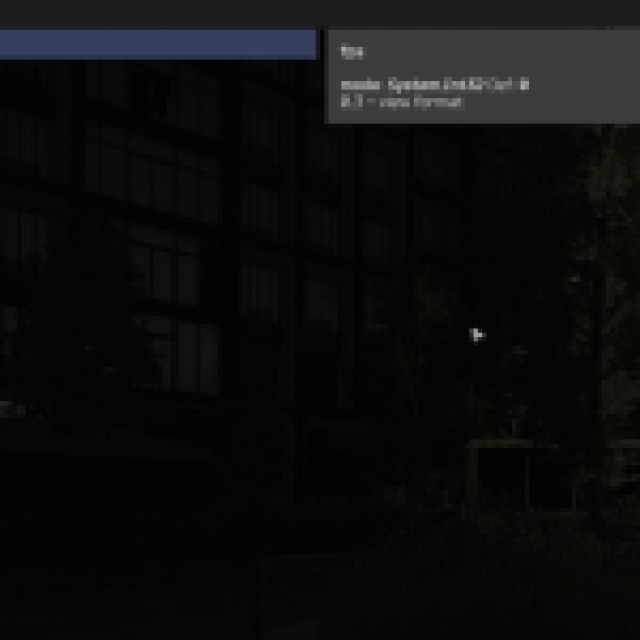
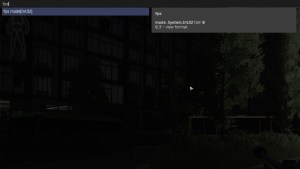

To turn on the FPS counter, you must first open the console. Press the ` or tilde (below the ESC key) to open the console. Type “FPS 1” and press enter to display the FPS counter on the upper right of your screen. Press the tilde key to close the console, and you should be ready. FPS 1 only shows the FPS counter, but if you want more information, you can type FPS 2. FPS 2 shows more information, such as RTT, Loss, and PlayerRTT.
RTT stands for “round-trip time,” which means your ping or latency. However, PlayerRTT is the same thing, but sometimes both RTT and PlayerRTT are different. PlayerRTT could mean the speed at which you send your data from the client (you) to the server (BSG). So, if PlayerRTT is high, your connection to BSG is bad, and you might experience the infamous desyncs.
How to Remove the FPS Counter in Escape from Tarkov
To remove the FPS counter, open the console again and type “FPS 0” on the console. If you show too much information, it’ll cloud your field of vision when playing. In Escape from Tarkov, vision is extremely useful. Imagine staying at a sniping spot in Woods, and you see some tiny pixels running down on the upper-right corner of your screen. If you have a ton of information showing on the screen, those enemies will be harder to see. You can easily turn it on and off using the console anyway.
Related: How to Get Lega Medals in Escape from Tarkov
How to Show PC Performance While Playing Escape from Tarkov
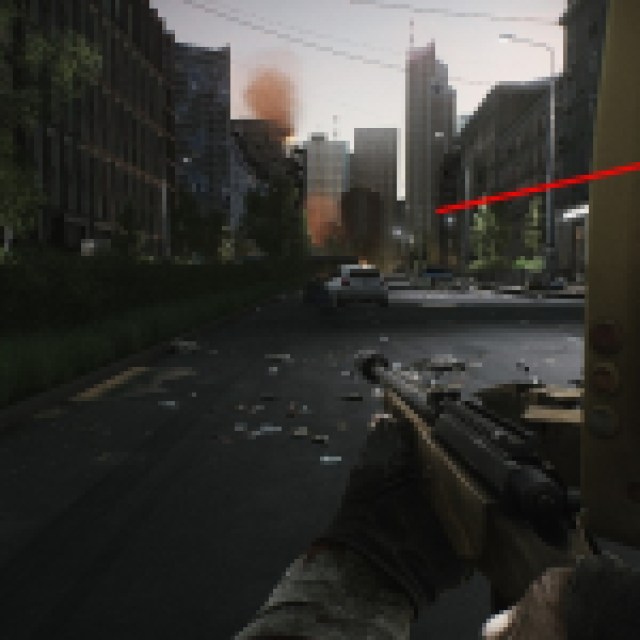

You can type “FPS 3” on the console to show even more information. This shows your VRam, which is crucial when playing Tarkov. There were times in the past when the game was leaking memory when you ran the game for too long, causing extremely negative performance issues that could even lead to your PC crashing. You can occasionally check your VRam by putting in FPS 3 on the console just so you know what is causing the issue.
If you know your GPU or PC can handle the game, you can turn it off again since this is way too much information being shown and eats up a big part of your screen when playing.
Now, it is time to farm money and set up your Bitcoin farms!
